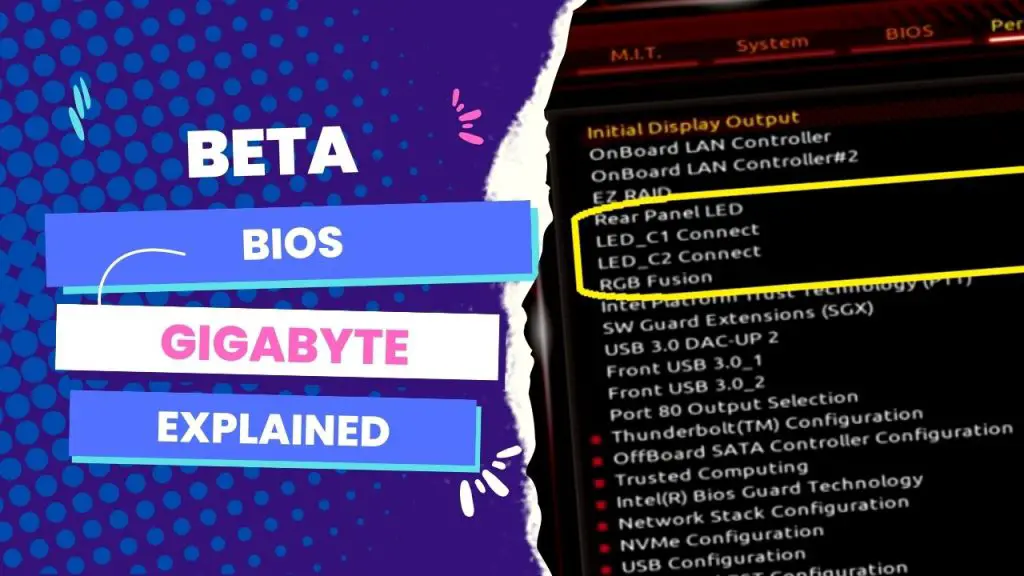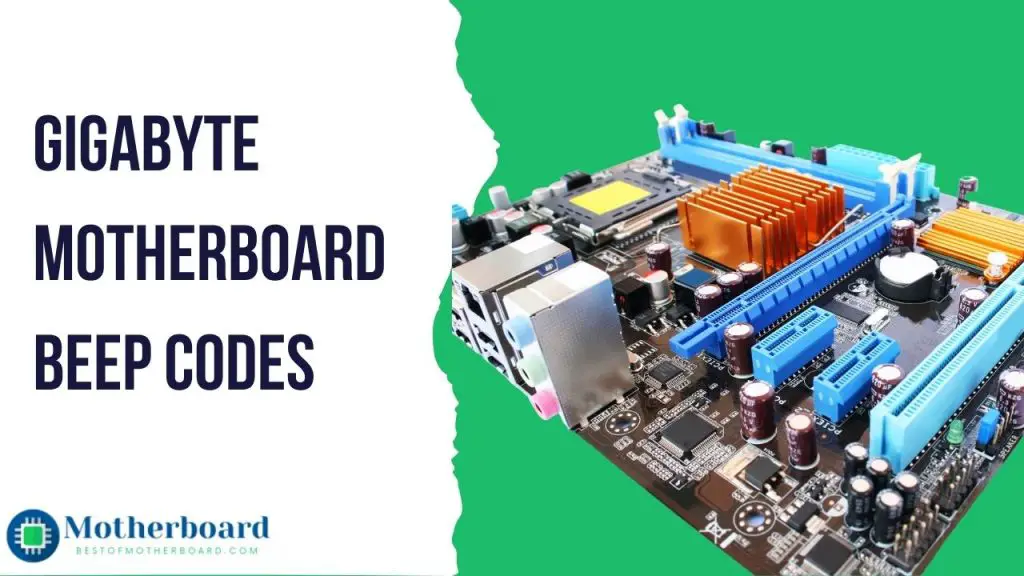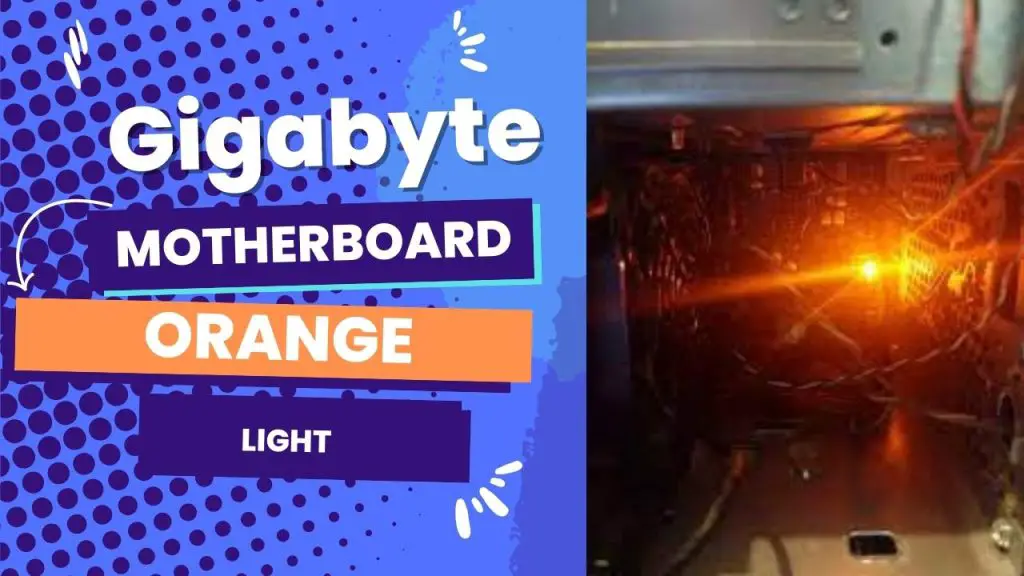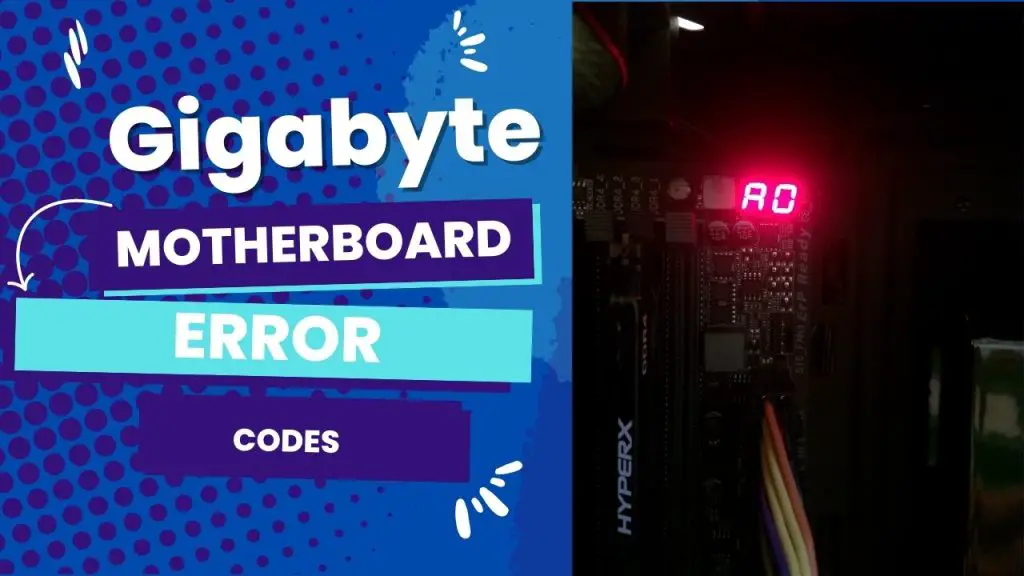Beta BIOS Gigabyte refers to pre-release or experimental versions of motherboard BIOS provided by Gigabyte for advanced users to test new features and improvements before a wider release. Users can download and install these beta versions from Gigabyte’s official website, but they may contain bugs and be less reliable than stable versions.
The feedback from users after experiencing these beta versions will help Gigabyte refine and improve any particular BIOS version before releasing it to the general public. In other words, beta bios and gigabyte versions are the means through which the company tests the new features.
This article gathers all the relevant information you should know about Gigabyte beta BIOS versions, how to download and install them, and other important factors to consider.
I have also provided answers to some of the frequently asked questions on Gigabyte beta BIOS versions based on my experience and contact with Gigabyte customer support.
Let’s dive in.
What Is the Difference Between Gigabyte’s Beta BIOS and Stable Versions?
Like most other motherboard manufacturers, Gigabyte may release BIOS updates that improve motherboards by increasing performance and reliability or resolving hardware incompatibilities.
So the beta BIOS is an update that has yet to undergo thorough testing but has the potential to improve a Gigabyte motherboard’s performance or resolve a severe problem, and Gigabyte makes these downloads available for advanced computer users—a small group of users for testing purposes.
Gigabyte Beta BIOS is a pre-release or experimental BIOS that is still in development and has not yet been officially released to the general public.
Unlike stable versions, beta BIOS may contain bugs or other issues that have not yet been addressed, and it may not be as reliable.
This explains why the company has always recommended that users try the beta version of their BIOS if they are comfortable with the risk of potential issues and are willing to provide feedback towards the improvement of the final product.
Released Gigabyte Beta BIOS Versions and Where to Download
The Taiwanese manufacturer of computer hardware releases BIOS updates for its products regularly.
Most of these beta versions are aimed at addressing bugs, improving system performance, or adding new features or specs.
Here is a list of gigabyte beta BIOS versions that are out for testing and available for download:
| Beta Bios Gigabyte | Download Zip File |
| Aorus Master B550 F15b | Download here |
| B550I AORUS PRO AX (rev. 1.1) F16b | Download here |
| B550 AORUS PRO AX (rev. 1.1) F16a | Download here |
| B550 AORUS PRO V2 (rev. 1.0) F15a | Download here |
| X570-ud | Download here |
| B550 AORUS PRO AC (rev. 1. x) | Download here |
There is also the F5b beta BIOS for the Gigabyte X570 AORUS Master motherboard that was added for AMD Ryzen processors and improved system stability.
Gigabyte has also released the F6b beta BIOS for the Gigabyte X299X AORUS XTREME WATERFORCE motherboard for Intel Core X-series processors and improved system stability.
An update like the F5b beta BIOS for Gigabyte’s X399 AORUS XTREME motherboard added support for AMD Ryzen Threadripper processors, while the Gigabyte X299 DESIGNARE EX motherboard had this F6b beta BIOS for Intel Core X-series processors.
Benefits of Gigabyte Beta Bios Updates
Now, gigabyte beta-bios updates are available. What’s in it for end users? Of course, the company uses this to evaluate the efficiency of its new features and products. But what do computer users stand to gain by using an unstable version?
Users who are interested in trying out new features or improvements to motherboards before they are released to the general public can get an early look at what Gigabyte is working on.
Beta BIOS gives you a good opportunity to provide feedback and help shape the final product.
Using beta BIOS can potentially offer performance improvements or other benefits.
It is a good opportunity for content creators who love to review trendy updates about motherboards and hardware.
How to Download and Install Beta Bios for a Gigabyte Motherboard
Step 1: Go to Gigabyte’s official website and navigate to the support page for your specific motherboard model.
Step 2: Look for a section labeled “BIOS” or “Firmware.” This may be located under the “Downloads” or “Support” tab.
Step 3: Look for a link to download beta BIOS updates. It will be labeled “Beta BIOS” or “Experimental BIOS.”
Step 4: Click on the link to download the beta BIOS update. Be sure to carefully read any instructions or warnings provided by Gigabyte before proceeding.
Step 5: Follow the instructions provided by Gigabyte to download and save the beta BIOS update to your computer.
Step 6: Now that it is downloaded, you need to install the beta BIOS update. Before that, you need to carefully read and follow any instructions or precautions provided by Gigabyte before proceeding with the update.
Step 7: Restart your computer and enter the BIOS setup by pressing the F2 or Del key during the boot process.
Step 8: Locate the option to update the BIOS under the “M-Flash” or “Q-Flash” menu.
Step 9: Follow the instructions provided by Gigabyte to select and install the beta BIOS update.
Step 10: After that is done, restart your computer and observe the new features or improvements as specified in the new BIOS version information.
What Happens When You Don’t Install Beta Bios Properly on a Gigabyte Motherboard?
It is important to follow the instructions provided by Gigabyte carefully when installing a beta BIOS update.
Improperly installing or updating the BIOS can potentially cause serious issues with your computer. With this risk in mind, it is a good idea to create a backup of your current BIOS before proceeding with the update.
In the same vein, consider backing up important data and files on your computer since there is also a small risk of data loss during the update process.
After updating your BIOS with a beta version, you should also observe your system’s performance and behavior to confirm if there are bugs or other issues that need to be addressed.
Things to Consider Before Using Beta Bios on Gigabyte Motherboards
As mentioned earlier, you should make a backup of your current BIOS before installing a beta BIOS update. This will allow you to revert to the stable version if you encounter any issues with the beta BIOS.
Ensure you are following the instructions provided by Gigabyte carefully when installing a beta BIOS update, as an incorrectly installed or updated BIOS can cause serious technical issues.
After installing the beta versions, if you experience any issues or unexpected behavior with your unit, contact the manufacturer for assistance or revert to the stable version of the BIOS if necessary.
The primary purpose of testing the beta version of any software is to provide feedback to the manufacturer about your experience. So, your input can help Gigabyte improve the final product and fix any issues that may be present.
Again, keep in mind the potential risks and drawbacks of using beta BIOS. Some of these updates can be unstable or contain bugs that have not yet been addressed compared to the publicly released versions.
Key Takeaways
Gigabyte offers beta versions of its motherboard BIOS for users to test new features and improvements and provide feedback on them before making them readily available to a wider market.
Before you jump on a new beta BIOS version for a gigabyte motherboard, you need to know that:
The beta version can only be obtained from the Gigabyte manufacturer’s support website.
Before using the beta BIOS versions, you also need to familiarize yourself with Gigabyte’s user forum; most of the updates aren’t published on their general support website, so the testing and feedback are limited to only the enthusiasts’ community.
The Gigabyte beta BIOS is not a finished product and may contain issues or bugs that have not yet been addressed.
You should only use the Gigabyte beta BIOS if you are comfortable with the risk of potential issues and are willing to provide feedback to the manufacturer to help improve the final product.
There is nothing wrong with sticking with the stable, released version of Gigabyte BIOS if you aren’t comfortable with the potential risk attached to trying beta versions.
Have you used any beta BIOS versions on a Gigabyte motherboard before? Let me hear from you in the comments.