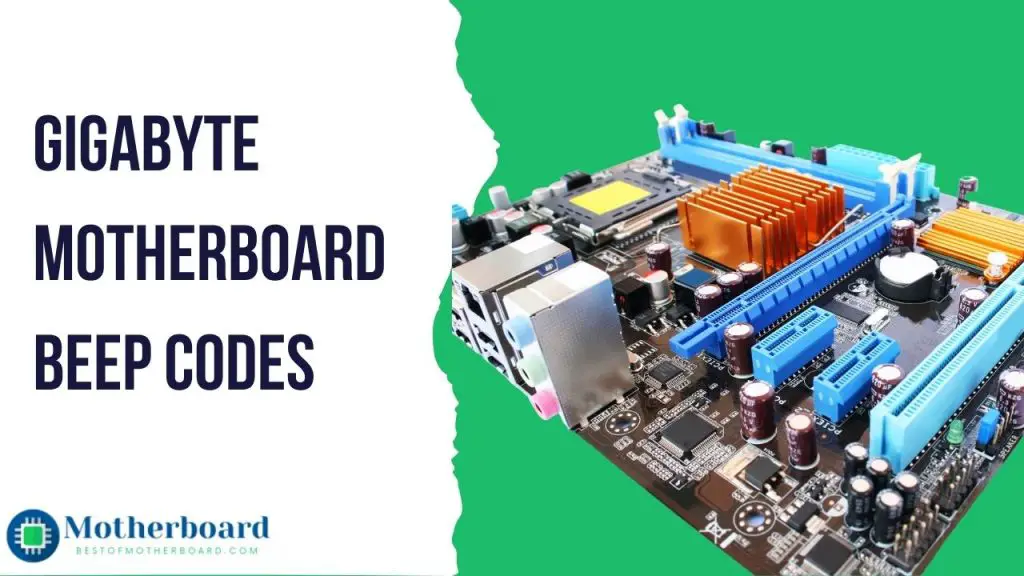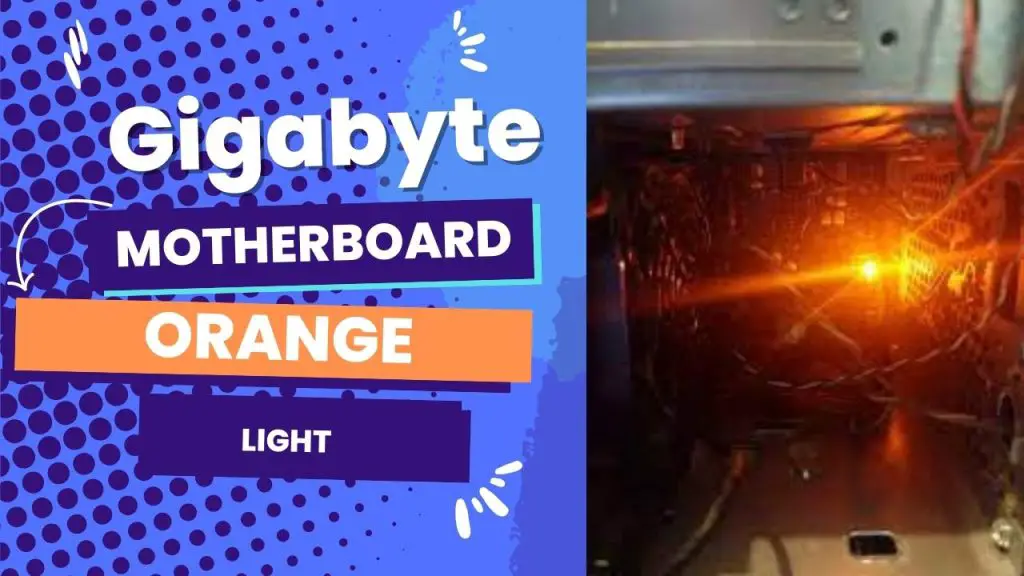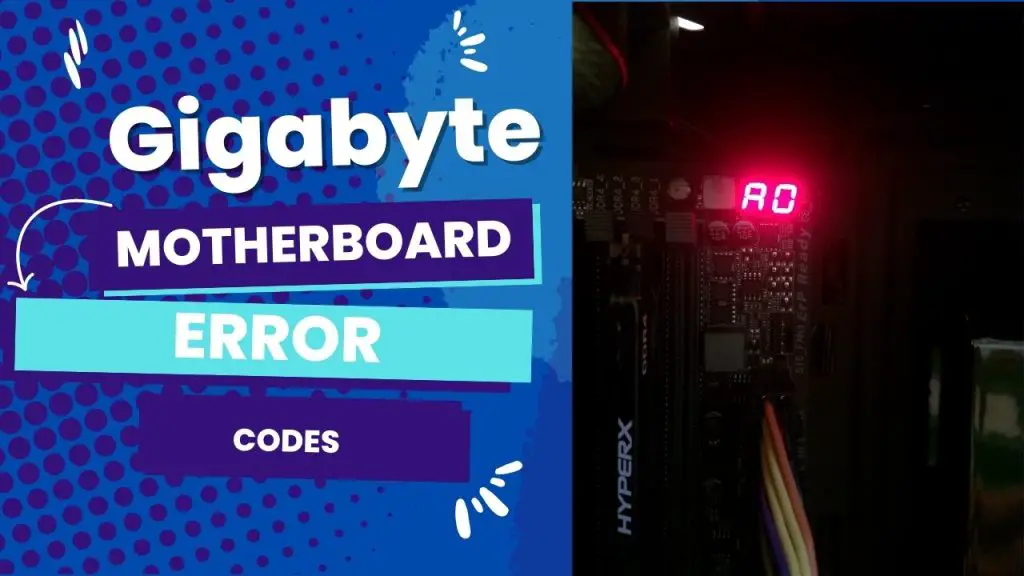If your gigabyte motherboard doesn’t start up after a BIOS update, it’s because the BIOS version isn’t supported, third-party apps are running, or the update was interrupted. Most of the time, the fastest way to fix this problem is to reset the CMOS, change the BIOS settings, reinstall the system, or flash the BIOS again.
Because the BIOS controls all input and output operations, you must keep the BIOS up to date. This update can damage your computer or prevent your motherboard from booting.
You are not alone if you find yourself in this situation. It is not unusual to discover that your Gigabyte motherboard will not boot after a recent BIOS update. After much research and a similar experience with my Gigabyte 350B gaming, I’ve compiled a list of possible causes and step-by-step instructions for resolving the issue.
As a bonus, we will also discuss some relevant FAQs that many people with this issue often ask.
Why Gigabyte Motherboards won’t Boot After a BIOS Update
When gigabyte motherboards get stuck at the boot screen after a BIOS update, there are three main causes.
- If you flash the BIOS with a version that isn’t supported, the booting process may be disrupted. So version problems largely contribute to the reasons in most cases.
- If you have confirmed that you used a supported version, then the problem could be related to third-party software or apps that might have broken the boot process of your motherboard. This culprit is usually overlooked.
- Another common reason for Gigabyte motherboards to freeze after a recent update is if the updating process was interrupted. When this happens, it is expected that your system will struggle to boot properly.
These causes are not limited to the Gigabyte brand alone. When you update the BIOS on any motherboard and encounter problems, the system may struggle to boot.
The solutions in the following section also apply to other manufacturers such as Asus, Dell, MSI, and Gigabyte.
4 Best Fixes for When a Gigabyte Motherboard Won’t Boot After a BIOS Update
You may think removing the graphics card and the RAM to check for hardware faults can solve this problem, but in most situations, they don’t. If your gigabyte motherboard doesn’t boot after a BIOS update, try the following solutions:
- Try removing the CMOS battery for at least 10 minutes. To do this, open the case and locate the coin-like batter in the unit. Afterward, flick the battery and hold it out for at least 10 minutes. This should reset your bios. Assemble the unit and turn your computer back on to observe the results.
- Another way to fix the problem is to short the jumper pins on your motherboard. My 350GB gaming motherboard has 2 pins, but some motherboards come with little jumpers that you can put across there, which will do the job.
Alternatively, consider using screwdriver tweezers to hold it there for a few seconds. This will clear your BIOS.
- If that seems a little complicated, you can try using the BIOS reset switch on your motherboard. This is not present in every Gigabyte motherboard, but high-end models would come with a reset button. So instead of taking the battery out or accessing the pins, you can press the BIOS reset button.
- If none of these work, the one-stop thing to try (which not many enthusiasts talk about) is to boot your backup or second BIOS on the motherboard. For gigabyte motherboards, there are two common workarounds.
The first way is to press the power button, allow it to boot to the post screen, and hold the power button until your computer turns off again. Afterward, leave it for 10 seconds and reboot it. This will take you to your second BIOS, where you can reset your drive.
The second way, which works well for many Gigabyte models, is to press and hold power and reset your case simultaneously for ten seconds. After letting the keys go, the screen will go black for around 10 seconds, after which it will boot you into your bios, where you can reset your boot drive.
Can a BIOS update damage a Gigabyte motherboard?
Yes, your motherboard can get damaged if the update is botched. This usually happens when you update the wrong version.
What happens if a BIOS update goes wrong?
When a BIOS update goes wrong, the motherboard’s life is at stake since the actual trouble is not with the hardware. Since no interface can reprogram the BIOS RAM, you will need to remove the IC to reprogram the BIOS externally.
Should you reset the CMOS after the BIOS update?
Resetting CMOS is a method of clearing the BIOS settings of your motherboard. So, it is not ideal for taking out the CMOS battery because you jeopardize the configuration that is passed to the new instructions installed on the chip.
How do I fix a black screen after the BIOS update?
When you update the BIOS, there is a likelihood that you will experience a black screen. The best way to fix the issue is to reconnect the AC adapter and battery, then power on the computer. But do not interrupt the update process by unplugging the AC adapter.
Still no luck?
The steps above are proven methods I have tried on several occasions to revive my Gigabyte 350B gaming motherboard from boot loops after BIOS updates. If, after trying all these, you still face the booting problem, it’s an indication that you have more complicated Windows problems.
In that case, I recommend you consider consulting a technician to have a professional look at the motherboard.