If the boot system is legacy or BIOS, choose /dev/sda in the “Device for Boot Loader Installation” field. But if the boot system is UEFI, choose the partition called /dev/sda with the UEFI files. The number after the dot is the partition number for your situation. By looking at the column “Flags” and where the tag “boot” is, you can determine which partition this is.
This option means that you should specify the disk that contains the partitions for the OS and not any partition on the disk, as many people are quick to assume. Before we dive into the answer, let me add a little context.
If you go to “Advanced” during the installation process of dual booting to install, say, Ubuntu 13.04 without needing to repartition Drive D, you will be presented with a list of hard drives, and below it, you will see “Device for boot loader installation.”
These options may include /dev/sda, /dev/sda1Windows 7 (loader), /dev/sda2 (drive C), and /dev/sda3 (drive D).
So which should you choose?
Ubuntu: What You Should Put On The “Device For Boot Loader Installation”
You should choose /dev/sda (the hard disk’s Master Boot Record (MBR)); otherwise, the computer will boot directly into Windows.
However, you must be careful because choosing “Windows 7 (loader)” will potentially prevent you from booting Windows. The default filesystem for Ubuntu installations is ext4, and there should be at least a mount point for /.
Given that there is already an EFI partition on the disk, you may not create another one but must have selected /dev/sda3 as the device for boot loader installation. Ubuntu may work fine if you do this, but you may have trouble booting into Windows.
This is a common issue, as you receive an error message when selecting the Win option in Grub.
You will need to use recovery to restore the computer to a factory state before attempting to install Ubuntu again. You must choose the correct partition for “Device for boot loader installation.”
Where is a boot loader such as Grub generally installed?
Grub is the standard bootloader for Ubuntu. Grub2 is one of the preferable high-configuration applications, and it will install exactly where you tell it to, regardless of whether it’s good or bad.
Factors to consider are the Master Boot Record, partitions, Grub application and settings, boot partitions, other drivers, and bootloaders.
You usually have a disk drive where your computer boots from. The boot loader needs to be where the BIOS is looking for something to boot. If you install a GNU/Linux system on that disk, the boot loader gets there too.
The bootloader requires the BIOS to be able to find it and the ability to find and boot your operating system.
As these two factors are sorted out, you install it where it is more convenient and where the BIOS will look for it.
The BIOS usually looks for bootloaders in the Master Boot Record of hard drives, a small area at the beginning of the drive where you can put some code to be run. Bootloaders are usually small enough to fit in these small areas, or you can put something there for the BIOS to boot the bootloader.
If the process prompts you for the disk, you must specify which Master Boot Record Grub should get installed. In other words, choose the disk from which you will be booting the computer.
The rest probably gets installed to the same partition as / or /boot/ of the Ubuntu system installed and can be accessed through directories.
Factors to Consider When Choosing a Device for Boot Loader Installation
When choosing a device for bootloader installation, several important factors must be considered. These include:
Compatibility
The device you choose for bootloader installation must be compatible with your computer’s hardware and operating system. For example, if you are using a Windows PC, you must choose a device compatible with Windows.
Storage capacity
The bootloader installation process can require significant storage space, so you must choose a device with enough capacity to accommodate the installation files and any additional data you want to store on the device.
Speed
The device you choose can affect the speed of the bootloader installation process. Faster devices, such as USB 3.0 drives, can help reduce the time required to complete the installation.
Reliability
Choosing a reliable device for bootloader installation is important, as a failed installation can cause problems with your computer’s ability to start up properly. This means you should avoid using old or low-quality devices and choose one known for its reliability.
Last thoughts
When choosing a device for bootloader installation, you can pick the disk that Windows is installed on. But by doing so, you should get a boot menu on every boot, allowing you to choose between Windows and Ubuntu.
On the other hand, if you install the bootloader on the other disk, you have to swap between boot disks in the BIOS to switch between Windows and Linux.
What I’d recommend is that you unplug the Windows drive entirely. If the bootloader exists already on another drive, the operating system will install it alongside it, irrespective of which drive you to choose.
So if you want the boot loader to end up where you want it, you should unplug everything else. After installing it, you connect the Windows drive and run “sudo update-grub” from the Terminal to add Windows to GRUB. This is, of course, after booting into Ubuntu.

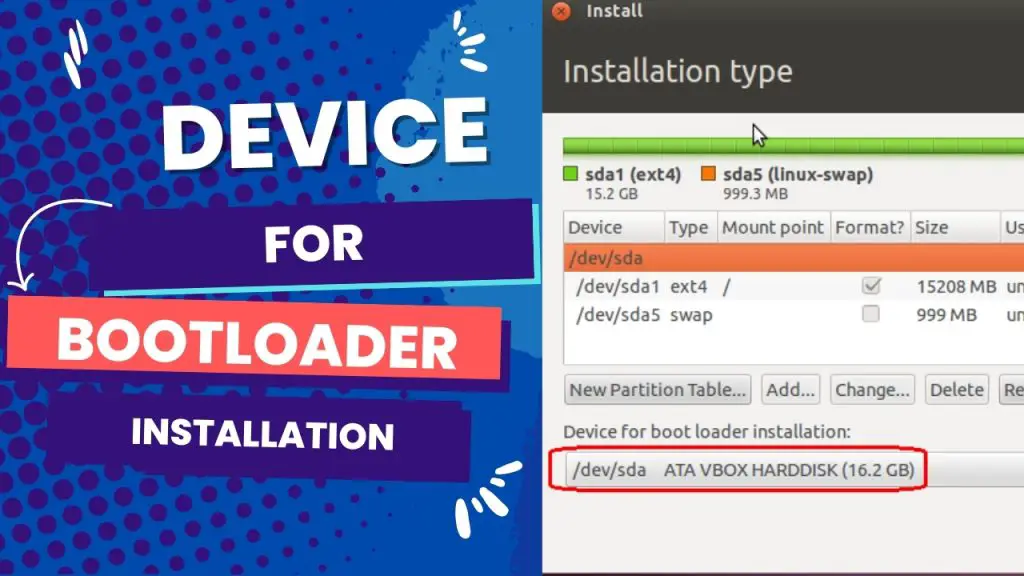

![What Are Motherboard Standoffs? [Guide] 4 What Are Motherboard Standoffs](https://bestofmotherboard.com/wp-content/uploads/2022/01/What-Are-Motherboard-Standoffs.jpg)
![Does it Matter Which PCIe x16 slot I Use? [Guide] 5 Does it Matter Which PCIe x16 slot I Use](https://bestofmotherboard.com/wp-content/uploads/2022/01/Does-it-Matter-Which-PCIe-x16-slot-I-Use.jpg)