Yes, the MSI Afterburner is safe. It is not only secure but also reliable. MSI Afterburner is a safe and reliable overclocking tool; however, it is crucial to use it with care and responsibly. Overclocking too much can damage your hardware, so it is important to monitor your temperatures and fan speeds.
I’ve used MSI Afterburner to overclock my GPU several times, and I’ve always been able to get a significant performance boost without any problems. I’ve also used MSI Afterburner to monitor my GPU temperatures and fan speeds while gaming, and it’s been very helpful in keeping my GPU cool and stable.
One of the things I like most about MSI Afterburner is that it’s very easy to use. Even if you’re not a tech expert, you can easily figure out how to use the software. Another thing I like about MSI Afterburner is that it has a ton of features. You can overclock your GPU, create custom fan curves, and more.
In this article, I will discuss the MSI Afterburner and assess its safety for your computer. The MSI Afterburner is widely used by gamers and PC enthusiasts to boost their graphics card performance, but there’s a lot of controversy around its security; is it safe to use? Let’s find out!
Overview of the MSI Afterburner
MSI developed MSI Afterburner, which is free overclocking software. It is one of the most popular overclocking tools available, and it is compatible with most graphics cards from different manufacturers.
Overclocking is the process of increasing the clock speed of a computer component, such as a CPU or GPU. This can be done to improve the performance of the component.
People overclock for a variety of reasons. Some people overclock to get the most out of their hardware and improve their gaming performance. Others overclock to improve their productivity or to achieve higher scores in benchmarks.
It is important to note that overclocking is not necessary to get good performance from your hardware. If you are not comfortable with overclocking, it is best to leave it alone.
The primary purpose of MSI Afterburner
The primary purpose of MSI Afterburner is to overclock and monitor your GPU. It allows you to increase the core clock, memory clock, and power limit of your GPU. It also allows you to monitor your GPU temperatures, fan speeds, and other important metrics.
MSI Afterburner is a powerful tool that can be used to get the most out of your GPU. However, it is important to use it carefully and responsibly. Overclocking too much can damage your hardware.
Safety Concerns of MSI Afterburner
MSI Afterburner is generally a safe and reliable overclocking tool. However, there are some potential risks and concerns that you should be aware of.
Potential risks associated with overclocking
- Reduced lifespan: Overclocking can reduce the lifespan of your hardware. This is because overclocking puts additional stress on your components.
- Instability: Overclocking can make your system unstable, which can lead to crashes and blue screens.
- Damage: Overclocking can damage your hardware if it is not done carefully. This is because overclocking can cause your components to overheat.
There have been some reports of MSI Afterburner causing problems with certain hardware, such as motherboards and graphics cards. However, these problems are typically uncommon and are frequently fixable by updating the BIOS.
Safety tips for using MSI Afterburner
Here are some safety tips for using MSI Afterburner:
- Start by overclocking in small increments.
- Test your system for stability after each increment.
- Monitor your temperatures and fan speeds closely.
- If you experience any problems, reduce your overclock.
- Do your research before overclocking your hardware. There are many resources available online and in forums that can provide guidance.
If you are not comfortable overclocking your hardware yourself, you can always take it to a qualified technician.
It is also important to note that MSI Afterburner is not a magic bullet. It cannot improve the performance of your hardware beyond its limits. If you are looking for a significant performance boost, you may need to upgrade your hardware.
Advantages of Using MSI Afterburner
There are many advantages to using MSI Afterburner, including:
- Overclocking: MSI Afterburner allows you to overclock your GPU, which can improve its performance.
- Custom fan curves: MSI Afterburner allows you to create custom fan curves, which can help keep your GPU cool and stable.
- Monitoring: MSI Afterburner allows you to monitor your GPU’s temperature, fan speed, clock speed, and other important metrics.
- Benchmarking: MSI Afterburner includes a built-in benchmarking tool that you can use to test your GPU’s performance.
- Compatibility: MSI Afterburner is compatible with most graphics cards from different manufacturers.
Here are some specific examples of how MSI Afterburner can be used to improve your gaming experience:
- Overclocking your GPU can improve frame rates and reduce stuttering in games.
- Creating a custom fan curve can help to keep your GPU cool and prevent throttling, which can lead to improved performance and stability.
- Monitoring your GPU’s temperature and fan speed can help identify potential problems before they cause crashes or other issues.
- Using the benchmarking tool can help you see how your GPU performs in different games and track your progress over time.
Overall, MSI Afterburner is a powerful and versatile tool that can be used to improve your GPU’s performance, stability, and monitoring capabilities. It is a popular choice for both casual and hardcore gamers alike.
It is important to note that overclocking can be dangerous if not done correctly. It is important to research your specific hardware and to start with small overclocks. You should also monitor your GPU’s temperature and fan speed closely while overclocking.
Benefits of overclocking and customization
Overclocking and customization can offer several benefits for gamers and other users who want to get the most out of their hardware.
- Improved performance: Overclocking can improve the performance of your CPU, GPU, and other components, resulting in higher frame rates, smoother gameplay, and faster loading times.
- Greater control: Overclocking and customization give you more control over your hardware. You can fine-tune various parameters to achieve the best possible performance for your specific needs.
- Extended lifespan: Overclocking can help extend the lifespan of your hardware by allowing you to squeeze out more performance from your existing components. This can be a cost-effective way to avoid upgrading to new hardware too often.
- Enhanced creativity: Overclocking and customization can also be used to enhance your creativity. For example, you can overclock your CPU and GPU to improve the performance of video editing, 3D rendering, and other creative applications.
The performance improvements that can be achieved through overclocking and customization vary depending on the game and the hardware that you are using. However, some examples include:
- In the popular first-person shooter game Battlefield V, overclocking a GTX 1080 Ti graphics card can improve the frame rate from around 100 FPS to over 130 FPS at high settings.
- In the open-world RPG game Cyberpunk 2077, overclocking a Ryzen 5 5600X CPU can improve the frame rate from around 60 FPS to over 75 FPS at medium settings.
- In the racing game Forza Horizon 5, overclocking a 16GB DDR4 memory kit from 3200MHz to 3600MHz can reduce the frame time by up to 10%.
It is important to note that the results you achieve will vary depending on your specific hardware and configuration. It is also important to overclock and customize your hardware carefully and responsibly to avoid damaging your components.
Precautions and Best Practices for MSI Afterburners
Here are some tips on how to use MSI Afterburner safely:
- Start by overclocking in small increments. A good rule of thumb is to increase the core clock and memory clock by 5% each time.
- Test your system for stability after each increment. You can do this by playing a demanding game or running a benchmark tool.
- Monitor your temperatures and fan speeds closely. You can use MSI Afterburner to do this. If your temperatures get too high, reduce your overclock.
- If you experience any problems, such as crashes or blue screens, reduce your overclock.
Here are some specific steps for monitoring and testing stability:
- Open MSI Afterburner and click on the “Settings” icon.
- Click on the “Monitoring” tab.
- Make sure that the following boxes are checked:
- Core Clock
- Memory Clock
- Temperature
- Fan Speed
- Click on the “OK” button to save your changes.
- Play a demanding game or run a benchmark tool.
- Monitor your temperatures and fan speeds closely. If your temperatures get too high, reduce your overclock.
- If you experience any problems, such as crashes or blue screens, reduce your overclock.
It is important to be patient and careful when overclocking your hardware. It may take some time to find the optimal settings for your system. It is also important to note that every system is different, so what works for one person may not work for another.
Here are some additional tips for using MSI Afterburner safely:
- Make sure that you have the latest version of MSI Afterburner installed.
- Make sure that your BIOS is up to date.
- Use MSI Afterburner to create a custom fan curve. This will help to keep your GPU cool and stable.
- Back up your system before overclocking. This way, you can restore your system if something goes wrong.
If you are not comfortable overclocking your hardware yourself, you can always take it to a qualified technician.
Alternatives to MSI Afterburner
Here are some alternative tools for overclocking if MSI Afterburner is deemed unsafe:
EVGA Precision X1: EVGA Precision X1 is a popular overclocking tool that is compatible with EVGA graphics cards. It offers a variety of features, such as the ability to overclock the core clock, memory clock, and power limit. It also allows you to create custom fan curves and monitor your GPU’s temperature and fan speed.
ASUS GPU Tweak II: ASUS GPU Tweak II is another popular overclocking tool that is compatible with ASUS graphics cards. It offers a variety of features, such as the ability to overclock the core clock, memory clock, and power limit. It also allows you to create custom fan curves and monitor your GPU’s temperature and fan speed.
AMD WattMan: AMD WattMan is a built-in overclocking tool that is found in the AMD Radeon Software Adrenalin Edition driver package. It allows you to overclock the core clock, memory clock, and power limit of AMD graphics cards. It also allows you to create custom fan curves and monitor your GPU’s temperature and fan speed.
Conclusion
MSI Afterburner is a popular and powerful overclocking tool. However, it is important to use it carefully and responsibly. Overclocking can be dangerous if not done correctly. If you are not comfortable overclocking your hardware yourself, you can always take it to a qualified technician.
The alternative overclocking tools listed above are all good options. They offer a variety of features and are compatible with a wide range of graphics cards. The best tool for you will depend on your specific needs and preferences.
I recommend that you do some research to find the best overclocking tool for your needs. You can read reviews and compare features to find the tool that is right for you.

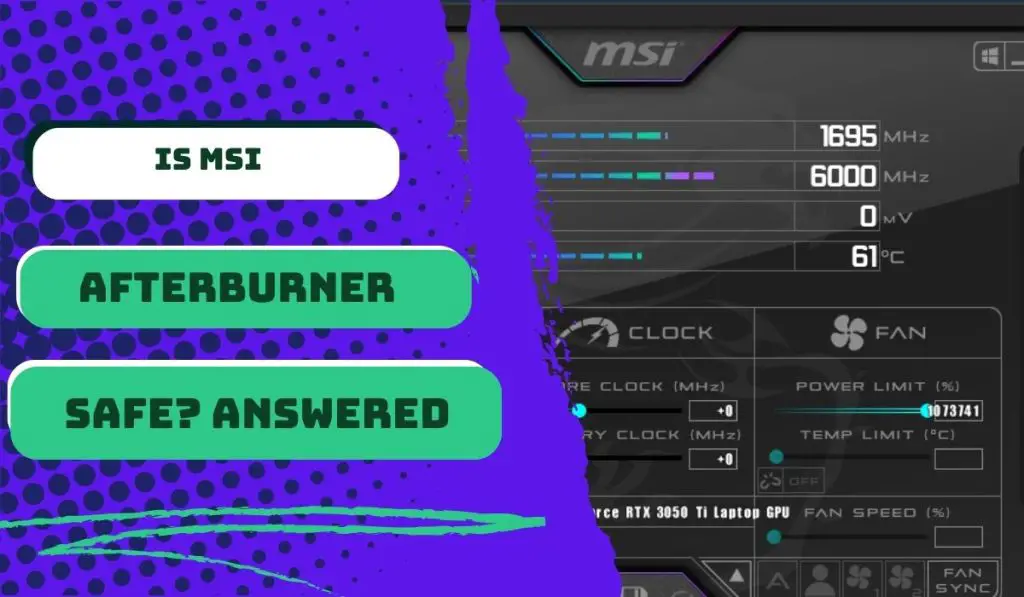

![MSI EZ Debug LED - How To Troubleshoot and Fix[Guide] 4 How to Troubleshoot MSI Debug LED](https://bestofmotherboard.com/wp-content/uploads/2022/02/How-to-Troubleshoot-MSI-Debug-LED.jpg)
![What is Game Boost MSI - [Detailed-Guide] 5 What is Game Boost MSI](https://bestofmotherboard.com/wp-content/uploads/2022/02/What-is-Game-Boost-MSI.jpg)
![[Fixed] MSI Motherboard White Light 6 MSI-Motherboard-White-Light](https://bestofmotherboard.com/wp-content/uploads/2022/10/Asus-Motherboard-White-Light.jpeg)