If you have the option of using Legacy or UEFI to configure boot storage boot option control, the boot option is affected by how your drive was initialized. If it’s a GPT drive, go with UEFI; if it’s an MBR drive, go with Legacy.
The way the firmware finds the boot target is the main difference between legacy boot and UEFI boot. Legacy Boot is the boot process used by BIOS firmware, whereas UEFI firmware uses UEFI boot. UEFI is more recent and safer. Before deciding on a boot option for your motherboard, consider functionality, adaptability, and speed.
These three areas will ultimately determine which of these two options is the optimal program for your system.
In this post, I have placed both boot options side-by-side to determine which is ideal for you to choose—Legacy or UEFI.
Let’s start with understanding each program.
What You Should Know About Legacy Boot
The legacy boot process is used by the BIOS firmware, where installed storage devices that may be bootable are listed in a configurable order and maintained in order of priority. These devices include but are not limited to optical disk drives, tape drives, floppy disk drives, hard disk drives, and so on.
For this boot option, the firmware loads the first sector of each storage target once the post-procedure has been completed. These storage targets are loaded into memory and scanned for a valid MBR (Master Boot Record).
If the firmware finds no MBR, you will see the popular error “Please insert system disk…” on display. But if a valid MBR is found, the firmware triggers the boot loader in the MBR, allowing you to select a partition to boot from.
What You Should Know About the UEFI Boot Option
Utilized by UEFI firmware, the UEFI boot option maintains EFI Service Partitions, a list of valid boot volumes. As a result, during the post-procedure, the UEFI firmware first scans all bootable storage devices connected to the system to select a valid GUID Partition Table (GPT).
While this partition code does not have a boot loader like a legacy boot, the firmware scans the GPTs to find an EFI service partition to boot from.
The firmware will change to the Legacy Boot method if no EFI bootable partition is found. But if both booting options are not found, users will see the “Please insert system disk…” error display on the monitor.
Legacy BIOS mode vs. UEFI BIOS mode
Functionality, adaptability, and speed are three major aspects to consider when deciding which system, UEFI or legacy, is optimal.
1. The first comparison in this debate is the ROM versus drivers option. In legacy BIOS, the boot option relies on read-only memory (ROMs), which will only run when they are compatible with the hardware that is running with them.
In other words, upgrading your hardware while using legacy means you’ll have to update the option ROMs for a smooth booting process.
However, with UEFI, drivers are integrated into the system rather than stored in the option ROM. Also, there is no space limitation in the drivers, not to mention that they’re compatible with upgraded hardware.
In addition, since the UEFI programming interface processes the information uploaded into the system, there won’t be compatibility issues.
2. Another point of comparison when deciding which boot option to run is the speed. It is public knowledge that UEFI boots faster than the legacy system. This is because UEFI’s customization features influence the boot time.
3. Lastly, it’s up to you to decide whether you want the C-language used by UEFI, a more simplistic form of coding, or the assembler required by the legacy system, which is harder to work with. Here is why:
C-language for UEFI allows you to write new code so that the program adapts and functions how you want it to. On the other hand, legacy programs do not allow for system updates without hardware updates.
If you want to avoid the compatibility process required for legacy programs, you must make confusing and undocumented changes to the code.
9 Differences between Legacy BIOS Mode and UEFI BIOS Mode
| Legacy BIOS mode | UEFI BIOS mode | |
|---|---|---|
| 1. | Legacy is traditional but critical. | UEFI is simplistic. |
| 2. | Many techies do not know how to use this feature and correctly install the OS. | UEFI provides the best performance, has the fewest boot problems, and is the simplest to install. |
| 3. | maximum partition size of 2 terabytes. | A partitioning size of 9 zettabytes is huge, as far as partitioning goes. |
| 4. | 4 Primary Partitions | 128 Primary Partitions |
| 5. | It’s ideal for installing two operating systems on the same machine. | Ideal for installing multiple operating systems on a single system. |
| 6. | uses the Master Boot Record (MBR). | Uses the GUID Partition Table (GPT). |
| 7. | The traditional firmware interacts with the motherboard and OS. | A firmware with advanced options. |
| 8. | Because of evolution, Microsoft’s new operating system does not support Legacy. | _ |
| 9. | The last and best hard drive that Legacy BIOS supports is a SATA SSD. | M.2 PCI-E SSD is the last best hard drive the UEFI supports, and it doesn’t work on legacy BIOS. |
Final Verdict
It all boils down to personal preference, and perhaps the system you run can settle the debate on running either Legacy or UEFI BIOS.
Every techie will have their opinion on this, but if you are torn between these two, you’d agree that the best way to make the right decision is by first knowing what you’re doing to your computer before attempting it.
In the above article, we walked through the fundamental booting process in both programs. The comparison shows that the UEFI boot option is a better pick than Legacy. On the other hand, those who use systems such as Linux are more likely to use Legacy.
FAQs
What happens if I enable legacy support?
Legacy boot is the regular way to boot into software and operating systems. You will need to enable it in the BIOS settings. Once that is done, it won’t support partitions larger than 2 TB. If you try to use it normally for such support, it may cause data loss and related problems.
Does UEFI increase performance?
Yes, UEFI has been proven to offer a faster boot time. This is perhaps a common reason why many prefer the boot option. The program has discrete driver support and offers security like “Secure Boot.”
With this, your computer will not be permitted to boot from unsigned applications for safety reasons.
Will I lose data if I change the legacy mode to UEFI?
No. When you convert from legacy mode to UEFI, there will be no data loss during or after the process. However, having a backup is still recommended as a precautionary measure.

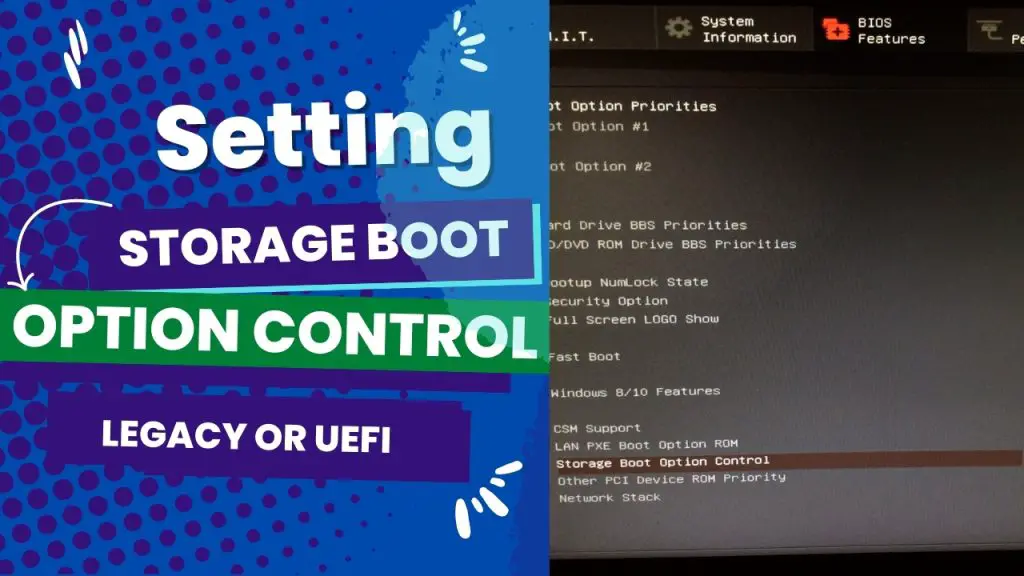

![What Are Motherboard Standoffs? [Guide] 4 What Are Motherboard Standoffs](https://bestofmotherboard.com/wp-content/uploads/2022/01/What-Are-Motherboard-Standoffs.jpg)
![Does it Matter Which PCIe x16 slot I Use? [Guide] 5 Does it Matter Which PCIe x16 slot I Use](https://bestofmotherboard.com/wp-content/uploads/2022/01/Does-it-Matter-Which-PCIe-x16-slot-I-Use.jpg)