A0 Code on your motherboard means that IDE initialization has started. This usually means that the system has passed control from the BIOS to the operating system, which means it has booted successfully.
The system would usually settle on an A0 code after flashing through many different numbers as a sign that it had booted into Windows, regardless of the motherboard brand. The code is usually retained until the system is turned off or rebooted.
However, I recently had problems getting my PC to start back up after being powered off. It appeared to be a problem with the RAM. However, when it finally turns on, the board displays code A0. If this is similar to your situation, there is more than meets the eye.
The A0 code is not something to be concerned about, but it varies depending on motherboard models. To satisfy your curiosity, we will examine what the A0 codes mean for different motherboards and situations.
A0 Code Meaning of “Gigabyte Motherboard”
On the Gigabyte motherboard, the A0 code means that the computer has booted up properly and has passed control of the PC to the operating system. This interpretation is found in the motherboard manual, with no exceptions.
A0 Code On An Asus Motherboard

The A0 code displayed on Asus motherboards indicates that the computer is operating normally, is stable, and has no problem with the motherboard. It indicates that your computer was built correctly.
I first became concerned about an Asus motherboard’s A0 error code with the Asus Ryzen 5000 motherboard. I was concerned, thinking something was wrong until I discovered that Asus had made A0 its default code to indicate that “everything is normal.” Other error codes, such as 99 and 40, and even those for when the computer won’t turn on, require attention and action.
A0 Code Meaning of an MSI Motherboard
A0 is one of MSI’s motherboard debug codes, but it is not an error code. It is important to note that a code on an MSI motherboard may mean something completely different on an Asus motherboard.
While the A0 code is not cause for concern, it is critical to consult the manual that came with the motherboard or search for it online to learn about the MSI unit’s codes and how to resolve them.
Motherboard Shows A0 Code with No Display?
The A0 code is normal and should be the first code you enter. If you have a “no display” problem, your monitor is not properly connected to the motherboard, or your RAM is not properly seated.
On one occasion, while building my first PC, I observed that everything seemed to work when I booted my computer up, but then I got the A0 code on the motherboard. It stayed on A0 without any video output and without getting any red warning lights.
I later discovered that the RAM was not seated, which was the cause of the no-display output.
So when you see “no display,” it could even be that you don’t have the monitor connected to a GPU or the motherboard. There is more than meets the eye in such a situation.
Is A0 code the same as “IDE Initialization Has Started”?
Yes. When your motherboard displays the A0 code, the manual interprets this as indicating that IDE has begun.
This means that the motherboard has reached the point where it hands over control of the hardware to the operating system. In other words, the computer is working as intended.
Although many people find it challenging to boot into IDE mode, all you need to do is restart your computer and press the F2 key after the first screen appears.
Afterward, press the Enter key to access the configuration, select SerialATA, and press Enter. Next, select the IDE compatibility mode under the SATA Controller Mode Option. Viola!
How Do You Disable the A0 Code on Your Motherboard?
Merely looking at the static A0 code display on the motherboard can be annoying, even though you know it doesn’t mean any danger. It can be more annoying when it rains on your parade because of your style and build. So you may be wondering how to disable it.
Well, you have two options. Cover it with tape to attach over the surface or turn off the Q-code display function in the BIOS settings. The process is easier on Asus motherboards but applies to most other brands.
To disable the A0 code on your motherboard, navigate to “Advanced” under the BIOS settings and select “LED Lightning.”
It isn’t ideal for disabling this display, though. Once disabled, your computer will no longer display an error if something goes wrong, rendering your troubleshooting efforts useless.
A0 Motherboard Code but No Display
Here are some possible causes of the “no display” error with the A0 code:
- The monitor is not properly connected to the motherboard. Make sure that the video cable is securely plugged into both the monitor and the motherboard.
- The RAM is not properly seated. Remove and reseat the RAM modules, ensuring they are fully inserted into the slots.
- The CPU is not properly seated. Remove and reseat the CPU, ensuring it is properly aligned with the socket.
- The motherboard is defective. If you have tried all of the above and are still getting the “no display” error, the motherboard may be defective.
To troubleshoot the “no display” error, you can try the following steps:
- Check the connections between the monitor and the motherboard. Make sure that the video cable is securely plugged into both the monitor and the motherboard.
- Try using a different monitor or TV.
- Try using a different video cable.
- Remove the RAM modules and reseat them.
- Remove the CPU and reseat it.
- If you have a spare motherboard, try using that one.
If you have tried all of the above and are still getting the “no display” error, the motherboard may be defective. You will need to contact the motherboard manufacturer for further assistance.
Here are some additional tips for troubleshooting the “no display” error:
- Ensure the monitor is turned on and the input is set to the correct source.
- Try restarting your computer.
- Clear the CMOS. This will reset the BIOS settings to their default values.
- Update the BIOS. This may fix any compatibility issues with your hardware.
You can consult a computer technician for help if you still have trouble.
40 motherboard code
The Q-Code 40 on a motherboard indicates that the computer was powered on from a low power state. This is a normal code and should not cause any problems. However, if you are also getting other error codes or your computer is not booting up properly, there may be a problem with your motherboard or other hardware.
Here are some possible causes of the Q-Code 40:
- The computer was not properly shut down before it was powered off.
- There is a problem with the power supply.
- There is a problem with the motherboard.
- There is a problem with the RAM.
- There is a problem with the CPU.
To troubleshoot the Q-Code 40, you can try the following steps:
- Ensure the computer is properly shut down before being powered off.
- Check the power supply connections. Ensure they are secure and the power supply is turned on.
- Remove the RAM modules and reseat them.
- Remove the CPU and reseat it.
- If you have a spare motherboard, try using that one.
If you have tried all of the above and are still getting Q-Code 40, there may be a problem with your motherboard or other hardware. You must contact the motherboard manufacturer or a computer technician for further assistance.
Here are some additional tips for troubleshooting Q-Code 40:
- Clear the CMOS. This will reset the BIOS settings to their default values.
- Update the BIOS. This may fix any compatibility issues with your hardware.
Finally
A0 stands for many things in the tech landscape. For instance, fellow gamers would understand that AO means area of attack during games. It’s an ambiguous acronym.
But as far as motherboard error codes go, the A0 code on the motherboard generally means that everything is all good and your operating system has taken control of the booting process. So it informs you of the normal, stable status of your computer.
Instead, you should focus on more related error codes, like A2-IDE Detect, which means your motherboard is having difficulty reading all the hard drives connected to it.
The best solution for the above is to install the hard drive you intend to install your operating system onto and then set the boot priority in your BIOS to the media you’re using to install the OS.

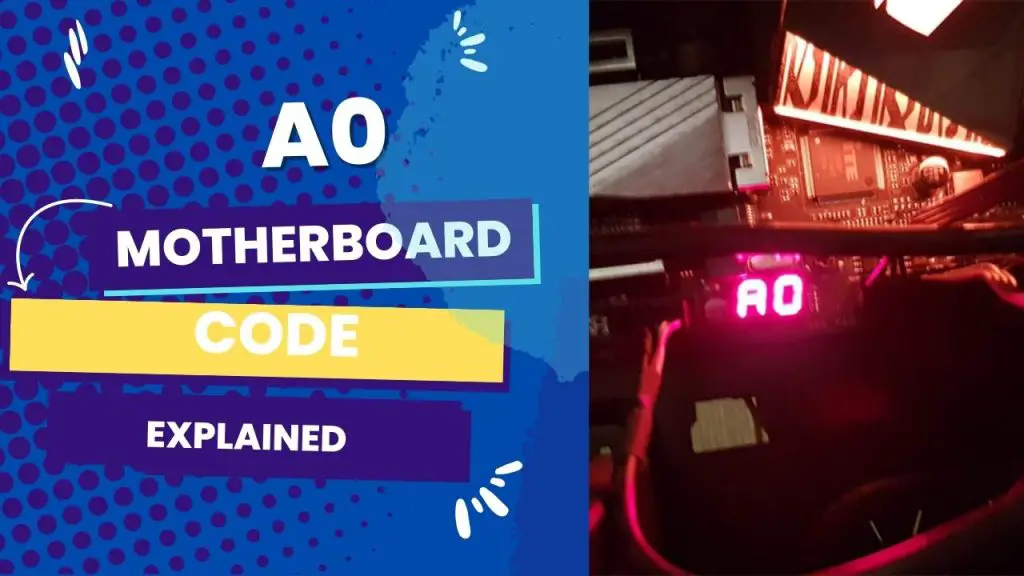

![What Are Motherboard Standoffs? [Guide] 5 What Are Motherboard Standoffs](https://bestofmotherboard.com/wp-content/uploads/2022/01/What-Are-Motherboard-Standoffs.jpg)
![Does it Matter Which PCIe x16 slot I Use? [Guide] 6 Does it Matter Which PCIe x16 slot I Use](https://bestofmotherboard.com/wp-content/uploads/2022/01/Does-it-Matter-Which-PCIe-x16-slot-I-Use.jpg)