The LAN PXE (Pre-Execution Environment) Boot Option ROM is a feature built into some computer motherboards. It enables the computer to boot from a network location instead of a local hard drive or other storage devices.
This feature is helpful in various situations, such as installing an operating system on a computer that lacks a local storage device or remotely performing maintenance or repair tasks on a computer.
To use the LAN PXE Boot Option ROM, you must first enable it in the computer’s BIOS (Basic Input/Output System) settings. A network boot server will also be required, providing the files and instructions required to boot the computer over the network.
This notification may come up as often as you try to exit your BIOS settings without touching anything. And so, you may be worried about what LAN PXE Boot Option ROM means, how it works, and whether you should disable it.
This article will provide answers to all your questions.
How the LAN PXE Boot Option Works
The network booting works by utilizing User Datagram Protocol (UDP), Internet Protocol (IP), Dynamic Host Configuration Protocol (DHCP), Trivial File Transfer Protocol (TFTP), and a bunch of network protocols to help IT managers handle client machines without a storage device.
As mentioned earlier, the LAN PXE Boot Option stands for Preboot Execution Environment, but many people like to pronounce it as a “pixie.”
With this LAN (local area network) boot option, network computers can boot over the network interface card instead of from a CD-ROM or hard disk.
After you’ve enabled the LAN PXE Boot Option ROM and configured the network boot server, you can boot the computer by pressing a key or selecting the network boot option in the BIOS settings. After that, the computer will connect to the network boot server and begin the boot process.
When to Use the LAN PXE Boot Option
When your device starts up and has a network card, it can reach out and launch a pre-boot execution environment. Here are a few scenarios where enabling the LAN PXE Boot Option is useful.
- When your device has a network connection but no operating system or persistent storage on it, so when it boots up, it loads a pre-boot execution environment, which then loads a kernel, which further loads a complex environment. All these sit in the memory, and when that device shuts off, there is no persistent storage to back up.
- When your device has persistent storage but needs to bootstrap it in some way with an operating system, instead of walking around with a USB key or CD-ROM, you can boot it from the network and launch an installer for the OS of your choice. It could be a pre-built image that gets loaded.
- If you intend to re-image your system with a new Operating system or updated version because they have multiple personalities, a PXE boot option allows you to do that.
Should you activate the LAN PXE Boot option?
Yes, consider enabling the LAN PXE boot option, especially if you don’t have a disk environment and no operating system or persistent storage device.
PXE is enabled by default on all computers. To disable PXE, you must go into your BIOS settings. However, before making any decision, you should consider both sides.
First of all, PXE network booting is helpful in a diskless environment. The obvious advantage is that it doesn’t require an operating system or storage device.
But beyond that, this network booting option helps to conserve significant time and effort for IT managers, given that most tasks are performed remotely. Also, you can achieve centralized data storage, and controls are possible for improved security.
While the above proves that you should activate the LAN PXE Boot Option, there are problems associated with it—some of which I’ve experienced.
The first time I accidentally activated the “LAN PXE Boot Option ROM” option in the BIOS of my Gigabyte motherboard, the keyboard, mouse, and headphone lights did not come on after I restarted the computer; only the fans were running as the monitor failed to recognize the computer.
I was able to fix this issue by resetting the video card with the “Win+CTRL+Shift+b” keys and then resetting the BIOS.
So again, it all comes down to what you want your computer’s boot option to be. If you choose to disable the LAN PXE Boot Option ROM option, here is how to go about it:
How To Disable LAN PXE Boot Option ROM
As mentioned earlier, the only way to disable the PXE network booting option is to access the BIOS setting, which is recognized as the System Setup screen on some computers.
While the procedure will vary depending on the vendor, here is the general way to disable it:
Step 1: Power up the computer and press the F2, F2, or ESP keys when the splash screen loads to access “Setup.”
Step 2: Navigate to the “Advanced tab” and click on the “Integrated Devices” option.
Step 3: Navigate to the “Network Interface Controller” option and then select “On” instead of “On with PXE.” The wording may vary depending on the vendor, but it will have a similar message. This way, you’d disable the PXE boot option.
If you cannot find the PXE option on your system, you should go to “Boot Order” under the “Advanced” tab and move the network card to the bottom of the boot order list.
This will allow your computer to boot from a hard drive or other media instead of a network interface card.
Do not forget to save the settings before exiting the BIOS setup.
What does PXE boot allow?
PXE boot allows a computer to boot from a network location rather than a local storage device such as a hard drive or USB drive. This is useful in various situations, such as installing an operating system on a computer that lacks a local storage device or remotely performing maintenance or repair tasks on a computer.
To use PXE boot, you must first enable it in the computer’s BIOS (Basic Input/Output System) settings. A network boot server will also be required, providing the files and instructions required to boot the computer over the network.
After enabling PXE boot and configuring the network boot server, you can boot the computer by pressing a key or selecting the network boot option in the BIOS settings. After that, the computer will connect to the network boot server and begin the boot process.
PXE boot can be a quick and easy way to install or troubleshoot operating systems, especially in large organizations with multiple computers that need to be set up or maintained. It can save you time and money by allowing you to perform these tasks remotely rather than physically accessing each computer.
Why is my PC doing a PXE boot?
There are several reasons why your PC might be doing a PXE (Pre-Execution Environment) boot:
- The PXE boot option is enabled in the BIOS. If you enable the PXE boot option in your PC’s BIOS (Basic Input/Output System) settings, it will attempt to boot from a network location whenever you turn it on. To prevent this from happening, disable the PXE boot option in the BIOS.
- The network boot server is not responding: If you have a network boot server configured, but it is not responding or is having issues, your PC may be unable to complete the PXE boot process. You may need to troubleshoot the network boot server or try a different boot option.
- The hard drive or other local storage device is not bootable. If your PC’s hard drive or other local storage device is not bootable, the computer may be unable to boot from it and will instead attempt to boot from a network location. In this case, you may need to repair or replace the hard drive or another storage device.
- The boot order is set to boot from the network: Your PC’s BIOS settings determine the order in which it will attempt to boot from different devices. The computer will first attempt to boot from the network if the network appears before the hard drive or other local storage devices. To boot from a different device first, you can change the boot order in the BIOS settings.
Is PXE secure?
While PXE can be a quick and easy way to install or troubleshoot operating systems, it is important to be aware of its security risks.
One potential security risk of PXE is that it allows a computer to boot from a network location that unauthorized users could access. Suppose an attacker gains access to the network boot server or its configuration. In that case, they may be able to modify the boot files or instructions, allowing malicious code to be executed on the computer.
It is critical to secure the network boot server and its configuration to mitigate these risks and limit access to only authorized users. It is also a good idea to update the boot files and instructions regularly to ensure they are not vulnerable to attack.
Furthermore, the security risks of the operating system and other software installed or run via PXE must be considered. To protect against vulnerabilities, ensure that these software products are regularly updated and patched.
Finally
The bottom line is that the LAN PXE Boot Option ROM occurs when your system BIOS cannot boot to its hard disk drive. It is activated by default on computers.
Your computer will spend about 30 seconds querying the network for a PXE server. When none is found (suppose you aren’t on a corporate network where someone has set up a PXE server), it will go to the next boot option and boot up as usual.
Are you experiencing further complexities associated with the LAN PXE Boot Option ROM? Share in the comments, and I’d be happy to help.

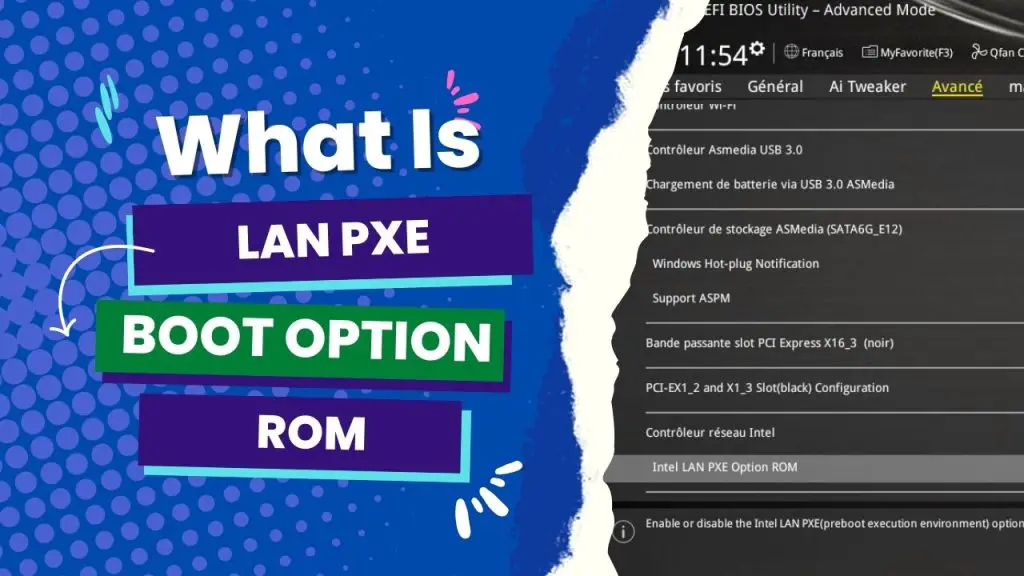


![How to Add More SATA Ports to Motherboard? [Guide] 5 How to Add More SATA Ports to Motherboard](https://bestofmotherboard.com/wp-content/uploads/2022/02/How-to-Add-More-SATA-Ports-to-Motherboard.jpg)
![How To Install Motherboard Drivers With USB? [Guide] 6 How To Install Motherboard Drivers With USB](https://bestofmotherboard.com/wp-content/uploads/2022/02/How-To-Install-Motherboard-Drivers-With-USB.jpg)