The system timer failure on most motherboards is often triggered by a failing motherboard, overclocking, an outdated BIOS, power supply issues, or malfunctioning hardware. You can detect this issue by 4 beeps during PC boot. Solutions involve resetting components, updating the BIOS, or verifying power supply output. In some cases, further troubleshooting might be required for resolution.
It could be that your PC gave you four beeps when turning on, but it won’t power on. The beep sequence indicates a system timer failure if you’ve checked your motherboard manual. By now, you are probably wondering if this is fixable or whether your motherboard is seeing its last days.
There’s no need to panic, as there’s a way out. I have fixed dozens of motherboards diagnosed with this issue at my workshop. I have created this article to walk you through all the potential causes of system timer failure and how to fix the issue yourself.
First of all, it is integral that you have an idea of what you’re dealing with before fiddling with anything on your motherboard.
System Timer Failure Meaning
System timer failure on a motherboard refers to an error when the system timer chip malfunctions, causing the computer’s clock to fail.
This can result in incorrect time and date settings and an inability to start up.
The problem is relatively common and can occur on motherboards from various brands, especially ASRock and ASUS.
Timers are essential components in modern computer systems, and their failure can cause significant issues.
System timer failure: What worked for me?
After performing an external build on a computer, it gave 4 beeps instead of POSTing.
In this case, I used the ASUS M5A97 motherboard with the AMD X6 FX-6300 CPU and G.SKILL Ripjaws 8GB RAM.
The power supply was a Corsair CS Modular CS650M with a Samsung 850 EVO 250GB SSD.
As mentioned earlier, Asus motherboards are usually American Megatrends’ AMI BIOS, which means the code indicates system timer failure.
In many cases, this would mean a defective motherboard. But after reading cases where people replaced the motherboard and got the same 4 beeps of system time failure, it reinforced my opinion that system timer failure is not always about a defective motherboard.
Other parts can be defective.
After trials and errors, I figured one stick of RAM was the culprit.
Remove the RAM
Worthy of note, I had tried using only one stick of RAM before, but I hadn’t given thought to the idea that one specific stick of my dual-channel RAM would be faulty.
After troubleshooting this problem, the four beeps stopped, and the PC underwent POST smoothly. Here’s how I did it:
Step 1: Remove all hardware connected to the motherboard.
Step 2: Disconnect the RAM from the motherboard.
Step 3: Turn on the computer.
Step 4: If the computer produces a different beep code or if it was not beeping and is now beeping, turn off the computer and move on to the next step.
Step 5: Re-insert the memory into the same slot.
Step 6: If you have more than one memory stick, remove all but one and try rotating through each stick.
Step 7: Try one stick of memory in each slot.
Step 8: If the computer boots with one or more sticks of memory, it is likely that there is a bad memory stick. Identify and replace the bad memory stick.
However, this may not be the case for everyone in such a situation. It’s not a one-size-fits-all attempt, but it’s worth the shot.
Just checking your RAM slots for defects could save you a lot of time and money as far as system timer failure errors go.
If it doesn’t work for you, then consider the following surefire solutions:
System Timer Failure: 5 Surefire Fixes
Remove the new hardware.
One of the most likely causes of system timer failure is hardware newly introduced to the computer.
For example, I discovered that AMD’s new video drivers cause four quick beeps every time you run a Radeon Anti-Lag application.
With this in mind, you want to ensure that the system timer failure beeps you hear come from your sound device, not the motherboard’s speaker.
If it’s from your sound device, it’s not a motherboard issue.
Consider removing recently added hardware to ensure it’s not the culprit.
If, after removing the new hardware, your computer still works, it’s likely the computer is not compatible with the new hardware.
If it makes no difference, then consider the other steps below.
Check the power supply.
Oddly enough, the system timer failure beep errors you get from your motherboard could be related to power issues. In such cases, the power supply or the motherboard is usually the culprit.
But there’s only one way to be sure: this is the problem.
Try turning the computer on, off, and back on as fast as possible, ensuring the computer power light goes on and off each time.
In many cases where I use this solution, I can get the computer to boot temporarily.
So if you’re lucky to make your PC post with this, consider it a temporary workaround, especially if you’ve not done a backup before replacing any hardware to fix the issue permanently.
Disconnect the data cables.
Another way to troubleshoot the irregular POST is to detach the IDE, SATA, SCSI, or other data cables connecting the CD-ROM, hard drive, and floppy drive from the motherboard.
By disconnecting these cables, you can identify if any device or cable is causing the issue or generating error messages. Once you have isolated the problematic device or cable, you can reconnect the remaining devices to the motherboard.
It is also possible that a loose cable connection is the cause of the issue. Hence, make sure cables are securely connected after re-attaching them.
Disconnect external devices
To troubleshoot system timer failure, disconnect all external devices, remove any CDs or DVDs, and power on the computer to listen for any beeps.
Reboot the computer after disconnecting all peripherals and removing disks to determine if the problem persists.
These steps can help identify any hardware or software issues causing the problem and isolate the root cause of the issue.
Your motherboard is failing.
If the recommended steps fail to resolve the issue, the problem may be due to a malfunctioning Motherboard, CPU, RAM, or Power Supply Unit (PSU).
To rectify this, you either replace the affected components or seek professional assistance for computer servicing.
If you intend to undertake the repairs on your own or are in a repair shop, it is advisable to begin with replacing the Motherboard, the RAM and CPU, and the PSU.
Alternatively, you can use swappable parts from other computers to troubleshoot and isolate the defective component. But that can alter the warranties you have on the motherboard.
System Timer Failure Beeps: 4 Beeps, No Display
Four Beeps on most motherboards indicate, “The system clock/timer IC has failed, or there is a memory error in the first memory bank. Asus and ASRock are excellent examples of these boards.
Meanwhile, Phoenix BIOS uses patterns of beep codes; in the case of newer versions, four groups of beeps (2-1-1-1) indicate system timer failure.
So if you had a 4-beep sequence and your PC won’t post, you are most likely dealing with system timer failure, and you can verify this in your bios.
So how do you solve this problem?
I’m going to show you seven different ways to troubleshoot system timer failure on the motherboard, but first, here is the fix that has worked for me on many occasions at the workshop:
System timer failure ASRock motherboard
ASRock motherboard models, especially the Z170 Extreme4, may experience system timer failure. It is usually indicated by an error message or beep code during boot-up.
The most likely causes of this issue include BIOS battery issues, overclocking, or hardware faults. But nine times out of ten, it’s a memory slot problem or bent pins in the CPU seating.
So while you focus on resetting the BIOS, replacing the battery, or updating the BIOS, consider defective hardware components as a solution.
What do four beeps on a Dell computer mean?
Four beeps on a Dell computer typically indicate a RAM (Random Access Memory) failure. This could be due to a loose connection, a faulty memory module, or a problem with the motherboard. Troubleshoot by reseating the RAM, testing each module individually, and checking for damage.
What error code indicates a system board timer failure?
A system board timer failure is indicated by Error Code 4 or 5 beeps or a combination of beeps and LED light codes, depending on the specific model of the computer.
This error usually suggests a problem with the motherboard’s timer chip, resulting from physical damage to internal components, overheating, or other BIOS-related issues.
The takeaway
A system timer failure means the system clock/timer IC has failed or there is a memory error in the first memory bank.
Various factors, including a faulty motherboard, overclocking, an outdated BIOS, power supply issues, or malfunctioning hardware, can cause it.
But testing each stick of RAM or each RAM slot helps nine times out of ten. This is because many cases of system timer failure are traced to a dodgy stick.
But it could also indicate that your motherboard is on its last legs.
At the crux of it all, you may need to try several troubleshooting steps to identify the root cause of the issue.
If you still have trouble resolving the issue, consider seeking assistance from a professional PC repair service.

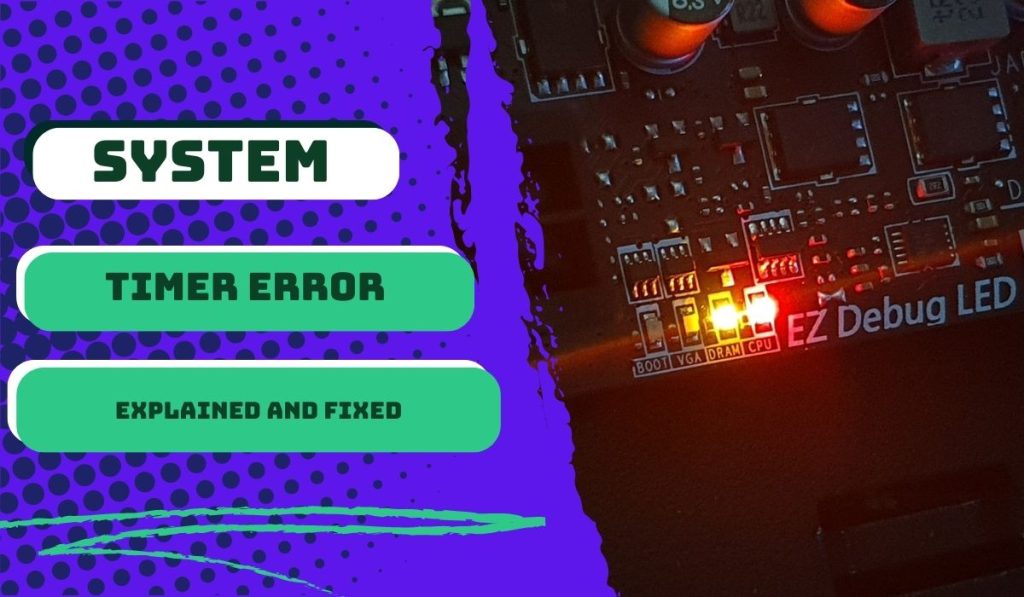

![What Are Motherboard Standoffs? [Guide] 4 What Are Motherboard Standoffs](https://bestofmotherboard.com/wp-content/uploads/2022/01/What-Are-Motherboard-Standoffs.jpg)
![Does it Matter Which PCIe x16 slot I Use? [Guide] 5 Does it Matter Which PCIe x16 slot I Use](https://bestofmotherboard.com/wp-content/uploads/2022/01/Does-it-Matter-Which-PCIe-x16-slot-I-Use.jpg)