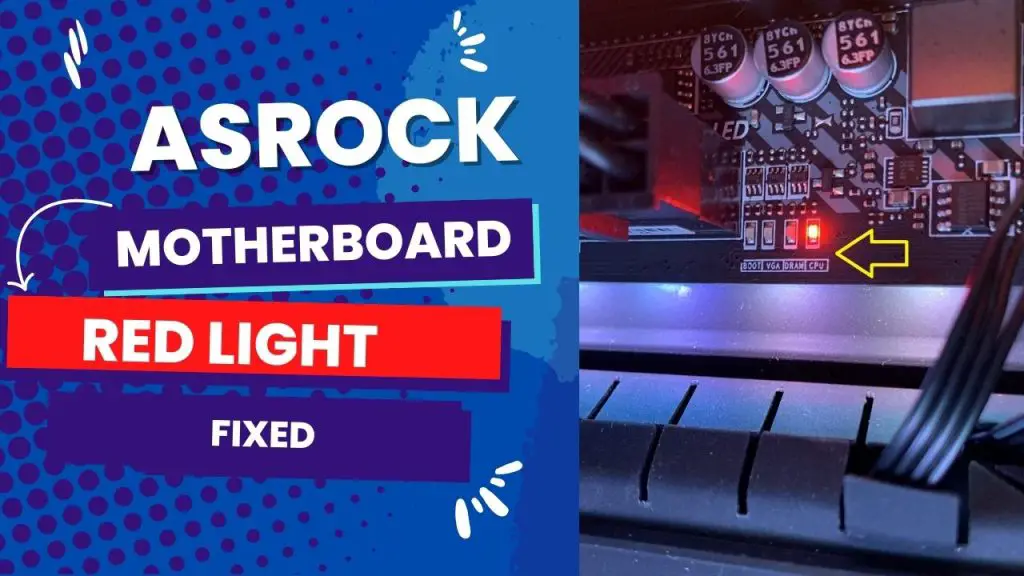The most common ASRock Motherboard beep codes are a single short beep indicating a normal system boot, continuous short beeps indicating a power error or loose power connection, continuous long beeps signaling a RAM error, and a combination of short and long beeps indicating a VGA card error. These beep codes serve as audio indicators to help diagnose hardware issues during system startup.
ASRock’s beep codes are short and long beeps, which are not the same as the beep codes for other manufacturers. Short and constant beeps mean a problem with the RAM, and five long beeps indicate that the system could not recognize the graphics.
Short, audible beeps from an ASRock motherboard mean something is wrong with the computer. The codes differ for each manufacturer, and ASRock uses a series of short and long beeps to indicate various problems.
If you are looking for ASRock motherboard beep codes and how to troubleshoot the problems associated with them, you are in the right place at the right time. This blog will explain everything you need to know in simple terms. Read on
Most Common Asrock Motherboard Beeps And Meaning?
Here are the ASRock motherboard beep codes:
- Short and constant beeps mean an error with RAM refresh
- 2 short beeps mean RAM parity error
- 3 short beeps mean the RAM read/write test failed
- 4 short beeps mean an error with the system clock
- 5 short beeps mean CPU error
- 6 short beeps mean the keyboard is not detected or there is a keyboard controller error
- 7 short beeps mean a general error caused by RAM or CPU
- 8 short beeps mean graphics card error
- 9 short beeps mean a read-only memory (ROM) error
- 10 short beeps mean ROM read/write error
- 11 short beeps mean the CPU cache check failed
When you turn on your computer, you might hear a series of beeps from the motherboard. These beeps can tell you a lot about what’s happening inside your computer and can also help you troubleshoot any problems you might be having.
So, what do those beeps mean? We’ve put together a quick guide to help you decode the meaning of your motherboard’s beeps.
ASRock Beep Code Troubleshooting
If you hear beep codes from your ASRock motherboard, it is important to troubleshoot the problem to identify the cause of the beeps. Beep codes can help you isolate the problem and keep your computer running again. These error codes can be useful in troubleshooting issues with the motherboard.
There are different types of error beep codes: short beeps, long beeps, and repeating beeps. If you hear any error beep codes coming from your ASRock motherboard, you can refer to the following troubleshooting guide to help you identify and fix the issue.
| Code | Error | How to Troubleshoot |
| Short and constant beeps indicate an error | Error with RAM memory | Check the RAM for any physical damage. Try another RAM module. Decrease the voltage going to the CPU or increase the RAM voltage levels. You may also apply the BIOS update to solve any incompatibility problems. |
| 2 short beeps RAM | RAM rarity error | Remove your new memory temporarily if you have just installed a new memory, and see if the issue is fixed. The memory type can cause a conflict, so check the memory. You can also try a different power strip or outlet because the one you currently use may not supply good continuity of power. |
| 3 short beeps | The RAM read/write test failed. | This problem could be due to high memory usage, so you can tweak the memory regularly by optimizing it and deleting unnecessary files. Repair damaged Windows files to fix corrupted files. You should also remove invalid plugins and restore Windows manually. |
| 4 short beeps | Error with the system clock | Right-click on the Windows button and click on the Control Panel. Find the date and time and click on it. Click on “Internet Time,” then click “Change Setting.” Check the box next to “Synchronize with an Internet Time Server.” Click on the down arrow and choose a time server; you can choose Microsoft Time Server or another server. Follow that by clicking “Update Now” to synchronize. Click on OK to close the window. |
| 5 short beeps | CPU error | Check and reseat the CPU correctly. |
| 6 short beeps | Keyboard controller error or keyboard is not detected | Check if the pins on the keyboard connector are not broken. Check the connector behind the computer to ensure it is not broken. Try a different keyboard. |
| 8 short beeps | graphics card error | Ensure the graphics card is correctly installed, and the power cable is connected properly. |
| 7 short beeps | general error because of RAM or CPU | It could be a CPU error, so reseat your CPU properly, and if it is a RAM error, check to see if the RAM is correctly installed. |
| 9 short beeps of a | ROM error | The computer may be attempting to boot from an external device you connected. Check to see if it is not trying to boot from the external device. |
| 10 short beeps: ROM | read/write error | Try a clear CMOS. Or run a memory diagnostic by pressing Win + R to open the Run utility. Follow it with mdsched.exe, and then press Enter, and the Windows Memory Diagnostic will open. You will click on “Restart” now and check for problems. If it detects no problem, then it is likely not that memory. |
| 11 short beeps indicate that the CPU | CPU cache check failed | Check your processor’s temperature with software such as Speecy. You could also check if dust or dirt has clogged the heatsink. You should also check for a faulty heatsink or software problem. |
Asrock Beep Codes: 3 Long Beeps
ASRock beep codes are short, audible codes that indicate a problem with your computer’s hardware or BIOS. These codes are used to help diagnose and troubleshoot hardware issues.
One of the most common ASRock beep codes is three long beeps. This code indicates a problem with your computer’s memory. If you hear this beep code, checking your computer’s memory for errors is important. You can reinstall the memory properly.
Also, ensure only one PCIe module is installed in each slot to verify the memory with the problem.
ASRock 1 Long Beep
ASRock’s 1-beep problem is a problem with memory. You can troubleshoot this error by reinstalling the memory. Ensure the memory sits correctly in its slot and check for physical damage. It could also be that the memory is old. If the memory is old, you need to get a new one.
What Should I Do If The Motherboard Is Not Initializing The Chipset?
If the motherboard is not initializing the chipset, the first thing to do is check the power supply. Ensure the power cord is plugged in and the power switch is in the “on” position.
You can also clear or reset the CMOS. The problem might also apply to the PCIe. If it is PCIe, you should reinstall the PCIe or install it in another slot.
If PCIe is not the problem, the next thing to check is the condition of the motherboard. If the motherboard is damaged, it will need to be replaced. If the motherboard is not damaged, the next step is to check the BIOS.
Where Is The BIOS-Chip Located On A Motherboard?
The BIOS chip is located below the CPU socket of a computer. It is typically inserted into a socket on the motherboard. The BIOS chip contains the boot code for the computer. This code is responsible for loading the computer’s operating system and other software.
Conclusion
ASRock motherboard beep codes can be very helpful when troubleshooting problems with your PC. Each beep code has a way of being troubleshot. We have listed the ASRock motherboard beep codes and how to troubleshoot each error. However, if you cannot fix the errors yourself, it is best to take your PC to an expert.