Yes, a PCIe 3.0 card can be used in a PCIe 2.0 slot, though there may be some limitations. PCIe 3.0 is backward compatible with PCIe 2.0, which means that a PCIe 3.0 card can be inserted into a PCIe 2.0 slot and will work, although at a reduced performance level. This is because the PCIe 2.0 interface has lower bandwidth compared to the PCIe 3.0 interface.
The maximum data transfer rate for PCIe 2.0 is 5 GT/s (Giga transfers per second), while PCIe 3.0 can transfer data at up to 8 GT/s.
The performance reduction will depend on the specific PCIe device, but typically the impact is minimal for most devices. Some high-end PCIe 3.0 graphics cards or storage devices, however, may be limited by the lower bandwidth of the PCIe 2.0 interface.
I’ll go through the PCIe’s backward compatibility, as well as other parts of the interface, later in this post. This article serves as a primer on all you need to know about PCIe technology.

PCIe 3.0 vs. PCIe 2.0: What’s the Difference?
Here is a table comparing some of the key differences between PCIe 2.0 and PCIe 3.0:
| Feature | PCIe 2.0 | PCIe 3.0 |
|---|---|---|
| Data transfer rate per lane | Up to 500 MB/s | Up to 1 GB/s |
| Maximum bandwidth (x16 slot) | 8 GB/s | 16 GB/s |
| Lane configuration options | x1, x2, x4, x8, x16 | x1, x2, x4, x8, x16, x32 |
| Backwards compatibility | Yes | Yes (can be used in a PCIe 2.0 slot, with reduced performance) |
| Maximum power consumption (per lane) | 5.0W | 8.0W |
| Clock speed | 5 GT/s | 8 GT/s |
| Features | Advanced Error Reporting (AER) and ECRC | Adds support for Multi-Root I/O Virtualization (MR-IOV), TLP Processing Hints, and more advanced power management features |
PCIe 3.0 improves on PCIe 2.0 in several ways. The most noticeable difference is the increased data transfer rate per lane, which doubles from 500 MB/s to 1 GB/s in PCIe 3.0. This enables faster data transfer and overall system performance. Furthermore, PCIe 3.0 supports more lane configuration options, providing greater flexibility when designing systems with varying numbers of PCIe devices.
PCIe 3.0 also has a faster clock speed, more advanced features like multi-root I/O virtualization and TLP processing hints, and a higher maximum power consumption per lane. However, it is important to note that the actual performance improvement between PCIe 2.0 and PCIe 3.0 devices will vary depending on the device and usage scenario.
The physical appearance of the two is strikingly similar, which is one of the reasons they are compatible and interchangeable.
Related: How to Connect Power Button to Motherboard
Cons of Installing a PCIe 3.0 card in a PCIe 2.0 slot
Bandwidth restriction: The higher component’s speed capacity is completely ignored, and all operations are performed by the lower operator.
Under-performance is caused by a bandwidth restriction. If the actions carried out exceed the capability of the lower component, its performance and efficiency may suffer, and asphyxiation may occur.
Is it possible to add PCIe slots to a motherboard?

Don’t worry if you need extra expansion cards to conduct various processes; you can add more PCIe slots to your motherboard.
A PCIe splitter is the simplest way to accomplish this. You may change one slot into six using this method. Simply plug a splitter into an empty PCIe slot, and voila, you have extra extended slots.
What Kinds of Cards Can You Install in a PCIe Slot?
As previously stated, the PCIe interface is utilized to connect peripherals to the motherboard. Expansion cards are the most usually connected, and they come in a variety of sizes, just like slots. The most frequent cards linked to a PCIe slot are shown below.
- Graphics cards: These are the most popular type of add-in cards found in PCIe slots. Its primary purpose is to send images to a display screen. Graphic designers, photographers, and video makers can benefit greatly from this card as it also aids in the expansion of pixels, resulting in a higher screen resolution.
- Wifi Cards: Wifi cards are used to send data over many networks. It aids in the connection of the computer to the Local Area Network (LAN)
- Tuner cards: When attached to your PCIe slot, a tuner card transforms your display into a television. It enables your PC to detect signals from surrounding sources and convert them to videos, photos, and audio.
- Sound Cards: Unlike graphics cards, which are used to project images, sound cards are used to process sounds from external sources and integrate them into the motherboard.
- Riser Cards: A riser card is similar to a PCIe splitter. It essentially increases the number of slots accessible.
PCIe Vs PCI
Here is a table comparing some of the key differences between PCIe and PCI:
| Feature | PCI | PCIe |
|---|---|---|
| Data transfer rate | Up to 133 MB/s for 32-bit, up to 533 MB/s for 64-bit | Up to 4 GB/s for PCIe 3.0 x16 |
| Bus width | 32-bit or 64-bit | 1 lane (x1), 4 lanes (x4), 8 lanes (x8), 16 lanes (x16), or 32 lanes (x32) |
| Backward compatibility | Yes | Yes (PCIe 3.0 is backward compatible with PCIe 2.0 and PCIe 1.1) |
| Hot-plugging | No | Yes |
| IRQ sharing | Yes | No (each device has its own dedicated interrupt) |
| Power consumption | 5V or 3.3V | 12V or 3.3V |
| Pin count | Up to 124 pins for 32-bit, up to 188 pins for 64-bit | Up to 164 pins for PCIe x16 |
| Maximum devices per bus | 10 | Dependent on the number of lanes and available bandwidth |
| Typical uses | Legacy devices, sound cards, network cards, etc. | Modern graphics cards, high-speed storage devices, network adapters, etc. |
PCI is an older standard that has been largely replaced by PCIe, which offers significantly faster data transfer rates and more advanced features like hot-plugging and dedicated interrupts. PCIe also allows for more flexible configuration with different lane widths and a greater number of devices per bus. While PCI is still used for some legacy devices, most modern components now use PCIe.

PCI and PCIe are two different types of interfaces. The PCIe is a more advanced version of the PCI, with more functionality and capacity than the PCI.
Although Intel owns both interfaces, the PCIe was created in partnership with other firms, notably Dell. The PCIe was introduced in 2003, eleven years after the PCI was first introduced.
The PCIe interface is considerably superior to the PCI. The difference in data transmission rate is fierce. Furthermore, the PCI is only compatible with specific hardware and graphics cards, which is a significant limitation. The improved version included significant enhancements.
Not only is the PCIe compatible with hardware and graphics cards, but it also links to wifi cards, modems, tuner cards, and splitters, to mention a few.
Another significant improvement in the updated interface is the difference in bandwidth. PCI bandwidth varies between 133 Mb/s, 206 Mb/s, and 532 Mb/s, but PCIe bandwidth starts at 250 Mb/s and surpasses 1 gb/s. A 16-slot PCIe card can transmit data at a blistering 16 gigabits per second.The PCI interface is parallel, and it has a single bus that connects all of the devices. The PCIe has an improved serial interface as well as a serial interface for various peripherals that are connected to it. Unlike PCI slots, PCIe slots come in a variety of sizes to accommodate diverse devices.
Backward and forward compatibility is another advantage of PCIe over PCI. All iterations of the PCIe interface are backward and forwards compatible.
The PCIe interface’s generations are all compatible with previous and future generations, whereas the PCI does not allow for the attachment of other versions.
Also keep in mind that while the PCIe interface versions are forward and backward-compatible, they are not compatible with any version of the PCI interface.
The PCIe interface is more widespread in computers nowadays due to its superior advantages. The vast majority of users change their motherboards to support PCIe.
If you’re not sure which of these interfaces your motherboard supports, check the manufacturer’s website. Before you are provided the relevant details, you may be asked to enter device specs. Even better, consult your motherboard’s handbook.
Related: Does it Matter Which PCIe x16 slot I Use
Does It Matter What Pcie Slot You Use
Yes, it can matter what PCIe slot you use for certain devices.
Most motherboards have multiple PCIe slots with varying lanes and configurations. The primary PCIe slot is typically a full-length PCIe x16 slot used for high-performance graphics cards. Other PCIe slots on the motherboard might be shorter, have fewer lanes, or be connected to the chipset rather than the CPU.
The PCIe slot you use can have an impact on the performance of specific devices, particularly high-performance graphics cards and storage devices. If you have a high-end graphics card, for example, it is generally recommended that you install it in the primary PCIe x16 slot to take advantage of its full bandwidth. If you install the card in a PCIe x8 or PCIe x4 slot, the lower bandwidth of those slots may limit its performance.
Similarly, for high-speed storage devices, such as NVMe SSDs, it is recommended to use a PCIe slot that supports the device’s full bandwidth for the best performance. If the storage device is installed in a slot with fewer lanes or is wired to the chipset, its performance may be limited.
It’s a good idea to check the motherboard manual to see which PCIe slots support the full bandwidth of the devices you’re using and to use those slots as much as possible.
Availability of PCIe lanes

As previously stated, the PCIe uses a data link. The connection is made up of wires that are responsible for both data distribution and transmission at the same time. The lanes of the PCIe are these wires. These lanes travel through the motherboard and connect all of the processor’s associated peripherals.
Each PCIe connection contains 1, 4, 8, 1,6, or 32 lanes for data transmission within the PC. The bandwidth, as well as the performance of the peripherals attached,d are influenced by the number of lanes.
The amount of lanes you’ll require is determined by your workload. Many PCIe lanes would be required if you were processing a large quantity of workload.
Wifi cards, which do not require much data, use only one channel, whereas data-intensive cards, such as the graphic card, use 16 lanes.
The speed of these lanes, however, is determined by the version they are running on. A table of data transfer rates in various versions is shown below:
| Version | x1 (Gb/s) | x4 (Gb/s) | x8 (Gb/s) | x16 (Gb/s) | x32 (Gb/s) |
| 1.0 | 0.250 | 0.500 | 1.000 | 2.000 | 4.000 |
| 2.0 | 0.500 | 1.000 | 2.000 | 4.000 | 8.000 |
| 3.0 | 0.985 | 1.969 | 3.938 | 7.877 | 15.754 |
| 4.0 | 1.969 | 3.938 | 7.877 | 15.754 | 31.508 |
| 5.0 | 3.938 | 7.877 | 15.754 | 31.508 | 63.015 |
| 6.0 | 7.877 | 15.754 | 31.508 | 63.015 | 126.031 |
As you can see from the table above, each generation’s lane has nearly twice the bandwidth of the previous one.
SATA vs. PCIe
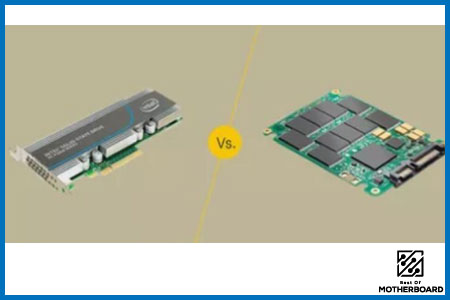
Another interface for connecting peripherals to a computer is Serial Advanced Technology Attachment (SATA). Because SATA and PCIe both perform the same basic functions, it’s natural to wonder which is the superior option. Here are the results of the two’s comparisons in several areas:
- Speed: The PCIe interface is roughly three times faster than the SATA interface, and speed is crucial.
- Hardware compatibility: Unlike PCIe SSDs, SATA SSDs aren’t fussy. It can be used with any brand or model of computer, regardless of its age.
- Battery life: Because PCIe SSDs are not as powerful as SATA SSDs, their batteries deplete quickly when utilized for power-hungry tasks or activities that need a lot of data transfer.
- Storage: SATA has the upper hand when it comes to storage. SATA SSDs have storage capacities of up to 4TB, but PCIe SSDs are only half that size.
- Price: PCIe devices are more expensive than SATA-based devices. If your budget does not allow for a PCIe, the SATA is a decent alternative.
Conclusion
It is possible to use a PCIe 3.0 card in a PCIe 2.0 slot and vice versa. Why? Because the PCI interface is backward and forward-compatible, it can be used in both directions.
The sole disadvantage of this setup is that all operations will rely on the performance and bandwidth of PCIe 2.0, which is the older version. If you aren’t transmitting a lot of data, this may go unnoticed, but if you are, it will overrun the 2.0 slot and possibly choke it.
The PCIe interface is one of the two basic techniques for connecting peripherals to the motherboard. It was introduced as a replacement for the PCI interface, and its introduction signaled the end of the PCI interface’s use.

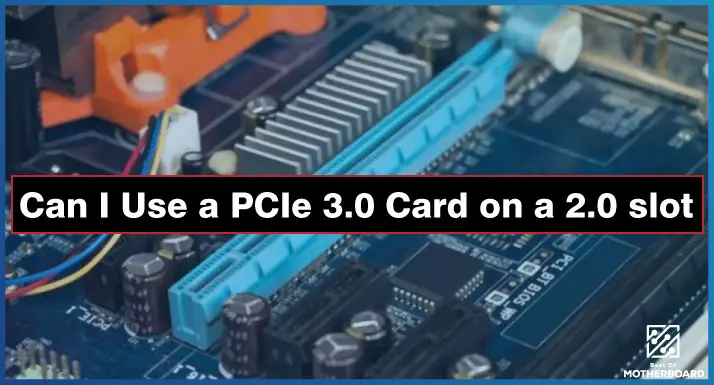

![What Are Motherboard Standoffs? [Guide] 9 What Are Motherboard Standoffs](https://bestofmotherboard.com/wp-content/uploads/2022/01/What-Are-Motherboard-Standoffs.jpg)
![Does it Matter Which PCIe x16 slot I Use? [Guide] 10 Does it Matter Which PCIe x16 slot I Use](https://bestofmotherboard.com/wp-content/uploads/2022/01/Does-it-Matter-Which-PCIe-x16-slot-I-Use.jpg)