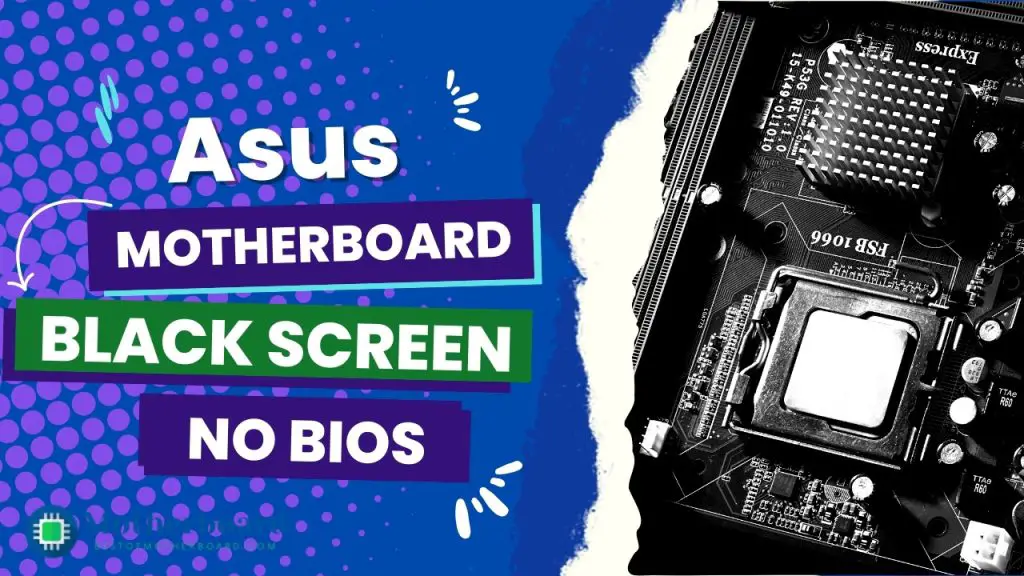The Aura Sync software, which you can download and install from the Asus website, is the best way to configure and change your Asus motherboard RGB lighting. The Aura Sync software can customize the RGB lighting on your motherboard, adjusting the colors and effects to your liking. To apply the new lighting configuration to your motherboard, save your changes and exit the Aura Sync utility.
The first thing you will notice from booting your ASUS computer is the colorful rainbow lights. These lights appear on your keyboard and other hardware devices. These lights come with unicorn aesthetics. Most people prefer to configure the lights to suit their taste. Many people want to tweak the light to suit what they want and how they want it.
The truth is that the ASUS motherboard’s unicorn aesthetic can be tweaked and remodeled. You can control the RGB lights on your ASUS motherboard to what you want and how you want it. We will show you how to control the RGB lights for your computer in the simplest way possible.
So, let’s get started.
How to Control RGB Lights on ASUS Motherboards
The best way to configure the RGB LED on your Asus motherboard is to use the Aura Sync software settings on the armoury crate software platform. Follow the steps below to configure and control your Asus motherboard RGB LED lights
![How to Configure Your Asus Motherboard RGB Lighting [Guide] 3 How to Configure Your Asus Motherboard RGB Lighting](https://bestofmotherboard.com/wp-content/uploads/2022/12/How-to-Configure-Your-Asus-Motherboard-RGB-Lighting-1024x545.webp)
- You must first download the Armoury Crate software before configuring your RGB lights. You must ensure that your peripherals are connected and that your Windows operating system is up to date. Begin by restarting your system. The Armoury Crate software will then be launched.
- On the sidebar of this software, look for Aura Sync and click on it. It will take you to the sync devices section, where you will find all of the hardware components compatible with your computer.
You may be asked to update your drivers at that point. If you are asked to update them, you must do so. You can choose which devices to group. Then you can move on to the lighting options. - When building a computer with an ASUS motherboard, it is important to note how many pin headers it comes with. You have to take note of the 3-pin addressable and 4-pin non-addressable headers. Ensure you have the right headers to connect many RGB components.
The Aura Sync software can be used to control a variety of devices. This includes the keyboard, monitor, motherboard, and case lights, among other things. This software is included with the ASUS Armoury Crate software. This means you have it in addition to other components like fan control and system monitoring.
RGB lights allow you to express yourself in an infinite number of ways. However, several people have expressed concern about how to control these lights. Aura Sync can assist you in bridging that gap. With this software, you can disable lightning completely with a single click or work around a custom look.
Related: Asus Motherboard Keeps Booting Into BIOS
best Asus Aura Sync lighting effects to try out
The Aura effects tab has ten preset functions, as in the image below. The colors that most of your devices come with are usually rainbow colors. This is not a terrible color type to work with. Although, the colors might distract you or could even affect your vision. So, you most likely might want to switch it up a bit.
Static is a great place to start if your computer has a specific color scheme. This feature allows you to lock in specific colors anywhere on the color wheel. It also allows you to enter specific red, green, and blue values for your custom color. The breathing effect can make your experience more dynamic. You can adjust the brightness of your favorite color’s lights.
There are also smart and adaptive options. The smart option allows you to select the temperature or usage of your CPU. It gives you that perfect glance into your computer’s load. You can rightly keep track of your computer’s rig status. You don’t even need any monitoring tools or have to leave the task manager open.
Adaptive color allows you to work around a part of your screen. You can select an area of your screen and adjust your RGB lights to what is happening on your screen. Aura can even help to sync to your room lighting with ease.
Although the Aura Sync has many options, the Asus software has another amazing feature. This feature is for those who want something out of the ordinary. Another amazing feature is the Aura creator. It enables you to work around custom effects based on various presets. It allows you to control the time, which is dependent on your device.
The Aura creator can help you work around different colors for your motherboard and RAM devices. While your RAM devices work in different patterns, your motherboard’s color can stay the same. Your computer components can use the rainbow effect while your peripherals use a static color.
You can switch up colors the way you want with the Aura creator. It gives you that flexibility that you so rightly desire. You can switch up the lightning gear with the Aura creator.
How to turn off the RGB lights
If you want to maintain a dark space, you can disable the RGB lights on your motherboard. Try locating the Advanced menu option; you will see the ROG effects there. Click on the onboard LED option. Select the disable tab. The RGB lights on your motherboard will shut off.
Related: How Many Sata Ports do You Need
Conclusion
The RGB lights come in quite useful. It gives your gaming motherboard some great aesthetics. You can program a color change based on your CPU’s temperature.
Aura Sync, the ASUS motherboard RGB control software, takes this to a new level. It integrates with all the compatible peripherals. You can also switch off the lightning scheme of all your devices. We have shown you how to work around this software on your motherboard.
So, go ahead and switch up your RGB lights.

![How to Configure Your Asus Motherboard RGB Lighting [Guide] 2 How to Configure Your Asus Motherboard RGB Lighting](https://bestofmotherboard.com/wp-content/uploads/2022/02/How-to-Configure-Your-Asus-Motherboard-RGB-Lighting.jpg)
![Asus Motherboard Keeps Booting Into BIOS [Solutions] 4 Asus Motherboard Keeps Booting Into BIOS](https://bestofmotherboard.com/wp-content/uploads/2022/02/Asus-Motherboard-Keeps-Booting-Into-BIOS.jpg)