To enable Precision Boost Overdrive (PBO) on an MSI motherboard, first enter the BIOS, navigate to the “OC” or “Overclocking” menu, and look for the PBO option. Enable it and adjust the settings to your preference. Save your changes and exit the BIOS to activate PBO.
Precision Boost Overdrive is AMD’s automatic “overclocking” system that will boost the clock frequency on one or more cores as high as they can safely go at any given time. Even as straightforward as it may sound, the process involved in enabling
PBO, especially on an MSI motherboard, can be confusing.
You also want to remember that this action can increase CPU temperatures and require additional cooling measures because this overclocking system considers voltage, heat, and power amount.
In the rest of this article, I will show you the step-by-step process to enable PBO on your MSI motherboard. First, we must understand how safe or ideal it is to enable PBO on your motherboard.
Is it ideal to enable PBO on the MSI motherboard?
The answer is yes and no. Enabling PBO on your motherboard will give you extra performance in FPS games. So it is ideal to enable this system if you run things like gaming. Conversely, you won’t miss out on anything when PBO is disabled if you do tasks like basic computing, rendering, or encoding.
So, it depends on your usage.
For example, in my case, I use a Ryzen 5600x/3080 combo, and enabling Precision Boost Overdrive in the BIOS environment of my MSI motherboard increased my Port Royal score from 10500 to 11400.
While you can get a boosted clock frequency from activating PBO on your motherboard, you should also ensure adequate cooling and ventilation.
P.S.: I use the Hwinfo64 program to check the temperature of your CPU and various other components. So I recommend it.
The PBO is better left “off” if you want your system to use less power and run quieter, but the tradeoff is a little improved performance.
How to enable PBO on MSI Motherboard: Step-by-step
If you are familiar with the BIOS interface on the MSI motherboard, things will look a lot easier. In this section, you will see how to enable PBO and verify if it’s enabled. These steps apply if you use other motherboard brands too.
Meanwhile, there are ways to enable the PBO from the Ryzen Master, but doing it through the BIOS seems a popular option that many get confused about.
Here’s how to go about it:
Step 1: Restart your system.
Step 2: As your system boots, continuously press the DEL key to access BIOS (some MSI motherboard models may require different critical prompts for this function, but it leads to the same results)
Step 3: Once you’re in the BIOS, find and select the “Overclocking Settings.” On my MSI B450 Tomahawk, this option is located on the far left side of the screen.
Step 4: Inside the “overclocking settings,” select “Advanced CPU configurations”
Step 5: This will lead you to the interface where you will find the Precision Boost Overdrive (PBO) option
Step 6: By default, this function is set to ‘Auto”
Step 7: Change it to “Enable” and press F10 to save your changes. By now, your system should have restarted.
Once your PC boots, go to the Ryzen master to confirm that the OC mode is set to PBO.
What happens after you enable the PBO on the MSI motherboard?
Enabling the PBO mode changes the Package Power Tracking (PTT), the Thermal Design Current (TDC), and of course, the Electrical Design Current (EDC).
That said, the PBO allows the CPU or motherboard to run the CPU to specific limits for boosting. It is perfectly safe to run and will not harm anything.
While conducting stability testing is crucial when implementing a new system, enabling PBO on your system won’t require additional testing beyond what you would typically perform.
Other options include the curve optimizer, which is part of PBO2. The curve optimizer allows you to make a voltage offset, typically negative, to reduce temperatures and increase performance, particularly in
multi-core scenarios.
While not necessary, using the curve optimizer can result in more performance gains.
Meanwhile, the curve optimizer offers two options: set the same value for all cores or set a value for each core individually.
I prefer to keep it simple and set the same value for all cores. I recommend testing each setting for every core to ensure stability, but not everyone has the time for that.
The bottom line is that you should consider your specific needs and workloads before implementing PBO and Curve Optimizer on your MSI system.
What is the difference between PBO and PB?
Ryzen desktop processors integrated Precision Boost Overdrive, starting from the Threadripper chips.
However, it is essential to note that Ryzen 3000 employs Precision Boost 2.
There is often confusion between Precision Boost Overdrive and Precision Boost, two separate entities.
Unlike Precision Boost, which boosts a limited number of cores when possible, Precision Boost Overdrive offers different features.
While Precision Boost considers three factors—PPT, TDC, and EDC—along with temperature and the chip’s maximum boost clock to determine the number of cores that can boost, Precision Boost Overdrive requires manual activation. It is not enabled on a stock CPU.
Also, Precision Boost Overdrive does not exceed the advertised CPU clock frequency, which is a crucial point often misconstrued.
Despite the confusion, it is clear that Precision Boost Overdrive offers an additional
layer of control and customization for Ryzen desktop processors, making them even more versatile and efficient.
But is enabling PBO on the MSI motherboard worth it?
PBO allows more power to flow through the CPU, which is controlled by temperature and limiters.
For instance, I recall running PBO at default settings and the CPU having higher voltages and more watts at 75 degrees than 85 degrees on a 5900X.
Shifting away from the MSI gist, PBO is not enabled by default on the Dark.
Unlike Precision Boost (PB), the hero motherboard is always enabled by default.
Neither the Dark Hero with a 5900X nor the Aorus Elite with a 5800X/X570 board enable it by default. AMD has set a 142W limit for PBO, so it is unlikely that anyone can use PBO by default.
My findings…
I found that the default PBO gains were insufficient to justify its use.
Instead, I opted for the default PB for everyday usage. I only overclock my system to test its limits and see results before returning to the motherboard and GPU defaults.
In my testing with borderline stable overclocks the maximum gains in particular case scenarios were at most 10%, with PBO only providing a 6-7% increase in all-core workloads, accompanied by a temperature increase of around 20 degrees Celsius.
With PBO enabled, I achieved a 7% performance gain, averaging at around 74 degrees Celsius, approximately 4.6 GHz all-core frequency, and 211 watts of power consumption.
On the other hand, with PB only, my system remained stable at high-end cooling with pumps and fans running at high speeds, averaging around 55 degrees Celsius, approximately 4.3 GHz all-core frequency, and 140 W power consumption.
What this should mean to you
When it comes to overclocking, there are two ways to go about it:
- Either switch on amps to all cores and set different voltages and frequencies for your CCDs
- Or use Precision Boost Overdrive (PBO) with Curve Optimizer.
However, we can conclude that other motherboards besides MSI (and perhaps the Dark Hero) have amp-switching capabilities.
Using PBO alone can be underwhelming. Most gains will be in heavy
workloads where most cores are used, such as in encoding or encryption.
For gaming, default PB will yield similar or slightly better results, as PBO may cause a decrease in single-core performance, while PB can boost relatively high on a few core loads, with the GPU often being the limiting factor.
While the MSI motherboard (the X570-A PRO, for example) has overbuilt VRMs that aren’t an issue, some other motherboards may have low VRM capacity or inadequate cooling, making it essential to monitor VRM temperatures when using PBO.
Parting words
In a nutshell, enabling Precision Boost Overdrive (PBO) on an MSI motherboard is a simple and effective way to boost your CPU’s performance.
However, as with any overclocking or performance-enhancing feature, caution should be exercised to avoid damaging your hardware. Keep an eye on your CPU temperatures and ensure that your cooling system can handle the additional load.
With suitable adjustments and proper monitoring, PBO can unlock your processor’s full potential and take your system to the next level.
So try it, but remember: with great power comes great responsibility (and great CPU temperatures).

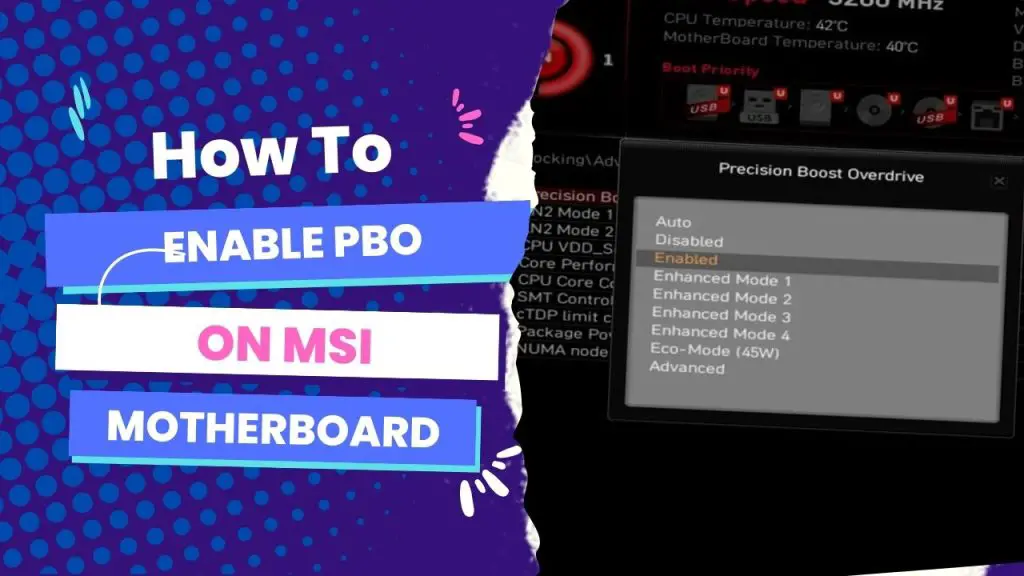

![What Are Motherboard Standoffs? [Guide] 4 What Are Motherboard Standoffs](https://bestofmotherboard.com/wp-content/uploads/2022/01/What-Are-Motherboard-Standoffs.jpg)
![Does it Matter Which PCIe x16 slot I Use? [Guide] 5 Does it Matter Which PCIe x16 slot I Use](https://bestofmotherboard.com/wp-content/uploads/2022/01/Does-it-Matter-Which-PCIe-x16-slot-I-Use.jpg)