A memory refresh timer error occurs when the computer fails to refresh DRAM cells within a specified period. It can be caused by issues like corrupted RAM, motherboard or BIOS problems, overheating, or power supply issues. To fix it, run a memory diagnostic tool, update the BIOS, check for overheating, ensure sufficient power supply, and consider replacing RAM or motherboard if necessary.
I remember when I finished a particular upgrade to an ASRock Z390 m motherboard, 2 x 8 GB ddr4 Trident Z 3200, and an I7-9700k. After installing a speaker to the board, it made one short beep which, according to the debug code, means “Memory refresh timer error.” Even when I started the PC, it froze before it tried to boot to Windows.
If this situation sounds familiar, you’re right about dealing with memory refresh timer error issues. There are a few possible causes and possible fixes, which I will explain to you in the rest of this guide.
In my case, I was able to boot into BIOS. So I eventually fixed the issue by flashing the BIOS to a newer version which in turn fixed memory compatibility issues.
But different motherboard models and their idiosyncrasies. So, there’s no one-size-fits-all solution. The best thing is to identify the root cause of the memory refresh timer error and then troubleshoot it.
Quick fixes: “Memory refresh timer error” – causes and fixes
Problem | Reason | Solution |
Corrupted RAM | If your RAM is corrupted or damaged, it could cause a refresh timer error. | You can run a memory diagnostic tool to check the problem. |
Problem with your motherboard | A motherboard controls the refresh timer, and if it malfunctions, it can cause an error. | Troubleshoot your PC for overheating-related effects and see if it solves the problem. |
BIOS-related issue | If the BIOS is not up to date or has a problem with BIOS, then a refresh timer error can appear. | If the computer is overheating, you can face many issues, including this error. |
Overheating | You may need to update BIOS to a newer version to avoid memory compatibility issues. Remember to backup before starting the process (If your computer can still boot to Windows) | If the computer is overheating, you can face all kinds of issues, including this error. |
Power supply issue | If your computer is not getting a proper power supply, it could result in a refresh timer error. | An uninterrupted power supply is important, as any interruption could cause BIOS corruption. |
5 Solutions to “Memory refresh timer error.”
I have used the diagnosis outlined in the above table to solve “memory refresh timer error” problems several times across various devices. However, while trying the troubleshooting, you may stumble on head-scratching moments, especially your first time finishing a build.
This section will dive directly into five surefire step-by-step approaches to solving memory refresh timer errors. These include:
- Checking for hardware defects
- Updating your BIOS
- Memory test
- Reinstall your OS
- Consult a technician
Check hardware issues
Here is how you can troubleshoot the “memory refresh timer error” by checking for hardware defects:
Step 1: Install a scanning tool to help you easily identify the issue and scan your computer. (I recommend MemTest86)
Step 2: If the error is due to hardware issues, check your computer for overheating. Ensure there is no dirt or debris on the computer fan, and clean it if necessary.
Step 3: Ensure the fans are working correctly and there is enough ventilation.
Step 4: Clean the memory module and slot, as dirt can prevent the connection between the two.
Step 5: If this doesn’t resolve the problem, you may need to replace the memory module. But if hardware defects cause it, you should have figured it out after trying the above steps.
However, if the problem persists, it may be a BIOS problem.
Update your BIOS
To troubleshoot a memory refresh timer error by updating BIOS, follow these steps:
Step 1: Visit the support or download center of your motherboard or computer manufacturer’s website on a different computer or laptop.
Step 2: Enter your device model number to access the correct page.
Step 3: Go to the Software and Drivers tab on the product page.
Step 4: Click All drivers and download the BIOS file. If the file is in zip format, extract it and transfer it to a USB drive.
Step 5: Connect the USB drive to your faulty computer and boot it. If you’re doing this on a laptop, plug it into a charger.
Step 6: To enter BIOS, press F2, Delete, F8, or the key designated by the manufacturer to enter BIOS.
Step 7: In BIOS, select the option to update BIOS and follow the on-screen instructions.
Step 8: Choose the BIOS update file from your USB flash drive and wait for the BIOS to update.
Remember that the BIOS firmware update process can vary from manufacturer to manufacturer, so checking the manufacturer’s website for specific instructions is essential.
But by updating your BIOS, you can fix a memory refresh timer error and improve the overall performance of your computer.
If the error persists, then it’s time to perform a memory test, especially if your computer can start up beyond the BIOS entry point.
Perform a memory test
Performing a memory test can identify if your computer has any issues with its memory and allow you to troubleshoot further. It’s an effective solution to resolve memory refresh timer errors and improve your computer’s performance.
If you’re experiencing a memory refresh timer error, you can perform a memory test to troubleshoot and identify the issue. Here’s how to do it:
Step 1: Use the Windows Memory Diagnostic tool if your computer starts up. Press the Windows key, type “Windows Memory Diagnostic tool,” and click “Open.”
Step 2: On the next window, click “Restart now and check for problems.”
Step 3: Your computer will automatically restart, and the Windows Memory Diagnostic tool will run.
Step 4: Once the process is complete, your computer will restart. Log in to your computer, and you’ll receive an error report.
If this brings any luck, it’s time to reinstall your operating system.
Reinstall your Operating system.
Reinstalling the operating system can be a solution to troubleshoot memory refresh timer errors on your system. Here’s how to do it:
Step 1: Back up all important data to an external drive or cloud storage before reinstallation.
Step 2: Insert your Windows installation media, USB or a DVD, into your computer’s USB port or drive.
Step 3: Restart your computer and access the boot menu, which will allow you to select your installation media.
P.S: This key varies between computer manufacturers but is often F12 or Del.
Step 4: Select the installation media and press Enter to boot from it.
Step 5: Follow the on-screen instructions to reinstall Windows. Choose the custom installation option and delete the existing partition that contains the old operating system.
Step 6: Select the unallocated space and click “Next” to install the new operating system.
Step 7: Once the installation is complete, install all necessary drivers for your hardware, including the chipset, graphics, and audio.
Step 8: Restore your backed-up data and reinstall any necessary programs.
Consult a technician
Consulting a technician is the last resort when troubleshooting memory refreshes timer errors.
It requires an in-depth understanding of computer hardware and software. A technician has the knowledge, skills, and specialized tools to diagnose and resolve the issue.
If all other options have been exhausted, it’s time to call in the experts.
As much as we love to admit our DIY skillset, you want to avoid the headache and frustration of dealing with a temperamental motherboard after exhausting all options.
Plus, it gives you more time to binge-watch your favorite shows guilt-free!
What are Memory refresh timer error beep codes?
Memory refresh timer errors are audible beep codes indicating a computer’s RAM problem.
The number and pattern of beeps vary depending on the motherboard brand, but generally, you should hear one beep at startup.
Meanwhile, some ASUS motherboards may produce three short beeps, while an MSI board might produce a series of long and short beeps.
Memory Refresh Error with No Symptoms?
Memory refresh errors with no symptoms can occur for several reasons, including outdated BIOS, faulty memory modules, or motherboard issues.
Fixes include updating BIOS, replacing RAM modules, or seeking professional help.
Concluding thoughts
When PC builders face memory refresh timer errors in many situations, they usually cannot boot into Windows. It is a common problem when you finish building a new computer. When you press the power button and get one short beep without booting, it clearly indicates this issue.
True to form, you may be dealing with hardware damage, outdated BIOS, or an affected operating system.
Whatever the issue, I hope the above article helped you uncover the culprit of the problem under the hood and make the error a thing of the past.

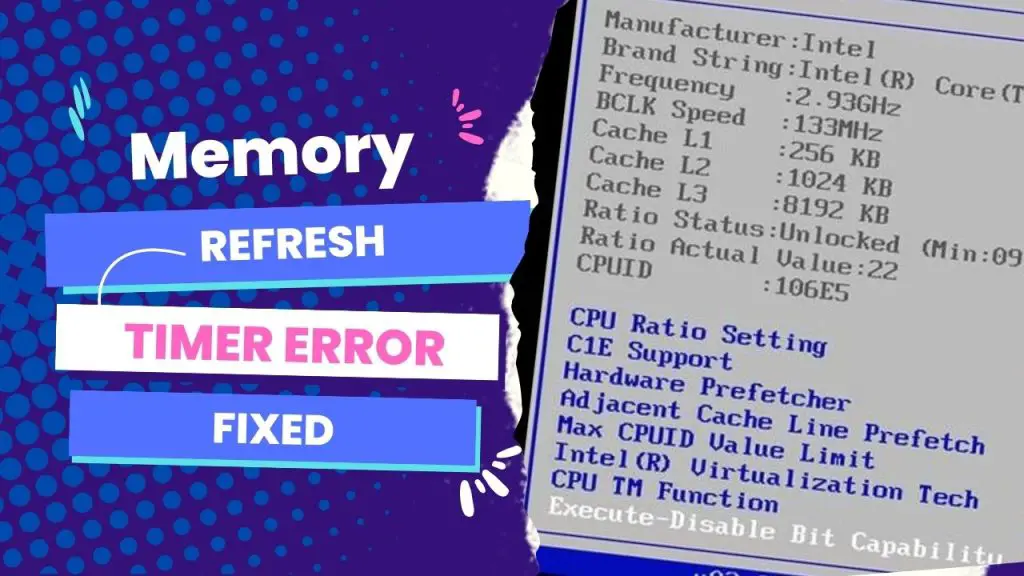

![What Are Motherboard Standoffs? [Guide] 4 What Are Motherboard Standoffs](https://bestofmotherboard.com/wp-content/uploads/2022/01/What-Are-Motherboard-Standoffs.jpg)
![Does it Matter Which PCIe x16 slot I Use? [Guide] 5 Does it Matter Which PCIe x16 slot I Use](https://bestofmotherboard.com/wp-content/uploads/2022/01/Does-it-Matter-Which-PCIe-x16-slot-I-Use.jpg)
