Most MSI motherboards overheat because there isn’t enough airflow in the case, the air filters are clogged, or the cooling system isn’t working right. Other things that could cause this are an inadequate power supply, overclocking, or hardware problems with the processor or graphics card. It’s also possible that the thermal paste between the CPU and heatsink needs reapplied.
As an expert PC builder with more than ten years of experience making high-performance gaming PCs, I can tell you that MSI motherboard overheating is a common problem with many causes. From poor ventilation to hardware issues, I have seen it all. I have a lot of experience building and fixing PCs, so I can give you accurate and detailed information about finding and fixing the problem.
In this article, I’ll explain why your MSI motherboard might be getting too hot and give you step-by-step instructions for finding and fixing the problem. This will not only help you solve your current problem, but it will also help you avoid future problems like it.
Why is Your MSI motherboard overheating?
Before you proceed to fix the MSI motherboard overheating problem, you need to know the cause of the problem. So, here are some of the reasons why your motherboard may have an overheating problem:
1. Faulty or low-speed fan
If you are using an MSI motherboard and are experiencing overheating issues, the problem may be with the fan. In some cases, the fan may be running at a lower speed than necessary, or it may not be very accurate and not running.
You must include at least two fans with your computer. One is in charge of cooling the processor, and the other is in charge of lowering the temperature of the whole system. If either of the two fails, the motherboard will overheat.
2. Dust Accumulation on The Fan
If you don’t clean the dust off the fan and leave the computer alone, the MSI motherboard will get too hot. The processor will suffer as a result.
3. Insufficient or Incorrectly Configured Fans
An incorrect fan configuration on your MSI motherboards can result in overheating. If your AIO fans are not correctly configured, they may be unable to cool the internal components, resulting in overheating effectively. You may have forgotten to connect the fans to the motherboard or did not set them to run at the optimal speed.
Another thing to remember is that the fans installed on the motherboard may not always be sufficient to keep the system cool. In this case, you must install additional fans and ensure they are correctly positioned to cool the internal components effectively.
For example, if your case has poor airflow and the fans are not positioned to bring in fresh air while exhausting hot air from the case, it can lead to overheating. To avoid these problems, check the fan configuration and ensure that the fans are running at the correct speed and direction and that the system has enough fans to provide adequate cooling.
This will help to prevent overheating and ensure the system’s optimal performance. It’s worth the effort.
4. Heated Space
Some people live in hot climates. Suppose your room is usually warm or you live in a hot environment. In that case, the temperature around you may sabotage the efforts of your cooling system, as the cooling system will only be circulating hot air, causing the motherboard to overheat.
5. Broken circuit or damaged heat sink
When heat builds up on the motherboard, it can cause the circuits to break or the heat sink to become damaged. This can cause the motherboard to overheat and may lead to permanent damage.
To avoid this, ensure your computer is well-ventilated and the airflow is not restricted. Also, check the motherboard’s temperature regularly to ensure it is not getting too hot. If it is, take steps to cool it down, such as turning off the power or opening the case to let the heat escape.
How to Fix an Overheating MSI Motherboard
If your motherboard is overheating, there are a few things you can do to fix the problem. Here is what you need to do to fix the overheating problem:
1. Monitor the CPU temperature.
When it comes to preventing overheating of your motherboard or CPU, the most critical step is to install the tool that will help you monitor your component temperature. The best tool to install is MSI Afterburner.
Go to the official MSI website to download Afterburner. Once you download the tool, install it on your computer, and set it to display the temperature on the screen all the time as you work on the PC,
To set Afterburner to show the temperature on the screen, open MSI Afterburner and click on the Setting (gear icon) on your screen’s left side. When a window with several tabs appears, select the Monitoring tab.
From the Monitoring tab, find Active Hardware Monitoring Graphs and mark CPU temperature sensors. Click on “Show on G Tab,” find Active Hardware Monitoring Graphs, and then mark sensors related to CPU temperature. Click on “Show on Screen” and follow that to “CPU Temperature Graph Properties.” Enable the real-time CPU temperature display, and you are good to go.
With the Afterburner installed and set to display the CPU temperature, you can easily monitor your motherboard temperature and fix it before heat damages it.
2. Clean your fans.
Your motherboard and other components will overheat if the fans are obstructed with dust. It would be beneficial if you cleaned the dust from your fans to restore their effectiveness. To accomplish this, turn off your computer and unplug it from the wall outlet.
Open the CPU’s case and clean all the fans. After cleaning the fans, close the CPU case and reboot your PC. Check if the fans are working correctly. If this does not fix the problem, try the next solution.
3. Check the cables.
Sometimes, improperly connected cables can be the reason your motherboard is overheating. Shut down your PC, disconnect the power cable from the wall socket, and open the CPU case. Check all the cables and make sure they are all properly connected.
You may want to check other components on the motherboard too. Check to see if they are seated correctly. If not, reseat them correctly.
4. Reset the Speed of Your Fans
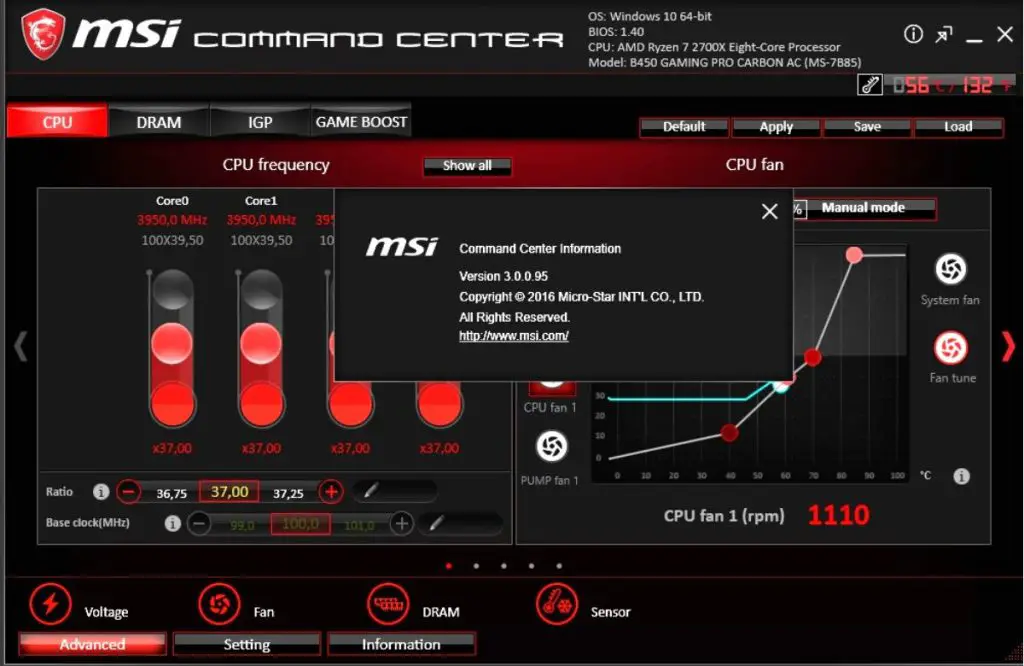
If your motherboard is overheating, you may want to check the speed of your fan. Make sure to have your fans cleaned if they are clogged with dirt. To check and change the speed of your fan, follow these steps:
Restart your PC. When the start-up screen appears, press the onscreen button continuously until you enter BIOS. The key to the press could be ESC, DEL, F12, F2, or F10, depending on your hardware manufacturer.
Once you enter the BIOS, use the arrow keys on your keyboard to scroll through to the Monitor, Status, or a submenu with a similar name. Choose the fan speed control to open the Setting.
Scroll to the fan speed control and choose the fan whose speed you want to increase. Click Enter and select your desired speed. Click on Enter to save the Setting. Do the same for other fans you want to increase the speed of, and press the ESC key on your keyboard until the Exit menu appears. Click on Save Changes and Reset to save the Setting, and your computer will restart.
5. Add more fans.
Your computer will generate more heat if you play games and overclock on it. These heavy-duty activities will make your motherboard hotter than when you do standard stuff on your PC.
Get a more significant case and add fans that will cool your CPU effectively and help you prevent overheating.
6. Check your PSU
A faulty PSU can make your motherboard overheat. So check to see if your PSU is in perfect condition. Check both sides of the PSU and see if one or both are abnormally hot. If the cable is abnormally hot, you may want to check if it is faulty. You should change it if it is faulty.
7. Make the place where you use your computer well-ventilated.
Since some people live in hot climates, the heat in your room may cause overheating. Make sure your room is well-ventilated when you are using your computer. This will help prevent your fan from recycling hot air in the CPU.
Conclusion
Findings suggest that the overheating of an MSI motherboard is caused by several things, such as a lack of ventilation, a high ambient temperature, and using too much CPU. If you play many games and overclock, your motherboard will likely get too hot. This can cause your system to become unstable and cause you to lose data.
To avoid these problems, you should use MSI Afterburner to monitor the temperature, ensure your computer has good airflow, and keep CPU usage low.

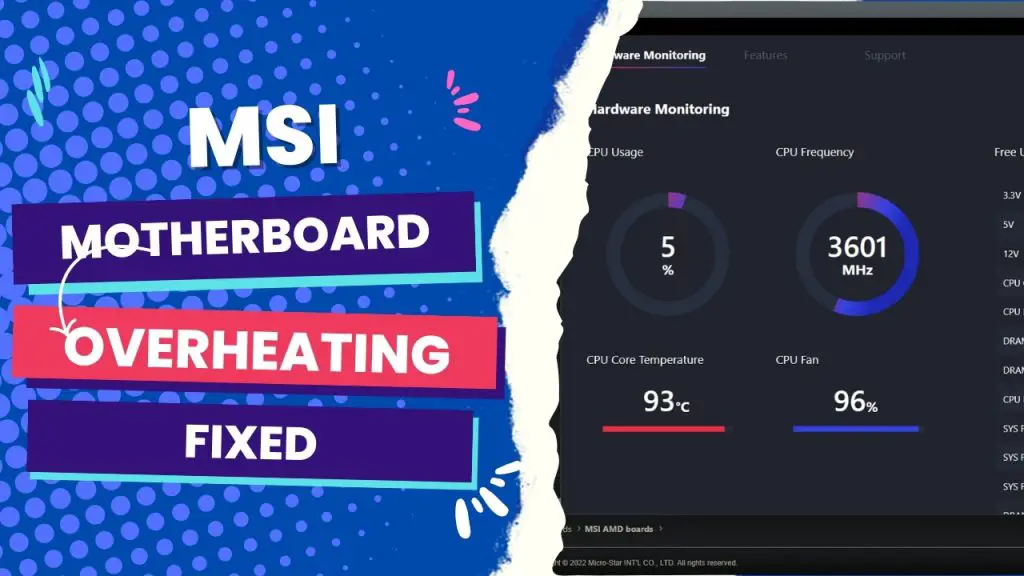

![MSI EZ Debug LED - How To Troubleshoot and Fix[Guide] 5 How to Troubleshoot MSI Debug LED](https://bestofmotherboard.com/wp-content/uploads/2022/02/How-to-Troubleshoot-MSI-Debug-LED.jpg)
![What is Game Boost MSI - [Detailed-Guide] 6 What is Game Boost MSI](https://bestofmotherboard.com/wp-content/uploads/2022/02/What-is-Game-Boost-MSI.jpg)
![[Fixed] MSI Motherboard White Light 7 MSI-Motherboard-White-Light](https://bestofmotherboard.com/wp-content/uploads/2022/10/Asus-Motherboard-White-Light.jpeg)