The most common cause of a black screen with no access to the bios on your Asus motherboard is a fried GPU (video card), software that messed up your bios, or a faulty connection from the board to the CPU.
The most basic and effective solution when this happens is to rest your body. First, open your CPU cabinet, remove the CMOS battery from the motherboard, wait for 2 to 3 minutes, and then insert it back into the motherboard. Start the unit over and observe the result.
Though the problem could be beyond that fix. When I first experienced this issue, I tried almost several fixes, like disconnecting the hard drive and CD player, removing and re-inserting the CPU, and even removing the battery—all with no luck until I made deeper research to come up with the best 5 fixes that will work for almost all scenarios.
In the rest of this post, we will look at what causes your Asus monitor to have a blank screen when you turn it on with no access to the bios or anything. And then the best approach is to fix the problem instantly and easily.
Real Reasons Why There Is No BIOS When Booting Asus (Along with Fixes)
There are many reasons why the BIOS screen might not show up on your computer when booting. Worse, you’d see a blank screen and wonder where that bio screen is. Let’s start with some of the most basic.
1. Simply flipping where the cables were connected—the ones connected to the monitor and the TV—might fix the issue. So try flipping the cables and observing the result.
2. If that doesn’t work, the problem could be that your Asus is taking too long to display the bios, and you see a blank screen while the window is loading.
If you observe this to be the problem, try pressing the F1 button (or, preferably, the DELETE key) a bunch of times as your computer boots up before it gets to the Windows display.
3. In most cases, you must have fixed the problem. But if your screen remains blank, you may have a different issue related to your Asus computer monitor’s UEFI or the display port standard. So check to see if there is a problem and try again for the result.
4. Sometimes, this issue happens when your wireless keyboard is not recognized by the BIOS itself, which explains why you can’t enter the bios. You may need to update the bios to enable wireless device usage or get a wired keyboard and try again.
5. Another odd solution to the Asus motherboard black screen with no bios is to get a different GPU, perhaps from a friend.
You want to go into the BIOS with a different GPU or monitor that allows you to enter the bios, where you can flip or change either your UEFI or legacy to UAFI, then put in your old graphics card to see if you can enter the bios.
I would prefer you try this approach if, until now, nothing has worked because it doesn’t require a firmware update and also has reduced risk.
The Common Solution to an Asus Motherboard Black Screen with No Bios
Of course, before you start doing any of the five troubleshooting tips above, you should consider resetting your BIOS, as this could be a game changer. This solution works in many cases around this problem, which is why I began this article with this solution.
To reset your bio:
Step 1: Open your CPU cabinet.
Step 2: Carefully remove the CMOS battery from the motherboard.
Step 3: Hold out the batter for between two and three minutes.
Step 4: Insert the battery back into the motherboard.
Step 5: Close your cabinet and check the reset.
By doing these, all your previous BIOS settings will be gone. You can then make other specific BIOS settings later. The reset method works on any other software you may have installed that has messed up your BIOS.
I’d recommend you do this before you take any risks because you could change from legacy to UEFI (and vice versa) and still have a blank screen without a way to get back in.
Like Hewlett Packard (HP), Asus likes to hide its BIOS. So whether you connect an HDMI or Display port, you may remain in this issue until you have a display port update.
You can force it…
In rare cases, you may still have no BIOS display and just a blank screen. Now, you can force the Asus motherboard to boot into BIOS. How do you achieve that?
First, the general situation around this is before booting. Before the computer gets powered on, press and hold the F2 button on your keyboard, and then press the power button.
NOTE: You shouldn’t release the F2 button while punching the power button. Hold on to the keys until the BIOS configuration comes on display.
In Summary
Asus Motherboard Black Screen There is no BIOS, so the motherboard is not booting. For technical issues of this nature, the solution centers around these four basic areas:
- Signs of physical damage
- improper connection of cables
- Issues with recent system updates or installations
- The need to reset your BIOS or UEFI
You will notice that all the recommended troubleshooting discussed in the above article revolves around these factors.
Let me know in the comments which of the fixes shared above eventually worked for you.
Thanks for reading.

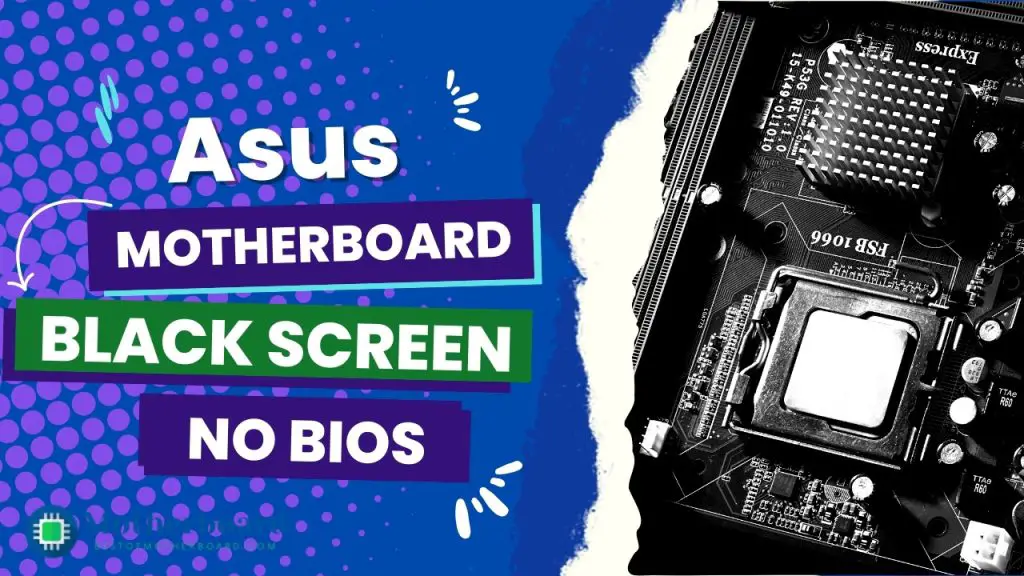
![Asus Motherboard Keeps Booting Into BIOS [Solutions] 3 Asus Motherboard Keeps Booting Into BIOS](https://bestofmotherboard.com/wp-content/uploads/2022/02/Asus-Motherboard-Keeps-Booting-Into-BIOS.jpg)
![How to Configure Your Asus Motherboard RGB Lighting [Guide] 4 How to Configure Your Asus Motherboard RGB Lighting](https://bestofmotherboard.com/wp-content/uploads/2022/02/How-to-Configure-Your-Asus-Motherboard-RGB-Lighting.jpg)

