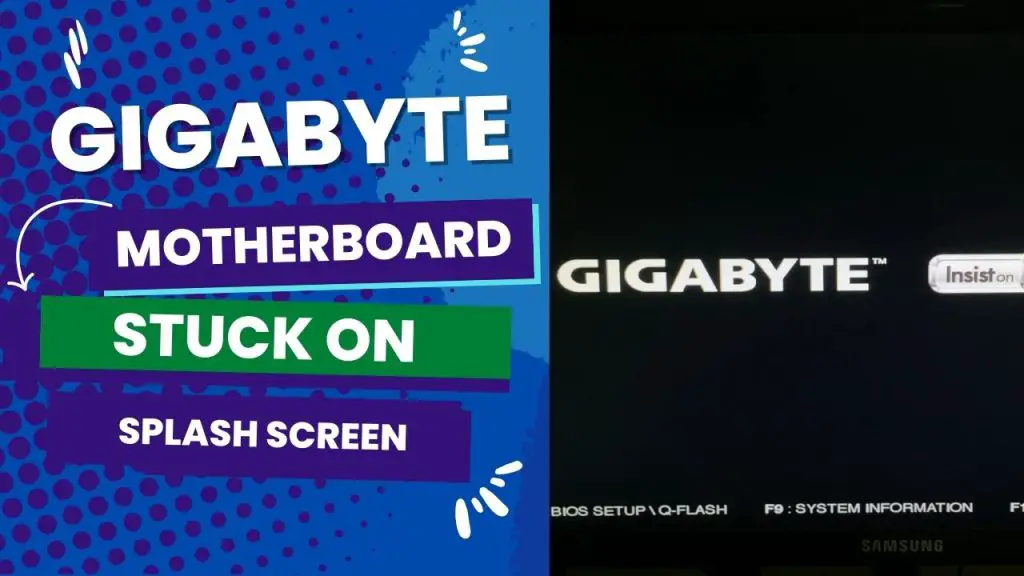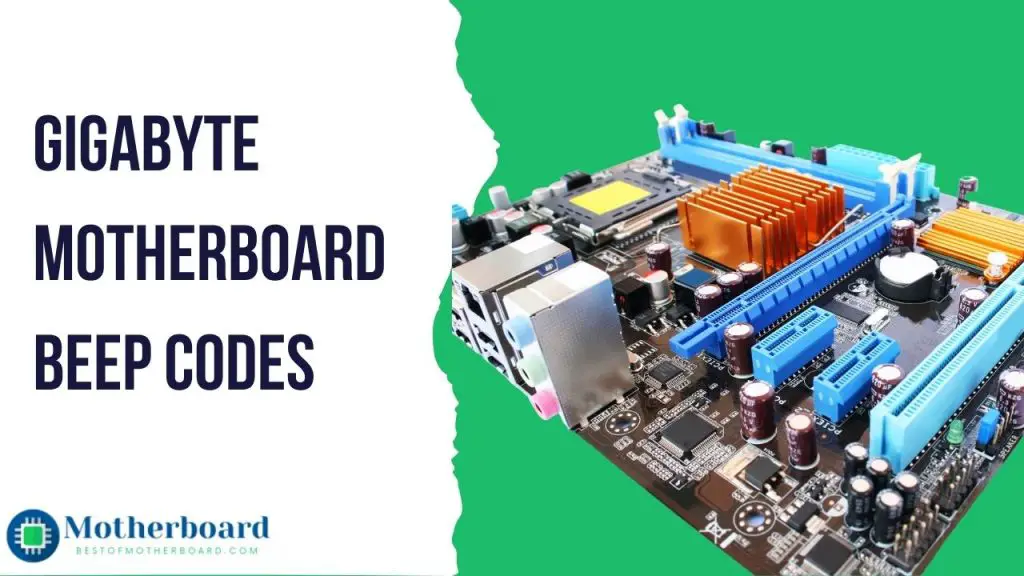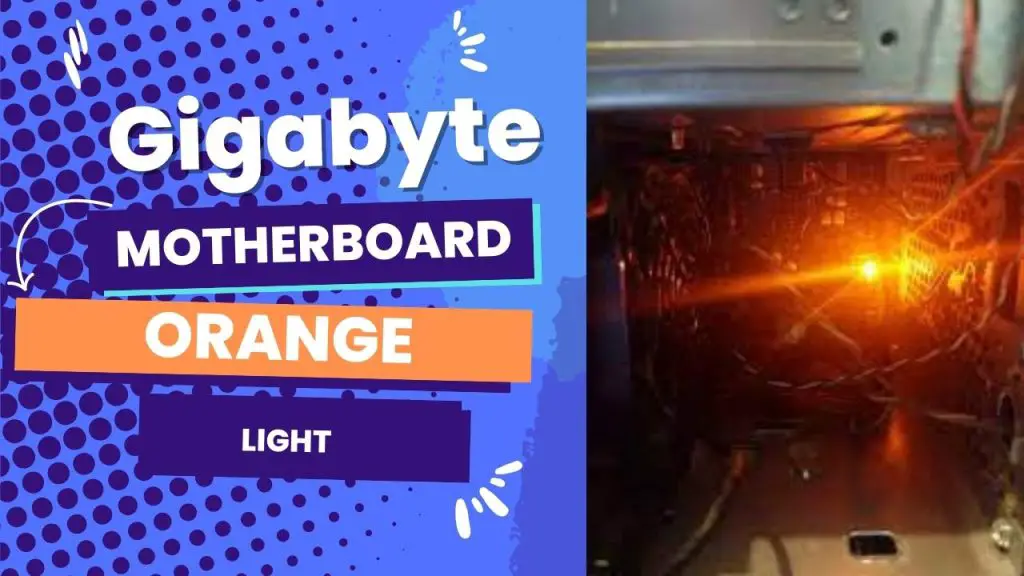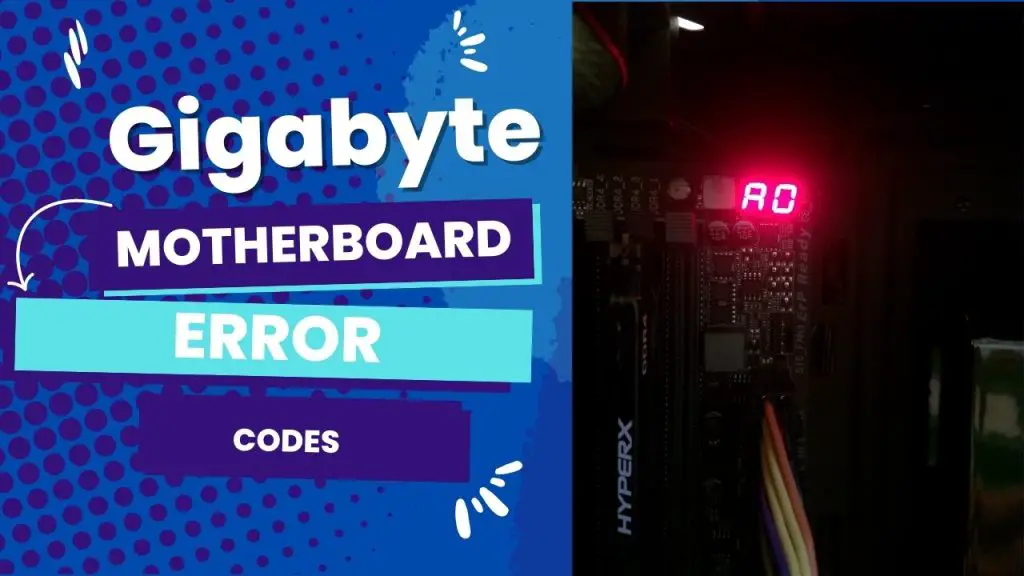If your Gigabyte motherboard is stuck on the splash screen, it is caused by faulty memory slots or RAM, a corrupt BIOS, an incorrect boot order, or CMOS problems. Check that all the connections are secure, and then reset the CMOS to clear any custom settings and return the motherboard to its factory settings.
I had this problem with my third build, where I used the configuration below, and it was a faulty motherboard, and I had to RMA it.
| CPU | AMD Ryzen 7 5700X 3.4 GHz 8-Core Processor | |
| CPU Cooler | Thermaltake Contac Silent 12 74.33 CFM CPU Cooler | |
| Motherboard | Gigabyte B550M DS3H Micro ATX AM4 Motherboard | |
| Memory | G.Skill Aegis 32 GB (2 x 16 GB) DDR4-3200 CL16 Memory | |
| Storage | Kingston NV2 1 TB M.2-2280 PCIe 4.0 X4 NVME Solid State Drive | |
| Video Card | Inno3D Twin X2 GeForce RTX 3060 12GB 12 GB Video Card | |
| Case | Cooler Master MasterBox NR400 (w/o ODD) MicroATX Mid Tower Case | |
| Power Supply | Corsair TX650M 650 W Semi-modular ATX Power Supply with 80+ Gold Certification |
Please continue reading to find out how I got my gigabyte motherboard to stop freezing at the splash screen.
Why Is Your Gigabyte Motherboard Stuck on the Startup Screen?
If your Gigabyte motherboard is stuck on the boot screen, there are several potential causes. Initially, verify that all connections are secure and that the power supply is plugged in. Even though everything seems to be in order, the following may also be the cause:
- Corrupt BIOS: A corrupt BIOS can cause many problems for your computer. That is why, if your motherboard is stuck on the splash screen, one of the first things to check is the BIOS.
- Wrong boot configuration: You will have these issues if your boot configuration is wrong.
- Bad memory or RAM: if the memory is terrible or your RAM is dirty or corrupt, your motherboard can get stuck on the splash screen.
- Faulty Peripherals: Faulty peripherals can cause this type of issue. So, you may need to check the peripherals, too, to fix the issue.
- Faulty motherboard
- Incorrect BIOS settings: If the BIOS settings have been changed or are incorrect, the motherboard may become stuck on the splash screen.
- Hardware issues: If there is a problem with the motherboard, CPU, RAM, or other hardware components, it can cause the splash screen to become stuck.
- Power issues: If the power supply is not functioning correctly or there is a problem with the power cables, the motherboard may become stuck on the splash screen.
- Software issues: If there is a problem with the operating system or other software on the computer, it can cause the splash screen to become stuck.
- Overheating: If the computer is overheating, it can cause the motherboard to become stuck on the splash screen.
- Malware: If the computer has been infected with malware, it can cause the splash screen to become stuck.
How To Fix A Gigabyte Motherboard Stuck On Splash Screen?
If you are stuck on a splash screen and cannot get to your desktop, do not panic. There are a few things you can try to fix the problem.
1. Restart your computer.
First, try restarting your computer. You might say this fix is too simple, but it usually works. If your PC is only facing temporary or minor BIOS read issues, restarting your PC should fix it for you. Try this and see if the problem is fixed.
2. Boot the PC without connecting the peripherals.
Sometimes, external peripherals such as the mouse, webcam, scanner, printer, external storage, iPod, etc., can cause conflict with your system and trigger different kinds of errors. So, disconnect all the peripherals and reboot your system to see if the problem has been fixed.
If the problem is fixed, you can connect the peripherals one after the other. Make sure to connect one at a time to identify the one that is causing the problem.
3. Check Boot Order
When your system’s boot order is wrong, your motherboard could get stuck on the splash screen. If the repositories are corrupt or missing some Windows files, the motherboard is bound to misbehave. You must enter BIOS and change the setting to reset your boot order. Here is how to get into the BIOS:
- Start your computer and get into the BIOS by pressing ESC, F2, F9, etc.
- Use the arrow keys on your keyboard to locate the boot order and set your hard drive as the boot device.
- Save and restart your computer.
4. Clear CMOS
Clearing CMOS can help you remove any error that has to do with the BIOS. Switch off your computer by pressing and holding the power key. The computer will turn off, and you should unplug it and open the motherboard case to reset the CMOS battery.
Use your fingernail to take out the CMOS battery. To avoid making a mistake when reinstalling it, ensure you know which side is facing up. Remove the CMOS battery and wait about 5 minutes before replacing it.
That should clear up all the errors. You can plug your computer back in and boot it.
5. Examine the motherboard for any faults.
Sometimes, the error may be due to software issues. You have to diagnose your motherboard for any fault. The motherboard may be having some problems. If your warranty time is not over, take it to the company where you bought it, and they can fix it.
If your warranty is over, take the motherboard to an authorized PC hardware technician to diagnose it and fix the possible problems.
6. Check the RAM.
RAM is always one of the main sources of issues, so you need to check if it is the source of the problem. Open the system unit and locate the RAM on the motherboard. Remove the RAM and clean it. Boot after inserting one at a time. If the PC starts with one RAM, it means the problem is with one of the RAMs.
7. Boot In Safe Mode
Safe Mode is another way to correct any error with your system. To do this, you need to shut down your computer, either forcibly or manually. Select the options screen, and then click Troubleshoot. Choose Advanced Options and click on Startup Settings. Choose Restart.
After the computer has restarted, you will have some options to choose from. Choose 4 or F4 to start the PC in safe mode. If the computer boots, you should restore the system.
PC Stuck On Boot Screen Can’t Enter BIOS
Clear the CMOS if your computer is stuck on the boot screen and you cannot access the BIOS. Remove the power cable and open the case to access the CMOS battery. Remove the CMOS battery, wait approximately 5 minutes, and then replace the coin-shaped battery.
Close the case and reconnect the power cable. Boot your computer, and that should solve the problem. You should also disconnect all the peripherals, as one of them may be the cause of the problem.
Stuck on Gigabyte, insist on ultra-durable.
To remove the stuck, ultra-durable Gigabyte motherboard, you must shut down the computer by pressing and holding the power button. Restart the computer and repeatedly press F10 or Delete to prevent it from entering ultra-durable mode.
Click on Save and Exit at the top, load optimized defaults, and set the Windows boot manager to boot. You should also clear the CMOS by removing and returning the CMOS battery after a few minutes.
Conclusion
If your Gigabyte motherboard is stuck on the splash screen, you can try a few different things to fix the issue. First, try resetting the CMOS. If that does not work, you can try rebooting the computer. Finally, if all else fails, you can try updating the BIOS or following one of the above solutions.