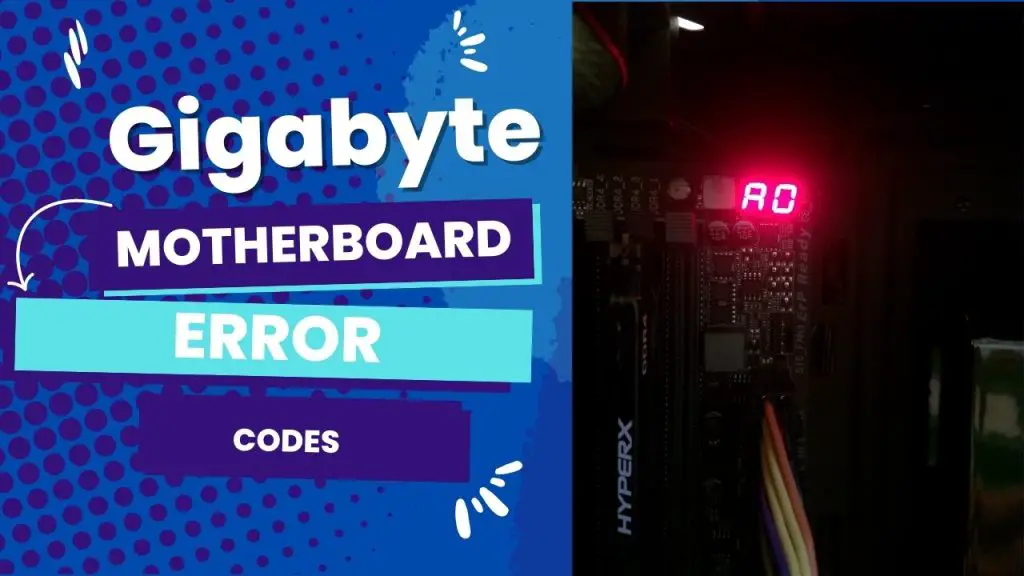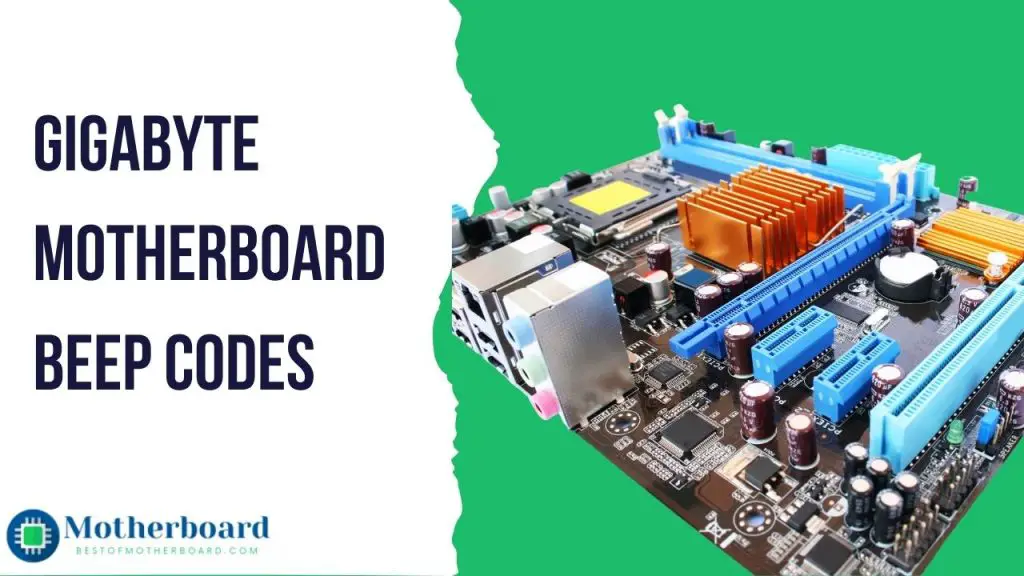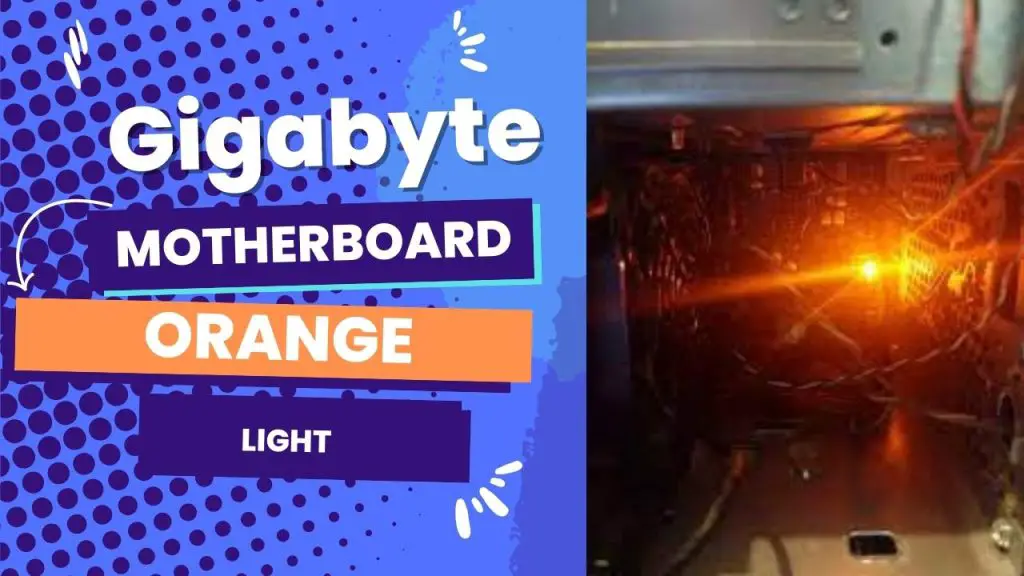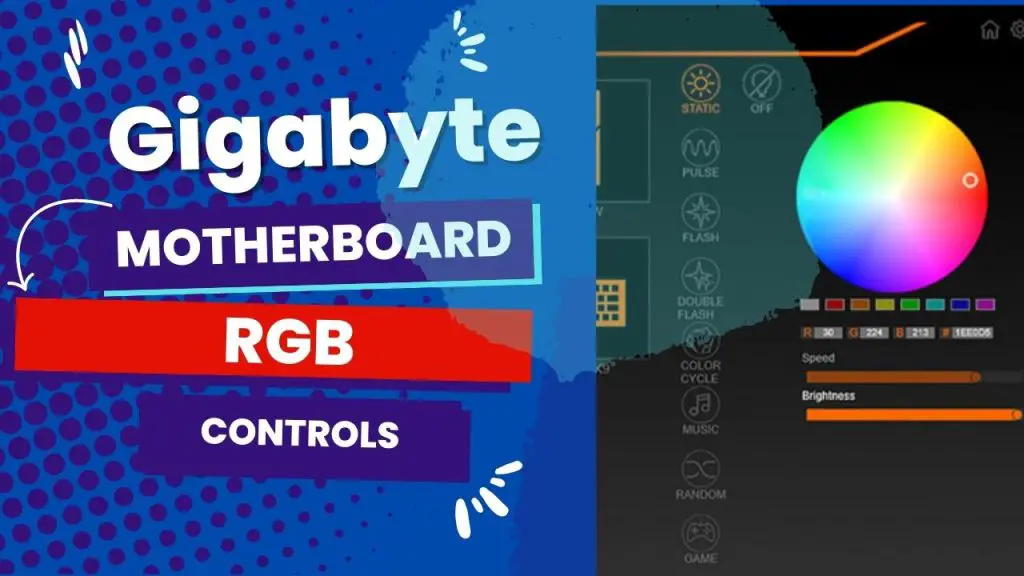The most common gigabyte Q-codes are AB, 27, 70, D0, 03, and DB. Unfortunately, the manufacturers of Gigabyte motherboards do not have a dedicated website where they share information on all error codes (unlike Asus and other motherboard brands’ websites).
I have done deeper research on the common Q-codes on Gigabyte motherboards and have shared their meanings in this article.
You will also learn about troubleshooting tips; Gigabyte debug LED codes, common problems with Gigabyte motherboards, and their one-stop fixes.
Most Common Gigabyte Motherboard Error Codes: Meaning and Fixes
Modern high-end Gigabyte motherboards are fitted with a Q-Code (error code) display that shows certain codes throughout the booting process of the PC. The flaw of Q-codes is that there is usually nothing to explain the fault and how to fix it.
For this reason, I have put together a list of commonly encountered Q-Codes for Gigabyte motherboards, what they mean, and how to fix them.
Motherboards, what they mean, and how to fix them.
| Gigabyte Error Codes | Meaning | Causes | Fixes |
| 70 | PCH DXE Initialization | A USB device connected to the motherboard usually causes this problem. | 1. Consider disconnecting USB devices one at a time and rebooting between each one. 2. This will help identify the problematic device. Once identified, plug it in after windows boots and reinstall its drivers |
| AB | 1. Not an error code but a notification telling you to ‘Wait for user command in BIOS Setup’ 2. Your PC may still be functional even while displaying this code. | It happens most often after a BIOS reset or update. | Boot into your motherboard BIOS, and the BIOS will then notify you of what’s causing the code automatically. |
| 03The system is waking from an S3 sleep state, but the code is ‘Unspecified’ in the Gigabyte motherboard manuals. | It is a notification to let you know your system is up from an S3 sleep state, fully usable, and stable. | No action is required. | |
| 27You can find the fault of this code between Q-codes 19 and 31 on the Gigabyte motherboard, which means there is a problem with the computer’s RAM. | 1. Improper position of RAM in the motherboard 2. Outdated BIOS | 1. Try reseating your RAM and checking that it’s installed correctly. 2. Alternatively, consider inserting your RAM into another system to check if it works. You need to reset the CMOS or try a BIOS update if it works. | |
| DB | Flash update is failed | The BIOS Q-Flash failed to apply | Re-download the BIOS update. Afterward, reformat the USB stick you intend to flash with the BIOS. |
| D0 | CPU initialization error. In other words, there is a problem with the CPU or socket. | 1. Damaged CPU or Socket 2. Improper position of the CPU | 1. Inspect and confirm the socket and CPU aren’t damaged 2. If that doesn’t work, consider flashing your BIOS to the latest version 3. Alternatively, you can clear the CMOS. |
Gigabyte Motherboard Debug LED Codes and Meaning
| Boot Code | Description |
| 10 | PEI Core has started. |
| 11 | Pre-memory CPU initialization is started. |
| 12~14 | Reserved. |
| 15 | Pre-memory North-Bridge initialization is started. |
| 16~18 | Reserved. |
| 19 | Pre-memory South Bridge initialization has started. |
| 1A~2A | Reserved. |
| 2B~2F | Memory initialization. |
| 31 | Memory installed. |
| 32~36 | CPU PEI initialization |
| 37~3A | IOH PEI initialization |
| 3B~3E | PCH PEI initialization |
| 3F~4F | Reserved. |
| 60 | DXE Core has been started. |
| 61 | NVRAM initialization. |
| 62 | Installation of the PCH runtime services |
| 63~67 | CPU DXE initialization has started. |
| 68 | PCI host bridge initialization has started. |
| 69 | IOH DXE initialization |
| 6A | IOH SMM initialization |
| 6B~6F | Reserved. |
| 70 | PCH DXE initialization |
| 71 | PCH SMM initialization |
| 72 | PCH device initialization |
| 73~77 | PCH DXE initialization (PCH module specific). |
| 78 | ACPI Core initialization |
| 79 | CSM initialization has started. |
| 7A~7F | reserved for AMI use. |
| 80~8F | reserved for OEM use (OEM DXE initialization codes). |
| 90 | Phase transfer to BDS (Boot Device Selection) from DXE |
| 91 | issue an event to connect drivers. |
| PCI Codes | Descriptions |
| 92 | PCI Bus initialization is started. |
| 93 | PCI bus hotplug initialization |
| 94 | PCI bus enumeration for detecting how many resources are requested |
| 95 | Check the PCI device’s request for resources. |
| 96 | Assign PCI device resources. |
| 97 | Console output devices connect (ex., the monitor is lit). |
| 98 | Console input devices connect (ex., PS2/USB keyboard and mouse are activated). |
| 99 | Super IO initialization |
| 9A | USB initialization has started. |
| 9B | Issues are reset during the USB initialization process. |
| 9C | Detect and install all currently connected USB devices. |
| 9D | activated all currently connected USB devices. |
| 9E~9F | Reserved. |
| A0 | IDE initialization has been started. |
| A1 | Issues are reset during the IDE initialization process. |
| A2 | Detect and install all currently connected IDE devices. |
| A3 | activated all currently connected IDE devices. |
| A4 | SCSI initialization has started. |
| A5 | Issues are reset during the SCSI initialization process. |
| A6 | Detect and install all currently connected SCSI devices. |
| A7 | activated all currently connected SCSI devices. |
| A8 | Verify the password if needed. |
| A9 | BIOS Setup is started. |
| AA | Reserved. |
| AB | Wait for the user command in BIOS Setup. |
| AC | Reserved. |
| AD | Issue Ready To Boot event for OS Boot. |
| AE | Boot to Legacy OS. |
| AF | Exit Boot Services |
| B0 | Runtime AP installation begins. |
| B1 | Runtime AP installation ends. |
| B2legacy option ROM initializationB3system reset if needed. |
| B4 | USB devices are hot plug-ins. |
| B5 | PCI device hotplug |
| B6 | Clean-up of NVRAM |
| B7 | Reconfigure the NVRAM settings. |
| B8~BF | Reserved. |
| C0~CF | Reserved. |
| E0 | S3 Resume is started (called from DXE IPL). |
| E1 | Fill boot script data for the S3 resume. |
| E2 | Initializes VGA for S3 resume. |
| E3 | OS S3 wake vector call |
| F0 | Recovery mode will be triggered due to infected firmware volume detection. |
| F1 | The user’s decision will trigger recovery mode. |
| F2 | Recovery has started. |
| F3 | A recovery firmware image is found. |
| F4 | The recovery firmware image is loaded. |
| F5~F7 | Reserved for future AMI progress codes |
| 50~55 | A memory initialization error occurs. |
| 56 | Invalid CPU type or speed |
| 57 | CPU mismatch. |
| 58 | CPU self-test failed, or there was a possible CPU cache error. |
| 59 | CPU micro-code is not found, or the micro-code update failed. |
| 5A | internal CPU error. |
| 5B | Resetting PPI has failed. |
| 5C~5F | Reserved. |
| D0 | CPU initialization error. |
| D1 | IOH initialization error |
| D2 | PCH initialization error. |
| D3 | Some of the architectural protocols are not available. |
| D4 | PCI resource allocation error. out of resources. |
| D5 | There is no space for Legacy Option ROM initialization. |
| D6 | No console output devices are found. |
| D7 | No console input devices were found. |
| D8 | It is an insecure password. |
| D9~DA | can’t load the boot option. |
| DB | The Flash update has failed. |
| DC | The reset protocol has failed. |
| DE~DF | Reserved. |
| E8 | S3 resume is failed. |
| E9 | S3 Resume PPI is not found. |
| EA | The S3 Resume Boot Script is inoperative. |
| EB | The S3 OS wake call has failed. |
| EC~EF | Reserved. |
| F8 | Recovery PPI is ineffective. |
| F9 | The recovery capsule was not found. |
| FA | invalid recovery capsule. |
| FB~FF | Reserved |
Troubleshooting Tips for Gigabyte Motherboards Error Codes
The next time your Gigabyte motherboard gives you booting problems and you see these error codes, consider the following general troubleshooting tips:
- Inspect the BIOS/UEFI settings for accuracy.
- Reseat the memory chips, adapters, and CPU. In the same vein, consider removing unnecessary adapters and devices.
- Overheating contributes to a wide variety of motherboard problems. Consider powering down the computer and allowing it to cool. Then power on with the cover off.
- Check or reset the CMOS battery.
- Use a different power outlet and circuit to power the computer.
- Inspect for distended capacitors in the motherboard. If you spot small components bulging on the motherboard, it’s time to replace the unit.
- If the motherboard has an LED display, consider sticking with the error codes displayed.
Regarding Gigabyte motherboards, booting problems are probably the most challenging to troubleshoot. This is because various components factor into the motherboard, and dozens of things can be the culprit.
Sometimes, you can troubleshoot the error code that is being displayed, but nothing changes. It could mean that you have multiple error codes, which you should troubleshoot in the order they appear, or that you simply aren’t troubleshooting correctly.
Other Common Gigabyte Motherboard Problems and Fixes
It can be a rocky road to troubleshooting a malfunctioning Gigabyte motherboard, especially for someone with little or no experience with electronics repair.
I searched various popular gigabyte motherboard forums for gearheads and discovered that these issues are common. Hence, I provided tips on how to fix them:
Not enough power
When you face issues with the power supply on your motherboard, focus on replacing the power supply cables for better ones or addressing possible hardware issues like a dead RAM stick or even a faulty processor.
Either way, you will need to open the case to examine what could be the motive. If you aren’t comfortable, then take the unit to a professional.
Crashes often
Frequent crashing is another common problem with motherboards, generally. The major cause of this issue is that the motherboard is incapable of handling the voltage output of the power supply. Also, if you have too many devices plugged into the computer at once, you may experience this problem.
If all the possible fixes do not work, then the culprit should be some startup programs that need to be disabled, or you are better off with new hardware.
The computer does not turn on.
Computers not turning on after booting is a popular problem among many Gigabyte motherboard owners. The major cause of this error is a dead power supply unit.
The green light you see on the PSU’s button light is not enough of an indication that there is enough power.
Motherboard booting with no Windows display
The common cause of booting with no Windows display is the computer’s attempt to boot from an external device. In other words, if you try unplugging everything that isn’t essential and turning the computer on again, the problem will be resolved.
Of course, other factors could be at play, many of which can be solved using the troubleshooting tips shared earlier.
Wrapping up
So far, we’ve looked at how to troubleshoot some basic problems that people often experience with their Gigabyte motherboards and how they can be identified with the Q-codes.
There are just a few common Q-codes for the Gigabyte motherboard, but some system faults are not listed specifically in the manual. The best way to know the problem and its solution is to identify the fault bracket.
There are other common Gigabyte motherboard problems that I may not have touched on in this article. For more information, please see the manufacturer’s troubleshooting page here.
I hope this helped.