The “AA code” on an Asus motherboard indicates that the system has smoothly transitioned into ACPI mode, and the interrupt controller is operating in either PIC or APIC mode. This is a completely normal state and nothing to worry about.
However, where you should be concerned is when you experience POSTing problems or Windows issues and all the LED code could display was the AA. Sadly, there is not much information about this on many ROG forums that I belong to.
For example, I once faced the issue of a static AA code on my Asus X570 Crosshair VIII Hero (using Windows 10) with simultaneous CPU booting problems.
So, if you see the AA code on your motherboard and wonder whether it’s an error of some sort, you should first be clear on what is not working properly in the system and see if it has anything to do with the code.
To help you do that, I will walk you through the meaning of the AA code on the Asus motherboard, how to disable the Q-Code and possible Windows problems that have been loosely associated with this signal (and how to solve them).

Asus Motherboard AA Code Meaning
The AA code on the Asus motherboard is a normal boot code, which means all is up and running well.
It could be that when you just built your computer, you got the Q-code AA. And ignored it until you finally decided to look at what the manual says about it. Just to be clear, the Asus manual reads the following as an interpretation of the Q-code AA:
- the system is entering the S1, S2, S3, S4, or S5 sleep states.
- The system is waking up from a S1, S2, S3, S4, or S5 sleep state.
- The system has transitioned into ACPI mode. The interrupt controller is in PIC or APIC mode.
What you should know is that the Q-codes are not always error codes, as many people wrongly believe. While some of the Asus LED codes are error codes, others, including the AA, indicate a healthy cycle and can be changed by awakening the system from sleep.
The bottom line of what this means is that when you get the AA code on your Asus motherboard and everything still functions properly without any issues, then it’s a smile.
Now that you’ve figured out you have no problems with the system and the code keeps showing, you could get uncomfortable with the display and want to disable it. Many people would recommend you use a piece of black tape to conceal it, but I say there is a better way
Asus Motherboard “AA” Code No Display
When an ASUS motherboard displays an “AA” code with no display, it typically indicates a problem with the system’s hardware, firmware, or software. Here are some possible reasons and suggested fixes:
- RAM problem: The “AA” code may indicate an issue with the RAM modules. Try reseating the RAM modules or testing them with a memory diagnostic tool.
- Power issue: The motherboard may not be receiving enough power from the PSU, or the PSU may be malfunctioning. Check the power cables and connections, and make sure the PSU is compatible with the motherboard.
- CPU problem: The “AA” code may indicate an issue with the CPU, such as an improper installation or a malfunctioning processor. Try reseating the CPU or testing it with a diagnostic tool.
- BIOS issue: The motherboard’s BIOS may be corrupted or incompatible with the installed hardware. Try resetting the BIOS settings to default or updating the BIOS firmware.
- Graphics card problem: If the motherboard has a dedicated graphics card installed, the “AA” code may indicate a problem with the graphics card. Try reseating the graphics card or testing it in a different system.
- Overheating: The “AA” code may indicate that the system is overheating. Check the CPU and graphics card temperatures, and make sure that the system’s cooling solution is functioning properly.
- Other hardware issues: The “AA” code may indicate a problem with other hardware components, such as the motherboard’s chipset or the storage drives. Check all the connections and try removing and reseating each component.
When troubleshooting an “AA” code with no display on an ASUS motherboard, it’s important to systematically test and eliminate possible hardware, firmware, and software issues. If none of the suggested fixes work, it may be necessary to seek professional help or replace the affected hardware component.
How to disable the Q-Code AA on an ASUS Motherboard
After a successful PC build where everything seems to work pretty much perfectly, the only minor niggle that could make you bat an eyebrow is the LED display on the motherboard showing the code AA.
While the manual may not give much of a clue, that doesn’t mean you should be worried. What you can do, however, is turn the Q-Code display off in the BIOS settings. Here’s how:
Step 1: Boot your system and access the BIOS setup.
Step 2: Navigate to the “Advance” tab and then select ‘LED lighting.”
There you go.
Meanwhile, I won’t categorically recommend that you disable the Q-Code display because this display will come in handy to troubleshoot an issue when and if something goes wrong in the future.
But then, if the annoyance of the AA code is getting under your skin, there is no harm in disabling it so it doesn’t ruin your styled build.
Possible problems linked to the AA code and Windows
I must reiterate here that the Q Code AA means the system has transitioned to ACPI mode, which means it has been handed over to the OS.
While it is a normal boot code, which means everything is up and running, there are Windows issues that have been loosely associated with this code.
For example, Windows 10 has a Fast Startup prompt. It is a sneaky little feature that changes your shutdown button in Windows to sleep mode so that you see things as though they are super fast boots.
So the AA code can get stuck after other numbers have been displayed when your PC comes out of sleep mode. Yes, you think your PC was off, but it was in sleep mode. So how do you deactivate this hidden sleep feature?
Step 1: Move to Power and Sleep settings
Step 2: Select Additional Power Settings
Step 3: Now, choose what the power buttons do.
Step 4: Navigate to the “Shutdown Settings” heading and uncheck ‘Turn on Fast Startup.”
But under normal circumstances, codes like AA or 40 stand for the normal handoff to OS success on an Asus motherboard.
Is the AA code the same as 40 on the Asus motherboard?

According to the Asus motherboard manual, the 40 Q-Code indicates that the computer was booted or boosted using a Windows-controlled method (restart, deep sleep, or hibernation), whereas the AA Q-Code, as you now know, indicates that the computer was booted from a complete shutdown with no assist, boost, or cache.
The bottom line is that they both represent a state of normal operation, or boot success.
The first time I discovered that some Asus motherboards boot with AA and sometimes 40 as a sign of normal operation was when I fixed the Asus X99-A for a friend.
These two codes may have different meanings according to the context, but they generally stand for normal operation, so there is nothing to worry about.
For example, the Q Code 40 is simply to inform the user that the computer woke from a hibernated state. It’s in a startup from when you did a “shutdown” in Windows, which is normal, courtesy of Windows 10 with fast boot enabled.
The Takeaway
The LED code “AA” indicates that the motherboard is completing POST, but if the “AA” remains illuminated even after Windows has launched and everything is operational, you may have a hardware failure in the board.
Other than when there is an actual issue, I wouldn’t be concerned when my LED notes AA. It is a timely point to note that many people have a wrong view about some Asus Q-codes—not all are error-oriented.
The best way to find out all the Q-codes for your Asus motherboard is to refer to the manual that came with the system (the manual is also available online).
Alternatively, you can navigate to the ASUS Q-Codes dedicated platform, where they’ve stored all possible ASUS Q-Codes and what they mean.
If there’s a peculiar system failure you experience and think it’s related to the AA code that stays on your Asus motherboard, feel free to share it in the comments and let’s look at how to fix it together.
Thanks for reading.

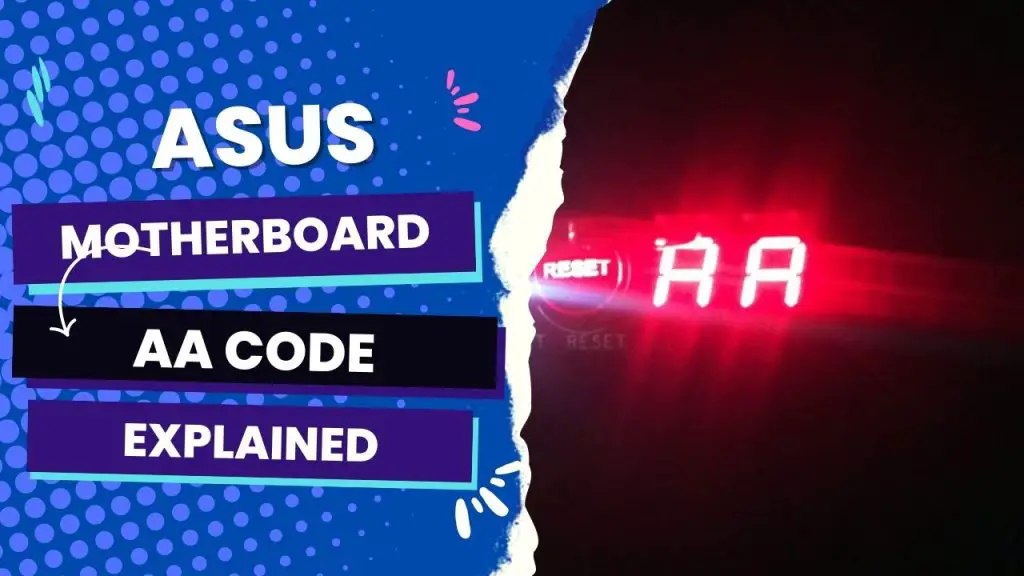
![Asus Motherboard Keeps Booting Into BIOS [Solutions] 5 Asus Motherboard Keeps Booting Into BIOS](https://bestofmotherboard.com/wp-content/uploads/2022/02/Asus-Motherboard-Keeps-Booting-Into-BIOS.jpg)
![How to Configure Your Asus Motherboard RGB Lighting [Guide] 6 How to Configure Your Asus Motherboard RGB Lighting](https://bestofmotherboard.com/wp-content/uploads/2022/02/How-to-Configure-Your-Asus-Motherboard-RGB-Lighting.jpg)

