JCOM1 is a serial port device connector with 9 pins. It is usually found in the bottom right corner of older motherboards and is used to connect various peripheral devices to the motherboard.
If you are thinking of using the serial port for a specific purpose, such as connecting to a device that only has a serial interface, or perhaps you’re troubleshooting an issue with the JCOM1 and need to know more about how it is configured on their motherboard,
This article will answer your questions. I will also explore the possibility of powering a fan with JCOM1 and the various devices that should ideally go into this port. If you’re also finding it difficult to find the JCOM1 port on your specific motherboard model, this article is for you.
What is JCOM1 on the motherboard?
The JCOM1 is a 9-pin connector used to connect serial port devices like modems, serial printers, and serial mice. It is usually found in the bottom right corner of many older motherboard models and can also be used to connect to some devices that do not have a serial port.
For instance, JCOM1 serves as a connected port for a USB-to-serial converter that allows you to use the USB device as a serial device.
JCOM1 stands for Jumper Communication Port 1, but this is not an all-encompassing industry name because some motherboard headers without this serial port will have the letter “J” on their names. e.g., JUSB1, JFP1, JAUD1, and so on.
The “J” or jumper is to tell you that the header features a set of pins that can close, open, or bypass an electronic circuit on a PCB. That’s enough distraction.
You will only see JCOM1 on motherboards like the Intel PCH SPC that have a Serial Port Controller (SPC) chip. It is not a standard connector and, as such, does not function like a USB port or parallel port connector (COM1).
Instead, JCOM1 functions as a proprietary connector.
Can You Plug A Fan Into JCOM1?
JCOM1 is a serial port, not a power port. Hence, it is not possible to plug a fan into the port. It is only used to connect devices that transfer data serially, one bit at a time. Instead of using this communication port to plug a fan, you can consider the PSU’s Molex connector.
Alternatively, you will use a fan header on the motherboard. Fan headers are typically marked with the letters “FAN” and are usually located near the CPU.
They are designed to provide power to fans and other devices that need a low-voltage DC power supply. You can connect a fan to a fan header using a standard 3- or 4-pin fan connector.
What Goes In JCOM1?
Since the JCOM1 is the type of communication port that connects devices that transfer data serially, there are only a few peripheral devices that can be connected to a serial port. These include:
- Modems
- Scanners
- Point-of-sale terminals
- Industrial control systems
- GPS receivers
- Barcode scanners
So how do you use a device with this serial port? First, you need a cable with a male DB9 connector on one end and a connector that is compatible with the device on the other end.
Once you get that, you will also need a serial device driver to interface with the device from your computer.
Do All Motherboards Have JCOM1?
No, newer motherboard models do not have a JCOM1 connector. As far as modern motherboard production is concerned, this header is quite obsolete. However, some motherboards may still include one for legacy compatibility (in rare cases, of course).
How do you know if your motherboard comes with this serial port? You will have to check the manual that came with the motherboard and then search for the port labeled “COM” or “SERIAL” on the back panel of the motherboard.
JCOM1 Location on Motherboards (Asus, Gigabyte, MSI, and Asrock)
The location of the JCOM1 port on any motherboard brand will ultimately depend on the specific model of the motherboard. As mentioned earlier, some motherboards have a serial port, while others do not.
For example, if an Ausus motherboard does have a serial port, it is typically located on the back panel of the motherboard. It will be labeled “COM” or “SERIAL” and have a 9-pin D-sub connector. This is similar for older Gigabyte and MSI motherboards.
You can usually find the location of the JCOM1 port by referring to the manual that came with the motherboard.
If you have an Asrock board, the search is simpler when you just look at the port labeled “COM” or “SERIAL” on the back panel of the motherboard.
Parting thoughts
If you are using older motherboards, the use of JCOM1 will still be a topic of discussion. The 9-pin connector is used to connect serial port devices. For this reason, many people are always confused about whether they can plug in their USB connector to the JCOM1 to see whether it will work the same as a JUSB1 connector.
You may also be wondering if it’s okay to plug, say, a Kraken X61 into the JCOM1 port to serve as a USB port. The truth is that JCOM1 is an old school serial interface header. It has its famous functionality only before the PS2 mouse interface, where you plug a row DB9 serial plug in there to have a serial port.
JCOM1 is not close to being a USB connector. It is basically a proprietary connector and will serve to connect modems, scanners, industrial control systems, GPS receivers, and similar devices.

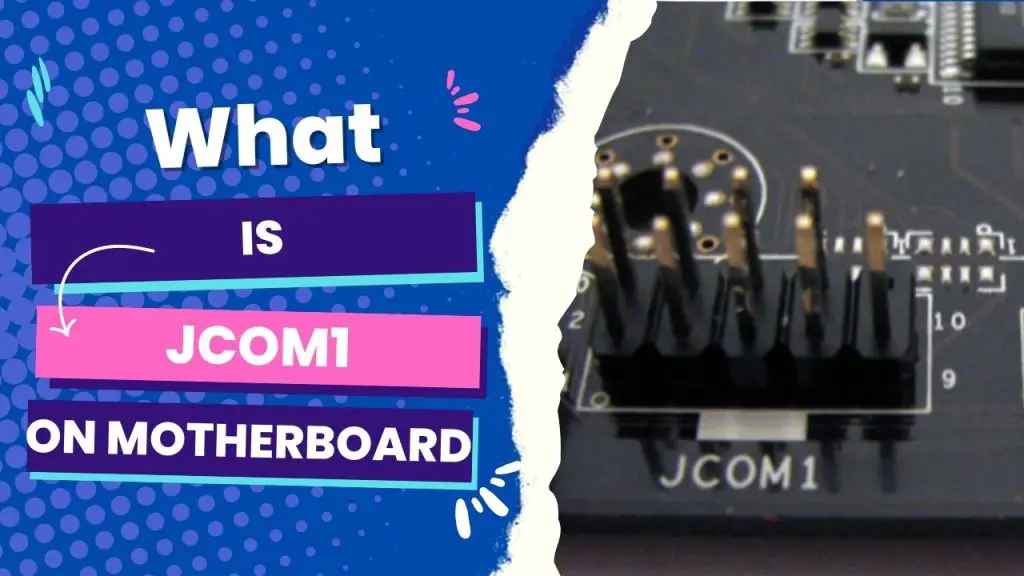


![How to Add More SATA Ports to Motherboard? [Guide] 5 How to Add More SATA Ports to Motherboard](https://bestofmotherboard.com/wp-content/uploads/2022/02/How-to-Add-More-SATA-Ports-to-Motherboard.jpg)
![How To Install Motherboard Drivers With USB? [Guide] 6 How To Install Motherboard Drivers With USB](https://bestofmotherboard.com/wp-content/uploads/2022/02/How-To-Install-Motherboard-Drivers-With-USB.jpg)