The optimal Corsair fan direction setup depends on the specific Corsair case model, the components inside the PC, and the desired airflow configuration.
Corsair fan direction is in two primary fan directions: intake fan direction and outtake fan direction. The direction in which these fans are installed can significantly impact the airflow and cooling efficiency of the PC.
A few years ago, I built a new PC with a Corsair H100i AIO CPU cooler. I installed the radiator at the top of the case with the fans as exhaust fans. However, I soon realized that this was not the ideal configuration. My CPU temperatures were too high, and I was experiencing thermal throttling.
I decided to try reversing the fan direction so that they were blowing air into the case instead of out. This made a big difference. My CPU temperatures dropped by several degrees Celsius, and I was no longer experiencing thermal throttling.
So, in this article, I will be discussing the importance of Corsair fan direction, explaining the difference between intake and outtake fans, and providing tips for choosing the right fan direction for your case. I hope that this article will help you to understand the importance of Corsair fan direction and choose the right fan direction for your case.
Corsair Fan Direction Overview
Corsair fan direction refers to the orientation or setup of fans within a Corsair computer case. The direction in which these fans are installed can significantly impact the airflow and cooling efficiency of the PC. There are two primary fan directions to consider: intake and outtake.
Choosing the right fan direction is important for ensuring optimal airflow and cooling inside your case. By considering the layout of your case, the number of fans you have, and your desired airflow pattern, you can choose the right fan direction for your needs.
Corsair offers a wide variety of fans for different needs and budgets. Some of the most popular Corsair fans include:
- Corsair ML120 Pro fans: These fans are designed for high-performance cooling and feature a magnetic levitation bearing for quiet operation.
- Corsair LL120 RGB fans: These fans feature RGB lighting for a custom look and feel.
- Corsair AF120 LED fans: These fans are a budget-friendly option that still offers good performance and features.
Intake vs. Outtake Fan Directions
Intake fans draw cool air into the case. This helps to cool down the components inside the case, such as the CPU, GPU, and motherboard. Intake fans should be placed in positions where they can draw in the most air, such as on the front panel of the case.
Outtake fans exhaust hot air out of the case. This helps to prevent the components from overheating. Outtake fans should be placed in positions where they can exhaust the most air, such as on the rear and top panels of the case.
Advantages and Disadvantages of Intake and Outtake Fans
Intake fans cool down components more effectively and create positive air pressure, which can help prevent dust from accumulating inside the case. However, the positive air pressure that intake fans have can trap dust inside the case, which can require more frequent cleaning.
Outtake fans create negative air pressure, which helps to expel dust from the case, and exhaust hot air out of the case, which helps to prevent the components from overheating. However, outtake fans may not cool down components as effectively as intake fans, and their negative air pressure can draw in dust from outside the case.
How to Choose the Right Fan Direction for Your Case
When choosing the right fan direction for your case, there are a few things to consider:
- Layout of the case: Where are your components located? Intake fans should be placed in positions where they can draw in the most air, such as on the front panel of the case. Outtake fans should be placed in positions where they can exhaust the most air, such as on the rear and top panels of the case.
- Number of fans: How many intake and outtake fans do you have? If you have more intake fans than outtake fans, you will create positive air pressure. If you have more outtake fans than intake fans, you will create negative air pressure.
- Desired airflow pattern: Do you want to create positive or negative air pressure? Positive air pressure can help prevent dust from accumulating inside the case, but it can also trap heat. Negative air pressure can help to expel dust from the case, but it can also draw in dust from outside the case.
Which is better, intake or outflow fans?
There is no one-size-fits-all answer to this question. The best fan configuration for your case will depend on a number of factors, such as the layout of your case, the number of fans you have, and your desired airflow pattern.
However, in general, intake fans are more important for cooling down components than outtake fans. This is because intake fans draw cool air into the case, which helps cool down the components more directly. Outtake fans are more important for expelling hot air out of the case, which helps to prevent the components from overheating.
Recommended Fan Configuration for Corsair Cases
Corsair recommends the following fan configuration for its cases:
- Front: Intake
- Top: Exhaust
- Rear: Exhaust
This configuration creates positive air pressure, which helps prevent dust from accumulating inside the case. It also exhausts hot air out of the case, which helps to keep the components cool.
However, you may need to adjust the fan direction depending on the layout of your case and the number of fans you have. For example, if you have a lot of components at the top of your case, you may want to add an extra intake fan there.
If you are unsure about the best fan direction for your case, you can consult your case manual or contact Corsair customer support for assistance.
To use intake and outtake fan direction, here are some tips I found for using them effectively:
- Place intake and outtake fans in positions where they can draw in the most air, such as on the front panel of the case and the rear and top panels of the case.
- Use intake and outtake fans that are sized appropriately for your case.
- Consider using dust filters on your fans to help prevent dust from accumulating inside the case.
Corsair Fan Direction Best Practices
Regular maintenance and cleaning are essential for running your PC smoothly and efficiently. This includes cleaning your fans and other components of dust. Dust can build up over time and block airflow, leading to overheating and reduced performance.
Here are some tips I use to maintain and clean my PC regularly:
- Use a can of compressed air to blow out dust from your fans and other components.
- Use a soft brush to remove any stubborn dust.
- Be careful not to damage any of the components when cleaning.
- Clean your fans and other components every few months or more often if your PC is dusty.
Conclusion
Corsair fan direction is important for airflow and cooling. The recommended configurations for Corsair fans are front intake, top, and rear exhaust, so you can adjust your fan direction based on this. Otherwise, you will have to adjust based on the case layout and the number of fans you have. Regular maintenance and cleaning are essential for optimal performance.
If you are unsure about the best fan direction for your case, you can consult your case manual or contact Corsair customer support for assistance.
I hope my article has helped you understand the importance of Corsair fan direction and choose the right one for your case. By following the tips I have given you too, you can improve your PC’s airflow and cooling efficiency and extend your components’ lifespan.
Thank you for reading!

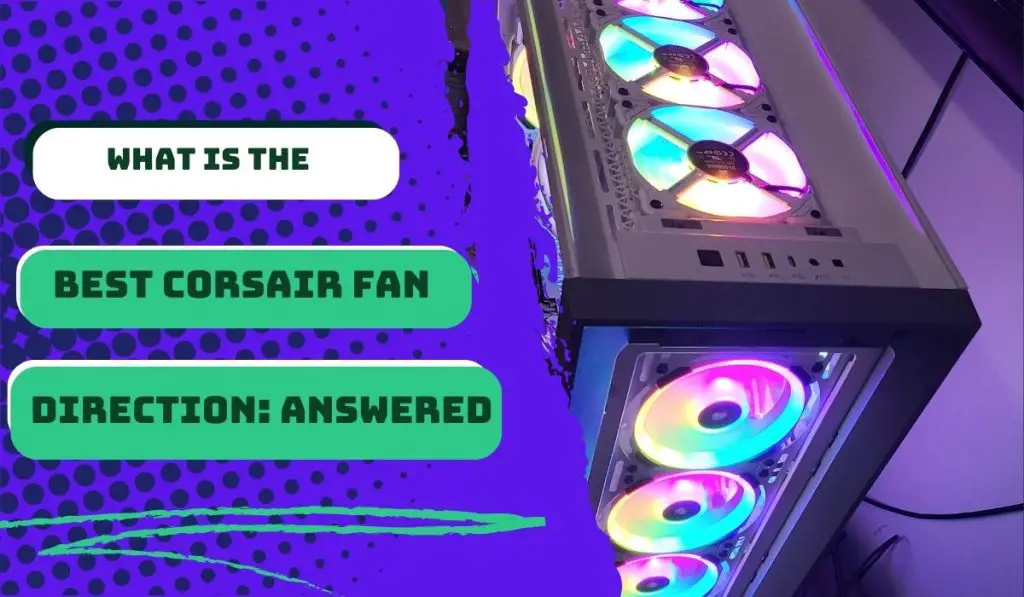


![How to Add More SATA Ports to Motherboard? [Guide] 5 How to Add More SATA Ports to Motherboard](https://bestofmotherboard.com/wp-content/uploads/2022/02/How-to-Add-More-SATA-Ports-to-Motherboard.jpg)
![How To Install Motherboard Drivers With USB? [Guide] 6 How To Install Motherboard Drivers With USB](https://bestofmotherboard.com/wp-content/uploads/2022/02/How-To-Install-Motherboard-Drivers-With-USB.jpg)