If you encounter the error message “All settings were reset to default values. “The previous overclock settings have failed; the system has been restored to its default settings.” every time you perform a hard reset on your PC, it is possible that the BIOS settings are being reset or that the CMOS battery is dead and unable to save the settings. To fix this issue, you will need to replace the CMOS battery on the motherboard, being mindful to note the correct orientation of the battery.
If the problem still happens after you replace the CMOS battery, you may need to troubleshoot and figure out what’s wrong.
It is expected to think such an error message is due to a faulty RAM stick, but clearing the CMOS often fixes the issue.
To do so, turn off the power supply, unplug the power cord, and wait until all of the motherboard’s LEDs turn off. Afterward, keep the upper button on the back panel pressed for at least 20 seconds, and then plug in the power cord and power it on.
Upon booting, select BIOS setup and then navigate to SETTINGS > Advanced > Windows OS Configuration > Windows 10 WHQL Support > OC > XMP, and then make no other changes. Even after these, the message could still appear upon boot.
So in the rest of this post, we will walk through the different approaches to fixing the “All Settings Were Reset To Default Values” boot error and what to do when your BIOS gets automatically reset every time you turn off your PC.
5 Ways To Solve The “All Settings Were Reset To Default Values” Error
1. Disconnect any external USB drives.
When you get the “All Settings Were Reset To Default Values” boot error, the blank screen will display a message containing your CPU, RAM frequency, USB devices, and SATA devices.
Underneath these, you will see the error message and an instruction to press F1 to run setup or F2 to continue.
Before doing anything, consider removing any external USB drives or flash drives connected to the system and then see if the PC will boot normally. If you get the same blank screen error message after this, try pressing F2 for the system to boot to Windows.
This fix should solve the problem by now. But if you are worried about fixing the error message on the first boot, there are ways to stop it.
2. Change the CMOS battery
As mentioned earlier, a faulty CMOS battery could be the culprit of this boot error message. How? The little button cell battery (CR2032) on the motherboard allows the BIOS to keep settings and time stored even when AC power is off. When it fails, you can reset the settings to their defaults. So try replacing it.
And you don’t have to be worried about messing up the BIOS by changing the battery. The attempt won’t do any harm as long as you ensure the system isn’t plugged in or switched on when you change the battery.
Also, I advise you not to drop the battery on the board, as there is a chance that it may short-circuit. Changing the CMOS battery will also reset any overclocks.
3. Troubleshooting mode
Suppose pressing the F2 button gets you into Windows. In that case, try holding the shift while restarting the system to access troubleshooting or safe mode.
If unsure about the actual problem, back up all personal files externally, then scroll through the “My PC Won’t Start Checklist.”
Begin with resetting the CMOS; if that doesn’t fix the problem, then consider a BIOS update among the list.
4. Hardware fixes
Checking hardware connections may help resolve the “All Settings Were Reset To Default Values” boot error. While you have the PC open for a CMOS reset, you can consider reseating the RAM, GPU, and connections.
If that doesn’t change anything, try creating a Windows installer USB with another working PC and then doing a fresh install on the troubled PC. Before you begin, make a backup of your files.
5. Put the correct date in BIOS.
When you boot your system, you get a blank screen with the error message, “All settings were reset to default values.” The previous overclock settings have failed; the system has been restored to its default settings. You can solve the problem by putting the correct date and time in the BIOS.
Sometimes, the booting error happens when the previous overclock settings have failed, and the system has been restored to its default settings.
My BIOS Gets Reset Every Time I Turn Off the PC-fixes
When your BIOS is reset automatically every time you turn off your computer, it indicates that you have a faulty or dead battery on the motherboard. Since the tiny battery supplies the BIOS with power when the system is off, it will fail to set information when it is no longer suitable.
In other words, you need to replace the CR2032 coin-cell battery on the motherboard. After the replacement, reset the BIOS, and it will remember the settings for years. Here’s how to do the configuration after replacing your CMOS battery.
Step 1: Turn off your computer, unplug the power cord, and reconnect.
Step 2: Press power on, and then quickly press all the keys from A to”
Step 3: Press DEL/F1/F2 on a keyboard once your PC logo appears.
Step 4: Configure your BIOS time and startup device.
Step 5: Press F10 and
In summary
Like every other hardware component, the CMOS battery has a lifespan. When they begin to fail to help the BIOS maintain previously saved settings, the “All Settings Were Reset To Default Values” booting error surfaces.
That being said, the most common fix for this error is to replace the battery to reset the CMOS. Hardware connection issues, on the other hand, are being investigated. Inspect the RAM stick and GPU connection, as well.

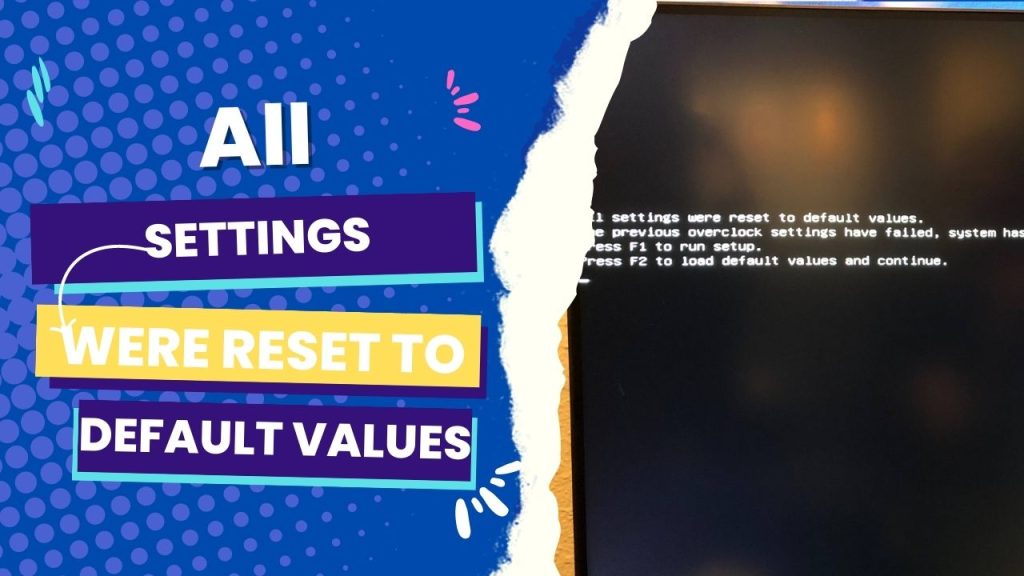


![How to Add More SATA Ports to Motherboard? [Guide] 5 How to Add More SATA Ports to Motherboard](https://bestofmotherboard.com/wp-content/uploads/2022/02/How-to-Add-More-SATA-Ports-to-Motherboard.jpg)
![How To Install Motherboard Drivers With USB? [Guide] 6 How To Install Motherboard Drivers With USB](https://bestofmotherboard.com/wp-content/uploads/2022/02/How-To-Install-Motherboard-Drivers-With-USB.jpg)