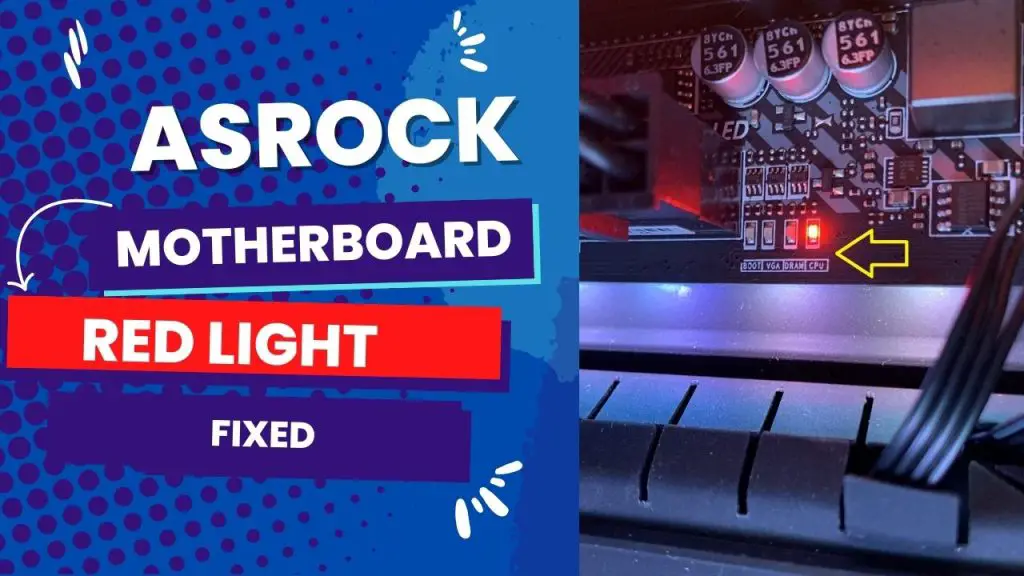The main reason for a solid white light on your Asrock motherboard is a problem with your VGA or Your CPU. It could be due to bent CPU pins or a missing pin on the CPU’s short bottom side or on the VGA card. If the CPU led is illuminated, it indicates a problem with your CPU.
If you downloaded an older version of BIOS, the white light on your Asrock motherboard may also illuminate, so you will need to download a newer version of bios update from the Asrock website.
If the white light is blinking, there might be a serious problem with the CPU or VGA. try to RMA the board to get a replacement from the manufacturer
Why is Asrock Motherboard White Light Staying on?
Follow me as I explain and delve right into every question you might have concerning the Asrock white light.
There are a few possible reasons why the white light also known as the VGA light on your motherboard stays on when you use or troubleshoot it. Below are possible reasons why your VGA light is staying on and possible solutions.
1. Problem with your VGA.
You may have a faulty graphics card or an incompatible Asrock motherboard. If the problem persists, try reinstalling the drivers for your system and see if that helps.
Problem with your VGA. The greatest component in the pc is the graphics card and if you are having a problem with it then this white light will appear on your Asrock motherboard. You can check this by just disconnecting all other components and plugging in only your graphics card.
If you see a solid white light then immediately take it to a service center so that they can fix it for you and also make sure that no other component has been damaged during this process.
2. Bent Pins on the CPU
If you have white light and no other symptoms, then it’s likely that there are bent pins on your CPU. It’s easy to bend a pin by hand or by dropping it from too high an angle onto another object like a table or desk.
If you have this problem, you should take out all your RAM modules and check each one carefully for any signs of damage or bent pins. If possible, you may also want to use a magnifying glass because some damaged pins are very small and hard to see without one!
3. Downloading the wrong BIOS version
When downloading new BIOS updates or updating an existing BIOS, it is always recommended to download the latest version from the manufacturer’s website. However, sometimes users tend to download any version they get their hands on instead of going through official sources.
This can lead to issues like improper installation or failure during the boot-up process, which may damage motherboard components and even system failure! Always make sure you download from official sources only!
4. Firewall update
Sometimes, your white light or VGA light can stay on because of some update issues. This is common among some types of computers and some users have attested to the fact that when their computer or a part of their component needed an update, the white light on their motherboard kept staying on and they weren’t comfortable with it.
Firewall Solution
If your firewall stays on because it requires an update, you should not be concerned because the fix is simple. Simply updating your BIOS will cause the light to turn off automatically.
Check for updates on your computer setting page and stroll to the BIOS update. After you download the update, you’ll need to restart your computer so that the update can run right away. This update should fix the VGA light problem as it works for almost everyone who tries it.
5. Graphic cards
If you have tried the first possible solution that didn’t work out, the graphic card is the next possible solution you should look into.
If the graphics card is faulty or if it isn’t properly fixed, it might likely lead to your computer screen being blank, your computer not booting and the VGA light staying on.
The graphics card is one of the major components that is responsible for the displays on your screen and the white light on your Asrock motherboard staying on.
Graphic Card Solution
Fixing the graphics card is as simple as the solution given in the first suggestion. If you suspect that the graphics card is the problem, all you need to do is remove it, clean it, or change it if you can.
You can also remove the ram in the process and clean the card and the ram.
Once this is done, you can insert them inside the second sloth, slot two, and ensure they are well connected.
Your computer should boot after all these steps, and the VGA light, the white light on your motherboard, should go off immediately, which is a sign that everything is okay.
Related: How to Connect the Power Button to Motherboard
6. Bugs
Bugs can be a major problem when it comes to computers. They are almost non-negotiable; sometimes, a very tiny buy can cause major system malfunction or problems on the computer device. If your system has bug issues, it could lead to your white LED light staying on.
Bugs Solution
The first thing you need to do here is to check for bugs. If you’re using a desktop computer, open the case and clean any dust that has accumulated there, as well as any other related issues. The same applies to your laptop. Solving the bug issues might just solve the problem of your LED light staying on.
When it comes to motherboards, people tend to have different questions. Below are frequently asked questions you might have.
Conclusion
In conclusion, it is important you know that your computer could be working perfectly well, and yet, your VGA light could still be on, this is just a minor bug and you shouldn’t think there’s any defect in your system.
However, if your system isn’t booting or your screen isn’t displaying, it could be one of the problems listed above, and trying out any of the solutions should get your system working perfectly again.