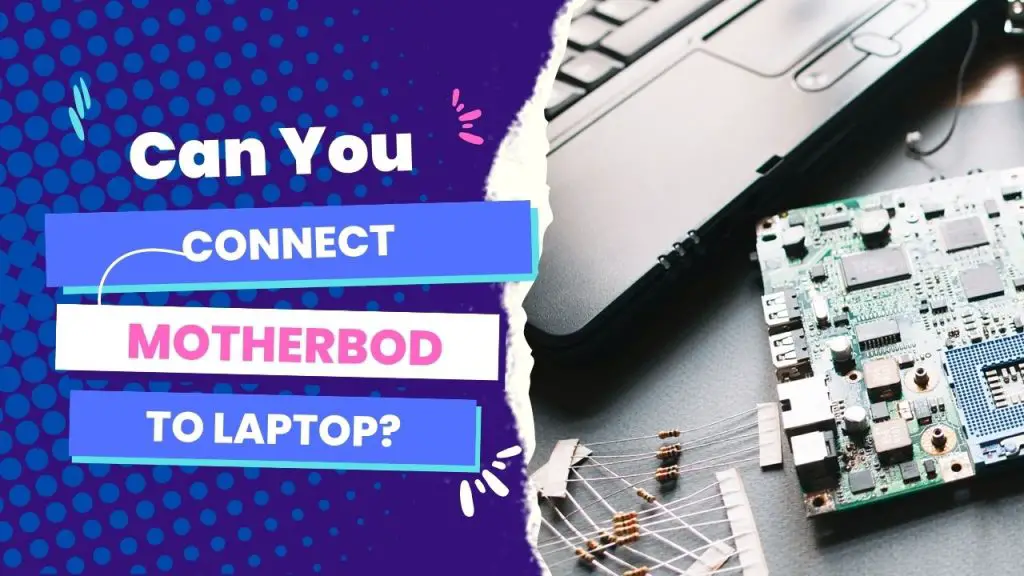No, it is not possible to directly connect a motherboard to a laptop. The motherboard is the main circuit board of a computer system, and it is designed to be installed inside a computer case. A laptop, on the other hand, has a specific form factor, and its components, including the motherboard, are integrated into the laptop’s chassis.
So, you might have wondered if there would be any communication between your
laptop and a separate motherboard if you run a SATA cable from the data side of the HDD port from the laptop that is powered on and connected directly to a desktop’s motherboard SATA port that is powered in and booted into Windows already.
But why would you want to attach a separate motherboard to your laptop if it’s not just for a curious experiment? There are a few reasonable reasons:
Why might you want to connect a motherboard to a laptop?
Recently, I have received more emails with questions about repairing or upgrading a laptop’s hardware, including the motherboard.
Connecting an external motherboard to a laptop is, unsurprisingly, a common topic in the PC community, and here’s why you would want to give it a shot:
- To upgrade the laptop’s hardware components (e.g., CPU, RAM, graphics card) to improve performance)
- To repair a damaged motherboard in the laptop by replacing it with a new one
- To salvage components from a desktop computer and use them to build a custom laptop
- To experiment with building a custom laptop from scratch as a hobby or project
- To test or prototype a new hardware design for a laptop
Despite these operational needs, it’s impractical to connect a motherboard to your laptop. Here’s why?
Why it’s not possible to connect a motherboard to a laptop
The form factor, component specifications, incompatibility factors, and risk of damage are the core barriers that make connecting a desktop motherboard to a laptop impractical.
Form factor difference
If you are thinking of connecting a motherboard to your laptop, you need to consider the most important hindrance, which is the differences between the laptop and desktop form factors.
Your laptop has an integrated screen, keyboard, and trackpad in one enclosure with a single housing.
On the other hand, desktops have separate components placed on top of each other or mounted on stands. So you can have towers or cubes on desktops, but not on laptops. This form factor orientation influences the compatibility of connecting to motherboards.
Also, desktop computers can come in different sizes depending on how many components you want to fit inside the chassis; however, they still use more space than laptops.
Laptop components are designed to fit specific models.
Laptop components are designed to fit specific models for a variety of reasons, including:
Size and shape: Laptop components need to be designed to fit within the limited space of the laptop’s chassis. Each laptop model has a specific size and shape, and the components must be designed accordingly to fit into the available space.
Power requirements: Laptop components are designed to work within specific power limits to ensure that they can be powered by the laptop’s battery and charging system. Components — the external motherboard in this case — that require too much power may not be compatible with a specific laptop model.
Thermal design: Laptop components generate heat during operation, and the laptop’s thermal design is specifically tailored to handle the amount of heat generated by the components. If you are about connecting a motherboard that
If it generates too much heat or is not compatible with the laptop’s thermal design, it may cause overheating and other issues.
Connectivity: Laptop components are designed to connect to the laptop’s motherboard and other components in specific ways. Each laptop model has a unique motherboard design and component layout, and the components must be designed to match these specifications. So, there are a lot of connectivity considerations before you can decide to use an external motherboard for your laptop.
In essence, laptop components are specifically designed to fit within the limitations and requirements of a specific laptop model. So, attempting to use components from another model or a desktop computer—the motherboard, in this case — could lead to compatibility issues or even damage to the laptop.
Challenges in trying to connect incompatible hardware
Another barrier to connecting the motherboard to the laptop is the incompatible hardware between the two units.
You can interconnect two computers using Ethernet crossover cables like USB 3.0 cables, but you have to be sure of what is involved before using them.
For example, if your desktop SAS RAID array is faster than USB 3.0’s maximum transfer speed, SATA III won’t help you much, and you can get 10 GB Ethernet cards to handle your data transfers.
The point is that the hardware specifications of desktop computers are different from laptops, and this relates to motherboard connectivity and compatibility.
Risk of damage
The motherboards integrated into compatible laptops are there for a reason. So attempting such a connection is not recommended and could even cause damage to the laptop.
If you find a way around it, electrical conflicts could damage several hardware components and destroy your data.
Connecting an external motherboard unit to your laptop can sound like an interesting experiment but not worth it.
Difference between motherboards in laptops and desktop motherboards
| Factors | Laptop motherboards | Desktop motherboard |
| Form factor | Designed to fit into smaller form factors to fit within the limited space of a laptop chassis. | They are larger and have more space for expansion slots and ports. |
| Power consumption | Designed to consume less power, as laptops rely on batteries | Have more power requirements, as they are typically plugged into a power outlet. |
| Components integration | Often have components integrated into the board itself, such as the CPU, GPU, and sometimesRAM | Typically have expansion slots for additional components. |
| Cooling | Designed to operate in a confined space and with limited cooling options, often relying on heat pipes and fans. | Typically have more space for cooling components like fans, heat sinks, and liquid cooling systems. |
| Upgradability | Often difficult to upgrade or replace, as they are custom-designed for a specific laptop model | Often designed to be more easily upgradable, with interchangeable components and standardized sizes for expansion cards andRAM |
| Connectivity | Fewer ports and connectivity options due to their smaller size | More ports for peripherals like USB, Ethernet, and audio. |
What you can do instead
With all these in mind, you want to refocus your focus on salvaging the situation. Since the discussion is on motherboard replacement, it can be assumed that you’re dealing with a bad laptop motherboard that needs to be replaced.
So instead of connecting an external motherboard to your laptop, which is impractical, you can repair or upgrade the laptop’s hardware.
But troubleshooting or repairing laptop hardware components is not as easy as it may seem on desktop motherboards. Here are a few factors to ponder to that effect:
The typical laptop’s internal design has all the components soldered up. So the cost of replacing the motherboard in the laptop will be more than the value of the motherboard. So repairs will cost you more than replacements.
You might have considered connecting an external motherboard to your laptop because the device’s motherboard is damaged. This is not ideal. And if the damage is caused by physical impact (e.g., an electric short, a liquid spill, etc.), then the best shot is to replace it.
Tinkering with laptop motherboards can be a rough experience if this is the first time you’ve done something like that. There are a lot of screws, connections, and circuits to be conscious of compared to desktop motherboards, where the case unit is the singular focus.
Eventually, You’ll need to consult a technician
The risk of DIY repairs or upgrades is higher on laptop motherboards than on desktop motherboards.
When you think of the availability of new or serviceable replacement parts in your laptop — motherboard, in this case — and the cost, you’d want to leave it to a professional.
Also, each laptop has a unique component design. But many laptop motherboards have a CPU and GPU (video controller) integrated (non-removable) and soldered onto the motherboard.
So it is quite impossible to replace, and this is increasingly the case for RAM (memory).
Finally …
The concept of connecting an external motherboard to your laptop sounds
impractical. Yes, you can connect an additional drive and GPU (via USB). But not an additional motherboard.
It is as if you are attempting to add an external engine to a car, but the effect in this case is worse.
What you can do, however, is replace the motherboard on your laptop. But connecting them externally is not possible and has no benefit.
If you are considering replacing your laptop’s motherboard, it can be a rough experience if you have never done anything like it previously.
Unlike on actual motherboard units where things are visible, you may need an exploded view layout of the system to ensure you know where everything goes.
If you are confident in DIYing your laptop hardware, I recommend you leverage service manuals, which are typically available online.
Keep in mind that desktop hardware is easier to access and repair, and parts are usually interchangeable, unlike laptop components.
Bottom line, I would not recommend that the casual user attempt a laptop repair — especially a motherboard-related one.