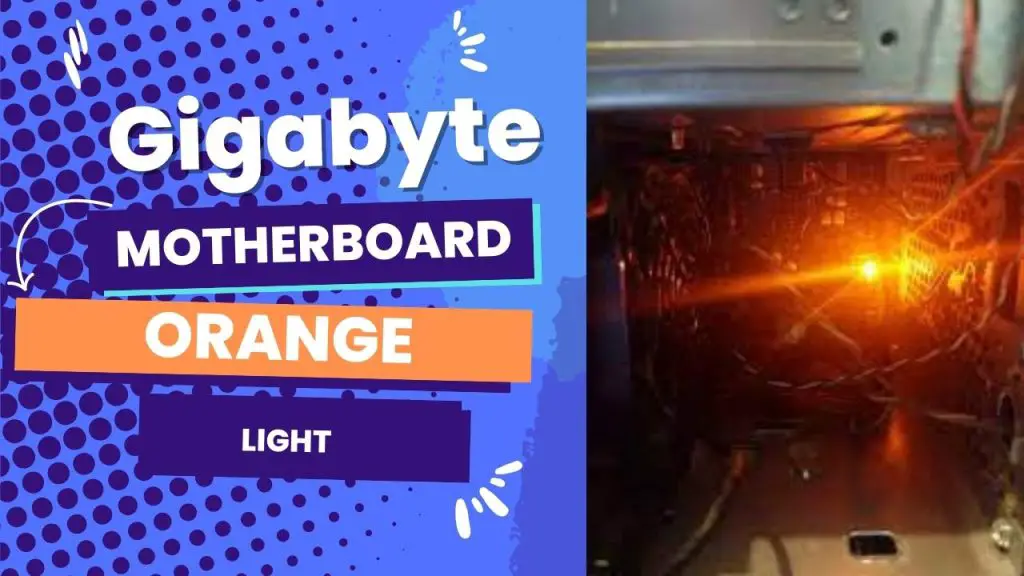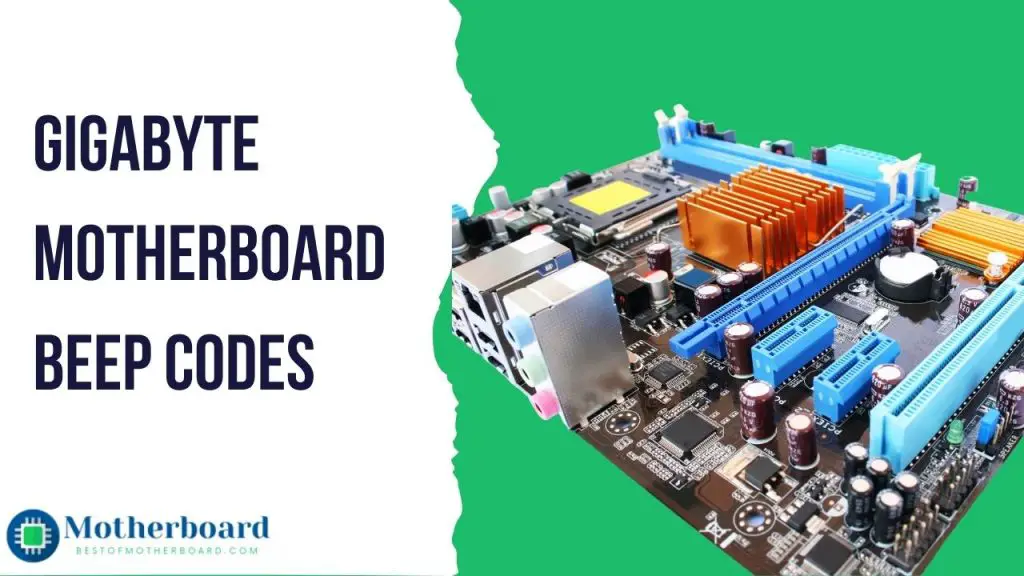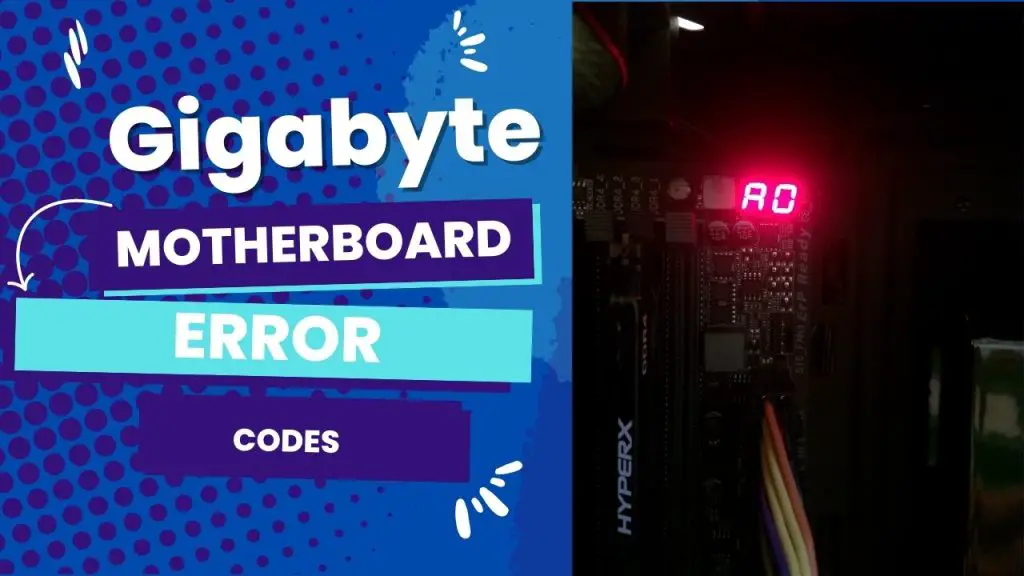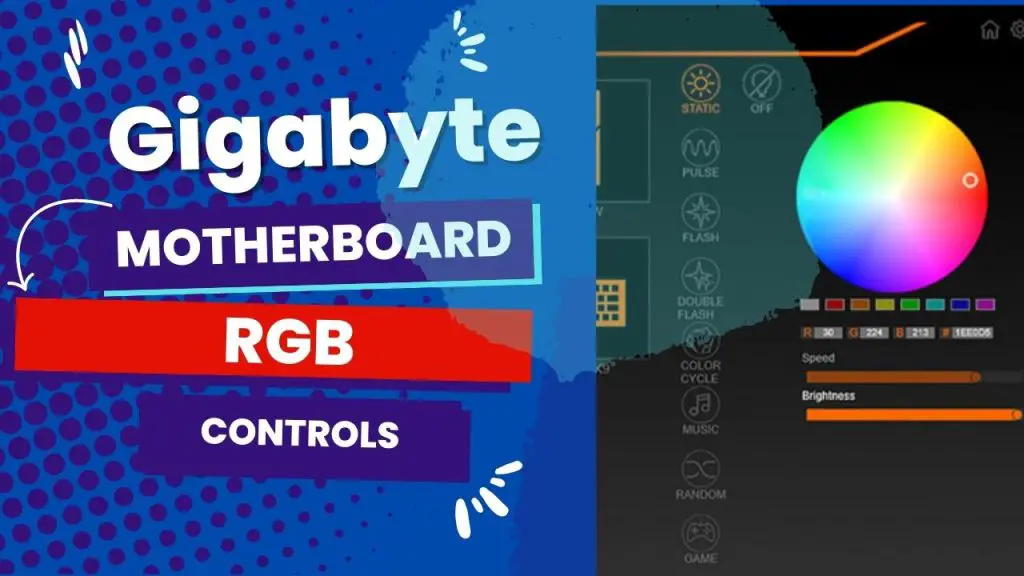If your Gigabyte motherboard won’t turn on and displays an orange light, it is usually because you haven’t connected the GPU properly to the motherboard; if the orange lights blink, then it means there is a problem with either your RAM or PSU. The best way to fix it is to ensure your GPU and RAM are well-seated and connected.
Motherboards made by Gigabyte are set up so that an orange light comes on when a computer operation fails. In general, the causes and solutions for the orange light would depend on whether it was blinking or staying the same.
If the light blinks, the problem is with the power supply. But if the light is solid, the problem could be due to improper RAM configuration, improper RAM placement, or other hardware parts on your motherboard.
The rest of this article will show you the various causes of the orange light on a gigabyte motherboard, how to identify the culprit unique to your situation, and the best solution.
Causes of an Orange Light Indicator on a Gigabyte Motherboard
It will operate when your gigabyte motherboard’s main hardware components and software are compatible and functional. An issue emanating from these areas could trigger the orange light to go on.
From installation issues to operating system failure, here is a detailed list of the most common causes of the orange light on your motherboard:
1. Wrong placement of hardware parts
Improper hardware placement can cause the orange light on your gigabyte to glow, preventing the computer from turning on. It accounts for one of the most popular causes of this error indicator.
For example, if you do not install your GPU in the proper slot or as securely as it should be, you will run into this problem. Pay close attention to other hardware components that must be properly installed and power connectors.
2. Your RAM is incompatible.
As you already know, RAMs are available in DDR2, DDR3, DDR4, and other generations with varying clock speeds. You might experience incompatibility issues if your computer has two RAM sticks of different generations and clock speeds. This can prevent the computer from turning on and, by extension, trigger the orange light to glow. of
3. Low PSU output
A low power supply output can cause an orange light on your computer. The computer will not turn on when it receives less electric power than required to save the hardware parts. For instance, a 500W power supply on a 450W power supply
4. improper position of the RAM
A computer that is not coming on and displaying an orange light could be pointing at the wrong RAM installation. Many people are guilty of this mistake. So, chances are, you’ve installed the RAM too loosely.
You need to confirm that the RAM modules are pressed into the memory slot to align with the ones in the slot. Without this, the PC will not boot and display an orange light.
5. The CPU may be damaged.
Another major cause of the orange light is a damaged CPU, which applies to other motherboard brands. If you suspect your CPU is damaged, first consider cleaning the heatsink and replacing the thermal paste on the CPU before taking the unit to a repair shop.
6. Essential hardware isn’t working properly.
When a hardware component on your gigabyte motherboard fails, the orange light will most likely illuminate. If you find this the root cause, finding the actual hardware behind the problem can be tricky.
In most cases, you’d need to take it to a repair shop and have a technician look it over. Before you do that, consider the simple DIY fixes we have in the next section.
Best Fixes for Orange Light on Gigabyte Motherboard
Having gone through the possible causes of this error indicator, the first step towards resolving the issue is taking a few seconds to observe how the orange lights display—does it blink, or is it static? Ultimately, the display of the light will define its solution.
I’ve expressed the possible solutions in the table below so you can easily resolve the issue:
Blinking Orange Light On Gigabyte Motherboard Fix
| Display type for the orange light | Meaning | One-stop solutions |
| Blinking Orange Light on Gigabyte Motherboard | problem with the power supply. You will most likely be able to fix this without the aid of a technician. | 1. Unplug the power cable from your computer, remove the PC case to check for a fried power supply, and replace it. 2. If not burned, spray canned air on the power supply to remove any debris or residue that may keep the supply fan from spinning. 3. Otherwise, replace the power supply with the existing model. |
Fix For Static Orange Light on Gigabyte Motherboard
| Display type for the orange light | Meaning | One-stop solutions |
| Static Orange Light on Gigabyte Motherboard | 1. There is a problem with the system, as one or more parts may not be working properly. 2. Malfunctioning of the secondary or permanent storage 3. Possible fixes can be complicated and require multiple observations. | 1. Remove the inner cables on your system connecting your HDDs, SSDs, or other storage drives. Then try booting the computer to see if it turns on and stops the static orange light. 2. If the orange light remains, rub the contacts of your RAM’s pins with an eraser or use canned air to blow debris off them. |
For a power supply problem, remember that there are other ways to confirm if this component is the culprit for the blinking orange light. You can use tools like a multimeter or ohm meter to identify the power supply situation before replacing it.
Also, for issues related to RAM placement that cause a static orange light to glow, you can consider dipping a cotton swab into isopropyl alcohol and then using it to clean the contacts of the RAM’s pins instead of an eraser. However, ensure the isopropyl alcohol dries on the cotton swab before rubbing it on the pin.
Gigabyte Motherboard orange light, no boot
If you see an orange light on your Gigabyte motherboard and your computer does not boot, it could be due to various problems. First, ensure that the power supply and all cables are securely connected.
If everything is properly connected, the orange light could indicate a problem with the power supply or one of the connected devices. It’s also possible that the motherboard isn’t working properly. In this case, you should try troubleshooting the problem by following the steps in your motherboard manual or contacting Gigabyte support for further assistance.
Troubleshooting Tips
Here are some troubleshooting tips to fix the gigabyte motherboard orange light and no boot
- Check the power supply. Ensure the power supply is properly functioning and that all cables are securely connected.
- Check the cables and connections. Ensure all cables and connections are securely plugged in and that there are no loose or damaged components.
- Check the hardware. Ensure all hardware components are functioning correctly and that there are no broken or damaged parts.
- Check the BIOS. Enter the BIOS and make sure the system is set up correctly and all hardware is recognized.
- Update the drivers. Ensure you have the latest drivers for all hardware components, including the graphics card, motherboard, and other peripherals.
- Reset the CMOS. If all else fails, try clearing the CMOS to reset the BIOS settings to default.
In A Nutshell
Depending on how it displays and the model of the motherboard, an orange light glow can mean a variety of things in gigabyte motherboards. Under normal conditions, a gigabyte z370p-d3 displays an orange light. So taking any troubleshooting action will be a tilt at the windmill.
But if your computer refuses to boot and keeps displaying an orange light, then you need to pay attention to the nature of the light to grasp the problem.
The bottom line is that a blinking orange light means a problem with the power supply unit, which requires you to either fix or replace your unit’s power supply.
On the flip side of the coin, a solid orange light points at issue with the memory or the motherboard itself, which requires you to either start with only one stick of RAM, clear the bios and try starting again, or use a different PSU.
If, beyond all these, you notice beeping sounds, freezes, and the Blue Screen of Death, then it means you have a failing motherboard.