A processor error is one of the major reasons you get those five short beeps from your motherboard when trying to boot your computer. A damaged expansion card, the CPU, or the motherboard usually prompts the beep code. The common fix is changing the BIOS setting or reseating the CPU or expansion card.
If these solutions do not work, there is more than meets the eye. You will need to consider other unconventional resolutions, which we will look into in the rest of this article, especially for specific motherboard brands like Asrock, Asus, Dell, HP, and Gigabyte.
Generally speaking, the five beeps on startup are a memory or motherboard problem. When I faced this issue for the first time, I had to open my CPU case, reseat the RAM in another port, and the problem was resolved.
However, I have observed that there are multiple causes, particularly for specific motherboard models, and as such, multiple approaches will be required.
5 Beeps On Startup For An Asus Motherboard: Meaning & How To Fix
For Asus motherboards, the speaker will make five short beeps upon startup when the system runs into an error while detecting the CPU. The major cause of this beep code on an Asus could be bent pins on the motherboard or a DOA CPU.
Troubleshooting and Fixing Tips
Most of the time, the best solution is disconnecting and reconnecting all the PC components.
If the beep code error persists after setup, try changing the BIOS settings to enable or disable most hardware components, as incorrect BIOS settings can cause these error beep codes.
These two fixes should be sufficient for an Asus motherboard that generates a 5-beep code upon boot. If otherwise, then it means there is a memory error in the first bank of memory caused by the memory module. It could also mean your motherboard is gradually deteriorating.
5 Beeps On Startup For An Asrock Motherboard: Meaning & How To Fix
According to the Asrock motherboard manual, the five beeps you get upon startup mean the graphics card is undetected.
Troubleshooting and Fixing Tips
Hence, the common fix would be to install a graphics card in the system, start the computer, and observe the result.
In other words, you are getting the AMI beep codes because the motherboard’s display outputs cannot be accessed due to no integrated graphics.
If you’ve tried this fix already and had no luck, then it could be that the GPU is not sitting properly in the PCI-E slot, the PCI-E slot might be damaged, or the CPU pins might be bent.
If you detect the GPU position as the problem, then reseat it and make sure it properly “clicks.” For a damaged PCI-E slot or bent CPU pin(s), you can try inserting your GPU into another slot. (Bent CPU pins usually lead to a faulty first PCI-E slot anyway.)
Work, then it could mean the CPU is dead or there is a problem with the motherboard itself.
5 Beeps On Startup For An MSI Motherboard: Meaning & How To Fix
For MSI motherboards, you may have observed that when you turn it on, all the fans and LEDs power up without issues, but you then get 5 beeps from the buzzer.
When this happens, it means there is an issue with the CPU. Also, if your graphics card does not receive a signal from your monitors, it will emit these five beeps. Restart the computer and turn on your monitors, and it will start with the normal beep and boot up normally.
I used the MSI 970 Gaming to perform the solution testing, and in my case, the problem was a faulty motherboard. The best fix for me was to RMA the motherboard and got a new one.
5 Beeps On Startup For HP Motherboard: Meaning & How To Fix
The five-beep error code on HP motherboards means processor failure, and the best and most common fix is troubleshooting the CPU or motherboard. This has a 95 percent success rate over other unconventional fixes.
To troubleshoot the CPU, unplug the PC, remove the memory, and reinstall it. This should get the system running again, but you may still need repairs or a replacement.
If this doesn’t work (in rare cases), the HP manufacturers have listed some other odd reasons why you’d get different beep codes on their motherboard products and their quick solutions. This information can be found here.
5 Beeps On Startup For A Dell Motherboard: Meaning & How To Fix
The meaning or cause of the “5 beeps” startup error code you get from your Dell motherboard depends on the exact model. But generally, the AMI beep code means a real-time clock failure.
In other words, there is a problem with the CMOS battery or the motherboard.
Troubleshooting and Fixing Tips
You can try reinstalling the CMOS battery or replacing it with a new one.
If you try that and it doesn’t work, the problem could emanate from other hardware malfunctions. Consider taking your RAM modules out one at a time and then plugging them back in one at a time while powering on the computer.
Also, Dell says that sometimes the beep error code could be due to the motherboard’s backup battery not working properly. So, have a look at it.
A single beep indicates system board failure on Dell motherboards, but six beeps indicate a video card or chip fault when the computer encounters a Chipset Error.
In a Nutshell
Suppose you read between the various causes for 5 beeps on startup for the different motherboard brands. In that case, you will notice that the error code is usually due to either CMOS battery failure, memory (RAM) failure, video card failure, bad processor (CPU), motherboard failure, BIOS failure, or memory (RAM) not being found.
While putting this guide together, I combed through various solution testimonies of people who faced similar issues. The common prompt was either a CMOS battery change or reset, a BIOS update, or reinstalling RAM in the slot.
Ultimately, you can contact the support of your motherboard brand. If your computer is still under warranty, I’d recommend you not attempt to fix it yourself.
But if your system is out of warranty, you can follow any of the solutions above to troubleshoot it yourself.
I’m curious to know the motherboard brand you’re dealing with and what fix eventually worked for you. I’d be in the comments.

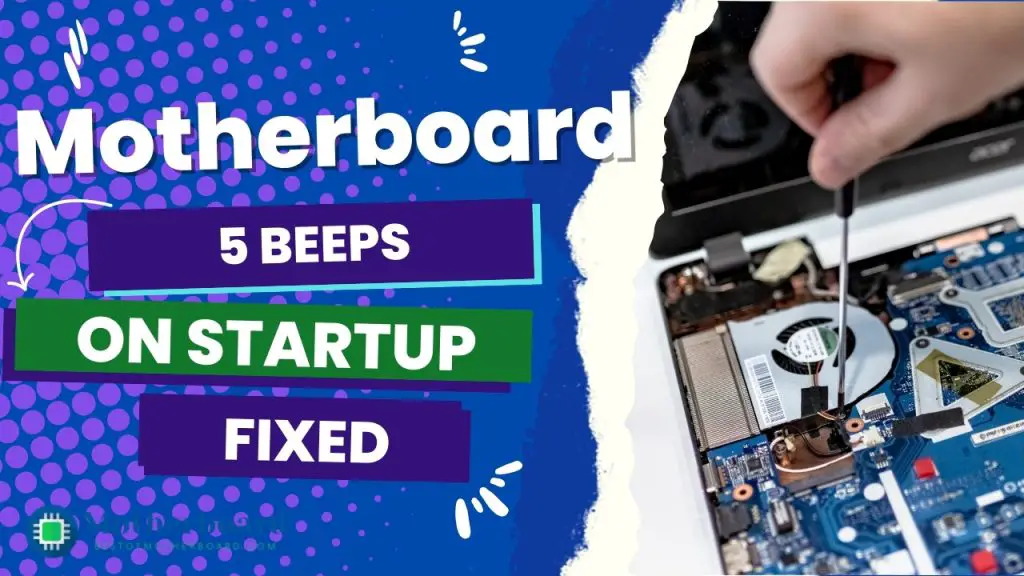

![What Are Motherboard Standoffs? [Guide] 4 What Are Motherboard Standoffs](https://bestofmotherboard.com/wp-content/uploads/2022/01/What-Are-Motherboard-Standoffs.jpg)
![Does it Matter Which PCIe x16 slot I Use? [Guide] 5 Does it Matter Which PCIe x16 slot I Use](https://bestofmotherboard.com/wp-content/uploads/2022/01/Does-it-Matter-Which-PCIe-x16-slot-I-Use.jpg)
