No matter what brand of motherboard you have, if the A0 LED code shows up, it means that “IDE initialization is started.” It indicates that the motherboard has handed over hardware control to the operating system. In other words, your computer is up and running.
However, many people have reported that they see the A0 code on their motherboard debug led, but the computer refuses to post even while the monitor via HDMI is running fine.
The code still means “IDE initialization is started,” which is a good thing but not in every case.
Initialization of the IDE could also refer to the HDD (in IDE mode) or the CD/DVD drive. It could happen when you leave a disk in the drive and have the CD/DVD drive as the first boot option.
Let’s look at all the possible meanings of “IDE Initialization Is Started” feedback on popular motherboards and how to solve them (if they pose any alarm).
“IDE Initialization Is Started”—General Meanings
In computers, IDE (Integrated Drive Electronics) refers to a type of interface that allows storage devices, such as hard drives and optical drives, to be connected to a motherboard.
IDE devices connect to the motherboard via a ribbon cable and communicate using the ATA protocol (Advanced Technology Attachment). The phrase “IDE initialization has begun” is frequently displayed during a computer’s boot process and refers to the process by which the computer detects and initializes any IDE devices connected to the motherboard.
This initialization process is necessary for the computer to access and use the data stored on the IDE devices.
Sometimes, the phrase “IDE initialization is started” may be accompanied by an A0 code. The BIOS of the computer typically displays this code. It can indicate various issues or status messages, such as the successful initialization of an IDE device.
However, the specific meaning of the A0 code may differ depending on the interpretation provided in the manuals of individual brand motherboards.
“IDE Initialization Is Started,” meaning on an Asus Motherboard
“IDE Initialization Is Started” on Asus motherboards is an interpretation of the A0 code displayed on the motherboard. It is not an error, according to the manual.
However, if this display is accompanied by problems such as the computer refusing to boot or the monitor not displaying, there are hidden issues that have nothing to do with the code.
You should investigate your GPU settings. Check to see if Windows detect the monitor. If not, the display output or cable may be defective.
“IDE Initialization Is Started” Meaning on Gigabyte Motherboard
Similar to Asus motherboards, the “IDE Initialization Is Started” is represented by the A0 code on your Gigabyte motherboard’s LED display panel, which means the computer is running as it should.
However, if you aren’t using any IDE drives and are worried about this notification, you can disable IDE in the BIOS settings and see if anything changes.
If the problem persists, consider updating your SATA and AHCI drivers too.
“IDE Initialization Is Started” Meaning on Asrock Motherboard
If you are using an Asrock motherboard and notice the A0 code on display, it means IDE initialization has started, which should generally be nothing to worry about.
But when this is accompanied by specific problems like booting errors and display faults, you can consider clearing the CMOS or powering off the PSU to observe the result.
“IDE Initialization Is Started” Meaning on the MSI Motherboard
An A0 code on an MSI motherboard usually indicates that the system is currently performing the POST.
This is a series of checks and tests that the system runs when powered on to ensure that all of the hardware is functioning properly.
The A0 code may appear briefly on the screen during the POST process, along with other codes that indicate the progress of the tests.
If the A0 code appears and remains on the screen for an extended period, it may indicate a problem with the system preventing it from completing the POST.
In this case, you may need to troubleshoot the issue to determine the cause of the problem. Possible causes could include hardware failures, incorrect system configuration, or problems with the motherboard itself.
If you are experiencing problems with your system and the A0 code appears on the screen, consider trying the troubleshooting steps in the next section.
Troubleshooting Tips for “IDE Initialization is Started” on Motherboards
Here are some steps you can follow to troubleshoot IDE initialization issues on your motherboard:
Check for hardware problems with the motherboard or IDE device.
If you are experiencing issues with IDE initialization, you should first check for any hardware problems with the motherboard or the IDE device itself.
This may include checking for loose connections, damaged cables, or physical damage to the components.
Verify your BIOS settings.
Incorrect BIOS settings can sometimes cause issues with IDE initialization. To check your BIOS settings, you will need to enter the BIOS menu during your computer’s boot process.
Once in the BIOS menu, you should check the settings related to IDE devices and ensure that they are correct and properly configured.
Update motherboard drivers.
Outdated or corrupt motherboard drivers can also cause issues with IDE initialization. To fix this, you will need to update the drivers for your motherboard.
You can usually do this through the device manager in Windows or by downloading the latest drivers from the manufacturer’s website.
Over to you,
Suppose you have tried these steps and are still experiencing issues with IDE initialization. In that case, it may be necessary to seek further assistance from a computer repair professional or your motherboard manufacturer.
Alternatively, you can share the issue in the comment section along with the specs of your motherboard so we can help.

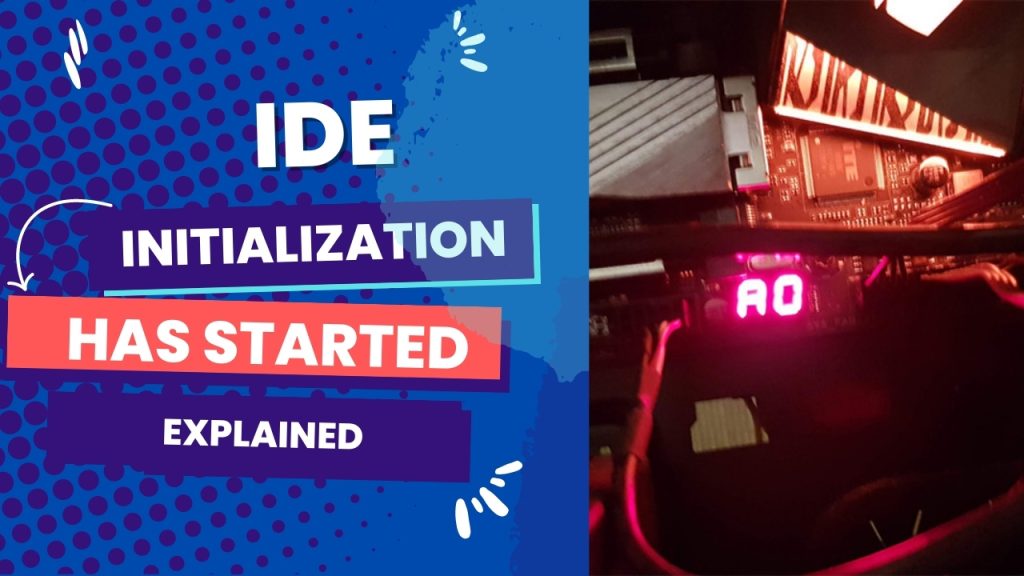

![What Are Motherboard Standoffs? [Guide] 4 What Are Motherboard Standoffs](https://bestofmotherboard.com/wp-content/uploads/2022/01/What-Are-Motherboard-Standoffs.jpg)
![Does it Matter Which PCIe x16 slot I Use? [Guide] 5 Does it Matter Which PCIe x16 slot I Use](https://bestofmotherboard.com/wp-content/uploads/2022/01/Does-it-Matter-Which-PCIe-x16-slot-I-Use.jpg)