The most common reason for an MSI motherboard constantly restarting is a hardware issue such as incorrectly connected cables, front panel connector problems, an outdated BIOS, an overheating CPU, a dirty graphics card, or a faulty power supply. However, it can also be a software issue, such as an incorrect operating system or corrupted files. To resolve the issue, check and swap the RAM and reset the BIOS and CMOS.
While a software issue can often be resolved with a simple restart, a hardware issue will require a more thorough fix. There are a few things you can do to try and fix an MSI motherboard that keeps restarting. First, check all of the connections to make sure they are secure. Next, try resetting the BIOS to default.
There are other things you can do to fix this type of problem. If you want to fix this type of problem quickly, keep reading to learn more about how to fix the MSI motherboard that keeps restarting.
What Causes Your MSI Motherboard To Keep Restarting?
There are a few things that could be causing your MSI motherboard to keep restarting. It could be a hardware issue, a software issue, or a combination of both. Here are a few things to check:
- incorrectly connected cables
- incorrectly seated or dirty RAM sticks
- incorrect BIOS setting or outdated BIOS
- front panel connectors problem
- Boot drive problem
- Bad PSU
- GPU issues
- High temperatures
How to Fix the Problem of MSI Motherboard Restarting
If you are experiencing your MSI motherboard restarting and not being able to complete the boot phase, here are some of the solutions you can employ:
1. Check RAM Modules
If you’re having trouble getting your PC to start, the issue could be with your RAM modules. Make sure that both modules are firmly and correctly inserted into their slots. If the problem continues, try removing one of the modules and booting your PC with just that one. If the PC starts up with only one module, it’s likely that the other module is faulty and needs to be replaced.
If you suspect that dirt or residue may be affecting the performance of your RAM, turn off your PC and unplug it. Then, take out each RAM module and clean the contact points with a pencil eraser. Once you’ve cleaned the modules, insert them back into your PC and turn it on to see if the problem is solved.
Also, test the RAM modules one at a time. One of the RAM modules might have been causing the problem.
If you are able to successfully boot the PC using just one of the RAM modules, try inserting the other module and see if the PC still restarts. If it does, it’s possible that this second module is faulty and needs to be replaced.
If the PC continues to restart even with only one RAM module, there may be other underlying issues. Some common causes of a restarting PC include overheating, a faulty power supply, or a corrupted operating system. In such scenarios, it’s advisable to seek assistance from a professional technician to get a proper diagnosis and solution.
2. Check to see if the cables are connected correctly.
While this is basic, incorrectly connected cables can cause your MSI motherboard to keep restarting. Check all the cables inside the CPU and ensure each cable is connected to the appropriate place. For instance, connect the PSU cable to the PSU port.
3. Reset the BIOS
You may find that your PC is continuously restarting and that you are not able to enter the BIOS. To resolve this issue, you’ll need to reset the BIOS by removing the CMOS battery.
First, turn off your PC and unplug it from the wall outlet. Then, press and hold the power button for 30 seconds to discharge any residual energy within the computer.
Next, locate the CMOS battery and remove it, taking note of which side is facing up to ensure proper reinsertion. Wait for 5 to 10 minutes, then reinsert the battery. This will reset the BIOS to its default settings and should resolve any issues with your PC restarting continuously.
You may also need to clean the CMOS battery because it may also be dirty and cause problems. After cleaning the CMOS battery, put it back in there. Plug the cable back in and power on your computer to see if the problem is fixed.
4. Fix an overheating CPU.
If your motherboard keeps restarting, it’s likely due to it reaching its maximum temperature threshold. This is a safety measure to protect your PC, but to resolve the issue, you’ll need to address the overheating.
Allow your PC to cool down for a few minutes before turning it back on. To keep your computer from overheating again, check for things like a clogged fan or the wrong fan speed. Clean the fan and make sure the speed is set correctly. also make sure you have enough thermal paste on the CPU
If you play games or do heavy work on your PC often, you need to keep an eye on the temperature to keep it from overheating. One effective way to do this is by using MSI Afterburner, a free piece of software that can be downloaded from the official MSI website. With MSI Afterburner, you can easily monitor your CPU temperature in real time and keep an eye on it to avoid reaching 100 degrees Celsius.
5. Check your graphics card.
Sometimes, your graphics card may be dirty, damaged, or not properly seated. If it is not properly seated, you should reseat it and try powering your PC on again. If that does not work, try another graphics card, if you have one.
If the PC boots correctly with another graphics card, you should change your graphics card. When you get another graphics card and insert it, power on your PC.
6. Check your PSU
Your PSU (power supply unit) may have gone bad and drawn low power. This will cause your PC to restart continuously. There are no other ways to fix this problem other than buying a new PSU.
But make sure you buy an original PSU. Buy at least 80 pounds of bronze so that you will not have to buy another one anytime soon. Buy one from trustworthy suppliers to avoid the same problem.
7. Check your surge suppressor.
If you use a power surge protector, such as a UPS, check to see if your surge protector is the culprit. Plug your PC into the wall outlet directly and power it on. If the PC boots correctly, your power surge protector is the problem. Fix the power surge protector or buy another one.
8. Disable the Automatic Restart Option
Operating systems such as Windows 10 often have an automatic restart feature built in. To stop an automatic restart if your PC manages to boot before restarting, go to This PC and right-click and select Properties, followed by the Advanced tab. Click Settings and uncheck the Automatic Restart option.
Conclusion
If your MSI motherboard is restarting every time you power it on, the problem may be the result of hardware or software issues. You need to troubleshoot the problem as soon as you can. Try setting the BIOS to default by taking out your CMOS battery.
After trying all the solutions provided in this blog post, if the problem persists, you need to seek a solution from the MSI. Contact the company, and they should be able to help you out.

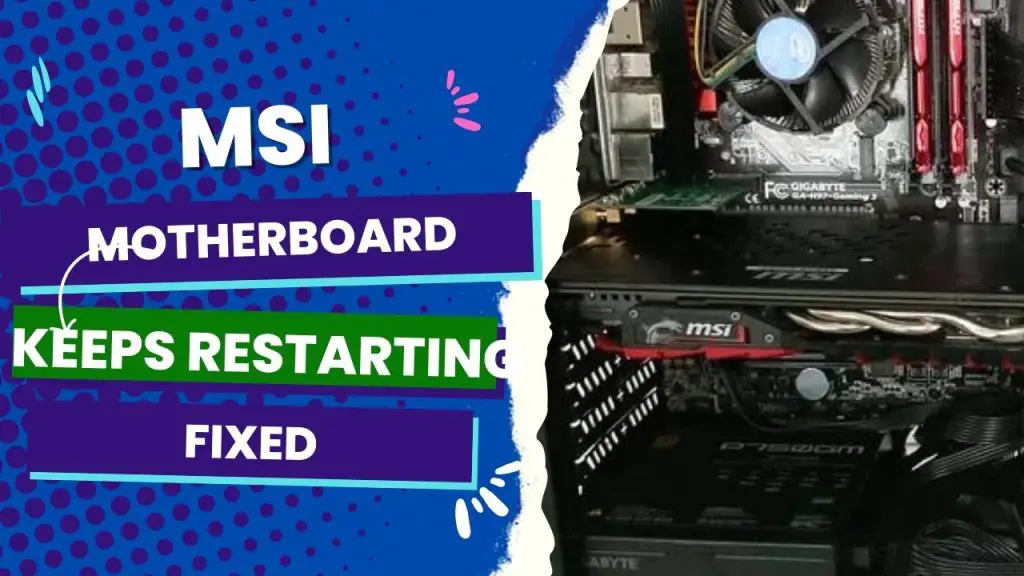

![MSI EZ Debug LED - How To Troubleshoot and Fix[Guide] 4 How to Troubleshoot MSI Debug LED](https://bestofmotherboard.com/wp-content/uploads/2022/02/How-to-Troubleshoot-MSI-Debug-LED.jpg)
![What is Game Boost MSI - [Detailed-Guide] 5 What is Game Boost MSI](https://bestofmotherboard.com/wp-content/uploads/2022/02/What-is-Game-Boost-MSI.jpg)
![[Fixed] MSI Motherboard White Light 6 MSI-Motherboard-White-Light](https://bestofmotherboard.com/wp-content/uploads/2022/10/Asus-Motherboard-White-Light.jpeg)