A hardware failure is the most common cause of orange light on most motherboards. A flashing orange light indicates a power supply problem, while a solid orange light indicates a RAM or other hardware problem or that it is not connected correctly. Check the power cable, the RAM, and other connected parts to find out what’s wrong. If the problem persists, the motherboard or other components may need to be replaced.
Some motherboards, like those made by Asus, have Q-Led indicators that let users know if something is wrong with essential parts like the CPU, DRAM, graphics cards, HDD, or SSD on the board. When you see the orange light for the first time, you should figure out if it stays on or if it blinks.
Then, you determine which component of your computer is malfunctioning. It might be an orange light with no display or a failure to post correctly. In some instances, the cause of the orange motherboard light is obscure.
In the rest of this post, I will show you what it means to see a static orange light, a flashing orange light, an orange boot light, and an orange VGA light on your motherboard and how to fix the issue.
Static Orange Light on The Motherboard
When the orange light on your motherboard becomes static (or a “solid orange light,” as you might say), it indicates a problem with the RAM or memory. It’s possible that the RAM is not in the right place, or you didn’t tighten the SSD memory enough into its slot.
But to save time and trouble, you should unplug the inner cables connecting the HDD and SSD before you check the secondary storage. Also, inspect cables that go into other optical storage devices.
Meanwhile, cleaning the RAM’s pins with an eraser and canned air will help in this situation of solid orange light. I recommend you use a cotton swab to clean the RAM stick. Dip the swap into isopropyl alcohol and allow it to dry before using it on the sticks.
After doing that (and carefully), try turning on your PC and seeing if the computer boots up without the orange light or any dysfunction.
Orange RAM Light on Motherboard:
If the orange light is lit up in the DRAM section, the computer has detected a problem with the memory module, such as improperly seated, malfunctioning, or defective.
I have often fixed this orange RAM light by resetting or replacing the RAM module, so this attempt is worth a shot.
To properly troubleshoot the orange RAM light on your motherboard, follow these steps:
Step 1: Remove the power cord
Step 2: Press down the tabs on either side of the memory slot and remove the memory.
Step 3: Check and clean the DRAM connecting finger. Remember to check and clean the memory slot if there’s dirt.
Step 4: After cleaning, install the DRAM by matching the line of notches on the RAM and inside the memory slot.
PS Firmly and gently press the top of the DRAM stick down until it clicks into place with the proper click sound.
Suppose you notice the orange RAM light is still on after going through the steps I have mentioned above. In that case, you may need to replace your DRAM with the one on the memory support list from your motherboard’s product support page, then follow the recommended memory configuration in your manual and try again.
Alternatively, try booting with only one memory installed; if using two or more memories, reboot with an additional memory installed each time.
Orange Flashing Lights on Motherboard: Meaning and Solution
A flashing orange light on the motherboard is connected to a power supply problem. This is often solved by opening the case to examine the side panel for a fried supply or removing debris.
Ensure the power cable is unplugged first, then remove the case. The first thing to look for is burned supplies, which you can identify by smelling any burning odor.
When canned air blows out debris, the supply fan may not be spinning correctly if there is no burned supply.
If, after all these steps, you still get the flashing orange light, it means you need to replace the unit’s power supply with the existing model.
You won’t have to go through all these processes if you have an ohmmeter and multimeter at home, as you can use this tool to check the status of the power supply without doing any guesswork.
Orange Boot Light on Motherboard
The orange boot light can come on when a problem with the boot device is related to the hard drive. The ideal troubleshooting approach to fix this issue will focus on the hard disk that stores the OS.
You may also want to look into internal hardware such as the CPU, RAM, or graphics card.
I’ve had to deal with many orange boot lights solved by diagnosing and replacing the dead CMOS battery.
Orange VGA Light on The Motherboard
The graphics card hasn’t been found or installed incorrectly if the orange light is close to the VGA or GPU lights.
When you find that the VGA orange LED remains on, follow these steps:
Step 1: Remove the power cord
Step 2: I would recommend that you first ensure that the display output port is connected to the display or the add-on graphics card.
Step 3: Try to re-plug the HDMI cable into the onboard display port, then clean and check whether there is dirt in the VGA card’s gold pins and PCI-E slot.
Step 4: Reinstall the card, install the required PCI Express power, and plug the video cable in.
If the orange VGA light is still on after these steps, I recommend checking whether your CPU supports onboard graphics output. If not, then you have to change to a CPU that does so.
There is no apparent reason your motherboard is flashing orange while your monitor won’t show anything. Even a power problem is not always to blame.
You should conduct a soul search; perhaps you moved the computer, and the memory or other connections loosened. In such a situation, you would want to unplug the power and then open the case to clean the inside of the machine and check to see if nothing has been moved.
Also, ensure the memory is correctly installed and see if the power supply needs to be replaced.
The bottom line is that when you have the orange light on your motherboard with no display, now is the time to try all the fixes we’ve discussed. And if that brings no luck, I recommend you take the system to a repair shop for a professional examination.
Conclusion
Most QLED lights are in the upper right corner of the motherboard, near the 24 pins of the power supply. Depending on the modification of your specific board, there are four LEDs that the orange light can illuminate: the CPU, DRAM, VGA, and BOOT LED.
The above article shows you the steps you can take whenever your motherboard displays an orange light in any of these areas.
In rare cases, you may not even get a monitor display or the orange light. In such a situation, as I mentioned earlier, focus more on possible problems with the power supply.
Let me know which of these fixes eventually worked for you in resolving the orange light on your motherboard in the comments.

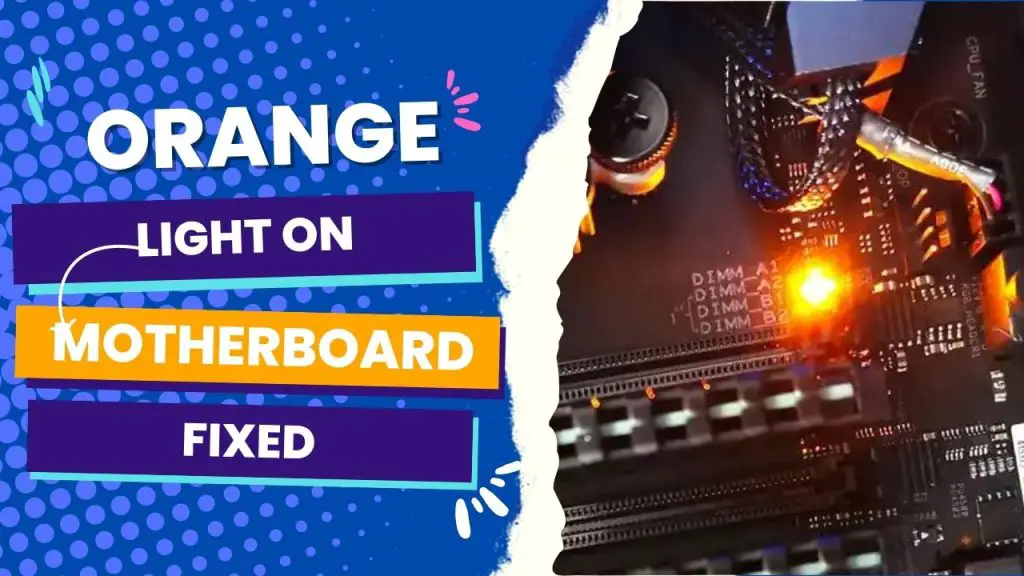

![What Are Motherboard Standoffs? [Guide] 4 What Are Motherboard Standoffs](https://bestofmotherboard.com/wp-content/uploads/2022/01/What-Are-Motherboard-Standoffs.jpg)
![Does it Matter Which PCIe x16 slot I Use? [Guide] 5 Does it Matter Which PCIe x16 slot I Use](https://bestofmotherboard.com/wp-content/uploads/2022/01/Does-it-Matter-Which-PCIe-x16-slot-I-Use.jpg)