The most common causes of an Asus motherboard’s orange light with no boot are improperly installed RAM, an unstable power supply, loosely connected cables, damaged parts, or even a faulty CPU. This can be solved using either hardware or software troubleshooting, as I will explain in this article.
The orange light you see on your motherboard is supposed to be just the power LED, indicating that the motherboard is receiving power. But when the system refuses to boot and then displays this light, it means there is an issue with the hardware or the motherboard itself.
The Asu’s orange light with no boot issue is a common problem, and I’ve helped many people in my Asus mobo community fix theirs. Usually, when they turn on their PC, the motherboard lights up orange, but the monitor doesn’t show any video.
If this is what you’re experiencing and you always have to shut it down from the PSU and start it to boot into Windows, then this article will help you fix the problem in a breeze.
First, when experiencing this issue with your Asus, you want to check the peripherals and the RAM. Ultimately, it depends on the blinking sequence of the orange light.
Before we dive into more details on the solutions, let’s run through the common causes of the orange light with boot problems on an Asus motherboard:
Common Causes Of Asus Motherboard Orange Light No Boot
I mentioned earlier that the common reason for the continuous orange LED light on an Asus motherboard represents a problem with the RAM or memory. Now is the best time to shed more light on that.
The above problem can be caused by a bad connection between the board and your RAM or a RAM that isn’t working right. This makes the orange light come on and stops your system from starting up correctly. But in some rare cases, it could be a BIOS or cable connection.
In other words, I can’t say why your Asus is flashing orange light and refusing to boot. But you can find out who is really to blame by trying all of the troubleshooting methods I list below:
Six ways to solve an Asus motherboard orange light with no boot
The first attempt to make when you experience LED error codes is to find the source of the problem. Looking at your specific motherboard manual can help determine if you need a software or hardware solution.
For example, an orange light with no boot on an Asus motherboard is rarely a software solution, but if all hardware fixes have failed, you can try them.
So I will walk you through some of the hardware and software solutions I have used to solve the orange LED light with no boot on an Asus motherboard and how you can use them for your situation:
1. Troubleshoot all the components.
The first hardware fix for an orange light with no boot on an Asus motherboard is to unplug all the components from the motherboard but leave the CPU and RAM plugged in. Now turn on the system and check if it boots appropriately without the orange light.
If the orange light is gone, it means that one of the components you removed was the culprit. If the problem remains, then try the other fixes.
2. Check the RAM.
Many booting problems with an orange light indicator on an ASUS motherboard have been linked to RAM issues. So, consider removing all the RAM sticks and testing each stick one after the other in different slots. But before testing them, use rubbing alcohol to clean them, and then use compressed air to clean the slots.
If the light disappears and the system posts, the issue comes from the RAM sticks. If otherwise, then your RAM has nothing to do with the issue.
3. Check for thermal paste and bent pins on the CPU.
If nothing has changed by now, remove the CPU cooler and use rubbing alcohol and a lint-free cloth to clean off any thermal paste on the CPU. Also, inspect the CPU for bent pins or any other sign of damage.
To fix the CPU, use a can of compressed air to clean the contacts and then reapply the thermal paste.
4. Check for problems with the graphics card.
Before deciding on a faulty PCIe slot, you should inspect the GPU. You can plug your GPU into a different slot to see if the orange light persists. Alternatively, remove the graphics card and use the iGPU if you’ve got it.
If your system POSTs without an orange light while using iGPU, it means there is a problem with your graphics card.
5. Update BIOS/UEFI
If you’ve tried all the hardware solutions listed above and nothing has changed, it’s time to consider software troubleshooting. It could be that there is a problem with the BIOS or UEFI.
So if you have not updated your BIOS or UEFI in a while, this may be the best time to do that for your Asus motherboard.
6. Clear CMOS
Another software solution is to clear the CMOS because, in some cases, the problem could be with that small chip that stores your system’s settings on the motherboard.
So please remove the battery and hold it out for about 5 minutes. You have reset the CMOS and probably fixed the problem by doing that.
After trying all these fixes, the orange light on your Asus motherboard must have gone, and you can now boot properly. If not, then you need to pay attention to the blinking sequence of the light to determine what stone you have not unturned.
How To Fix Blinking or Static Orange Light No Boot On Asus Motherboard
Here is the best approach to take, depending on the blinking sequence of the orange light on your Asus motherboard:
| If the orange light is blinking, | If the orange light is static, |
| 1. It’s likely due to a power supply unit issue, so confirm that your system receives the proper voltage from its power supply. 2. Use a paper clip or a PSU jumper to investigate the power supply further if the orange light persists. 3. If the PSU fans are spinning, but the system does not boot, use a multimeter to check individual voltages for an adequate power supply. | 1. It is related to the type of memory: a hard disk drive (HDD) or a solid-state drive (SSD). So you have to do a system check. 2. Troubleshoot all hardware components by unplugging the system’s cords, connecting the power cable, and booting your computer. If it runs well, it starts connecting the components one after the other. 3. Still no dice? Then carefully remove and clean the RAM’s pins, then observe the results. |
Wrapping up
The orange light is a common problem among Asus motherboard users. But the indicator becomes more concerning when your system refuses to boot.
As I mentioned earlier, this issue is most commonly solved by reinstalling the RAM or resetting the BIOS. But before any of that, it would save you time to first check for connection problems.
In the above article, we have looked at how you can solve the Asus orange LED with no boot by reconnecting the ATX 24-pin power connector, reinstalling RAM and memory sticks, cleaning the RAM and DIMM, resetting BIOS, and even reinstalling the CPU.
Please let me know in the comments which of these fixes eventually worked for you.

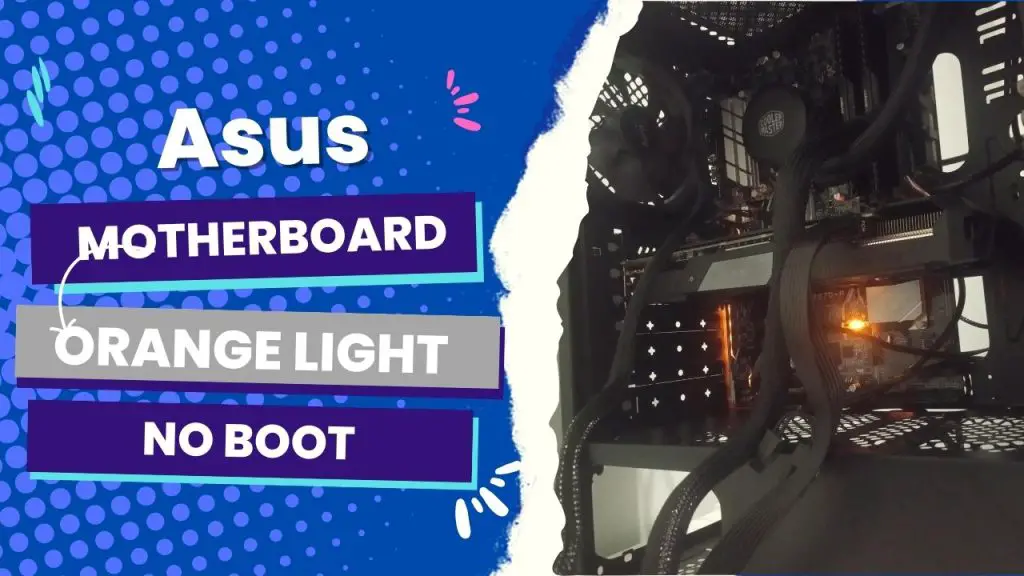
![Asus Motherboard Keeps Booting Into BIOS [Solutions] 3 Asus Motherboard Keeps Booting Into BIOS](https://bestofmotherboard.com/wp-content/uploads/2022/02/Asus-Motherboard-Keeps-Booting-Into-BIOS.jpg)
![How to Configure Your Asus Motherboard RGB Lighting [Guide] 4 How to Configure Your Asus Motherboard RGB Lighting](https://bestofmotherboard.com/wp-content/uploads/2022/02/How-to-Configure-Your-Asus-Motherboard-RGB-Lighting.jpg)

