JFP2 headers are typically found on the front panel of pin-equipped motherboards. Its main jobs are to give the device power, reset the device, and control the LED lights on the unit. Sometimes a motherboard will have a speaker or buzzer jack labeled JFP2.
I was previously using the MSI H110M and the Intel i3 6100. (I know, I know, this isn’t impressive. I was saving up for an Intel i5 8500 and possibly a Gigabyte Z370P.
Meanwhile, the MSI h110m gaming lacks RGB Fusion, and I’m considering using the motherboard’s JFP2 connector as a hybrid fan pin header.
I learned things about the function of this panel header the hard way, but you don’t have to. I have prepared this article to expose you to all you should know about JFP2 on Motherboard, irrespective of the model you are currently using.
Let’s get started.
What is JFP 2 on the motherboard?
As mentioned earlier, the JFP2 is the front panel header. With a closer examination, you will notice it has pins that can connect the power and reset switches and LED indicators to the motherboard.
Generally, front panel headers are connectors on the motherboard that allow you to attach the front panel of the computer case to the motherboard.
The JFP 2 typically includes buttons and indicators for power, reset, and other functions. When you connect the appropriate wires from the front panel to the appropriate pins on the JFP2 header, you can control the motherboard and monitor the status of the system from the front of the computer case.
In other words, the JFP2 header features a set of pins that correspond to the power switch, reset switch, and LED indicators on the front panel. This does not include fans. If you are using motherboard models like Aorus, you may ask, “What will happen to the RGBs on the graphics card?”
Well, unfortunately, there is no additional connector for the lighting effects, so you’ll have to install the Aorus Graphics Engine software from Gigabyte’s website.
Furthermore, on some motherboards, all hard drive LEDs, the power LED power switch, and the reset button are connected to JFP1, whereas JFP2 is used for a speaker or buzzer.
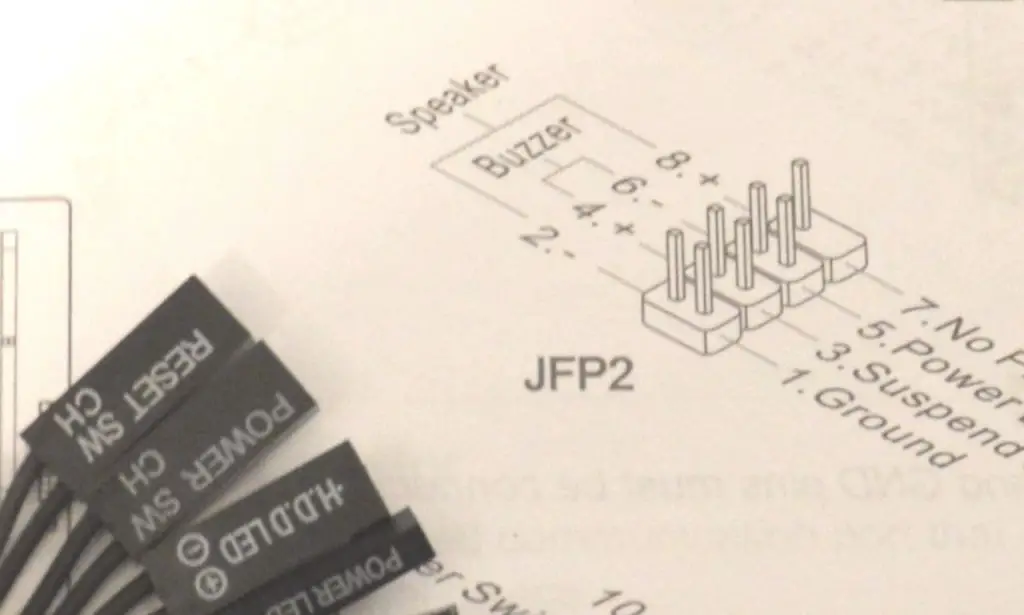
What Can Be Connected To JFP2?
Power and reset switches and LED indicators on the front panel of the computer case go into the JFP2 header for them to be connected to the motherboard.
The panel typically includes buttons and indicators for power, reset, and other functions. So, as mentioned earlier, you can control the motherboard and monitor the status of the system from the front of the computer case when you connect these buttons and indicators to the JFP2 header.
You also want to make sure you make the connections properly. First, you will need to use a set of wires with connectors on each end—ones with the appropriate pins for the JFP2 header.
I can’t be specific on the connectors and pin assignments for the JFP2 header because it ultimately depends on the motherboard and front panel being used.
It is generally recommended to refer to the manual of your motherboard to determine the correct connections.
Do All Motherboards Have JFP2?
No, not all motherboards have a header called “JFP2.” The specific headers and connectors that are included on a motherboard can vary depending on the design and specifications of the board.
Although all motherboards will feature a header for the power and reset switches and LED indicator connections, these are usually found on the front panel of the computer case.
However, the header might be called something other than “JFP2.” Also, it could be designed with different pins and layouts.
So, if you are having a hard time finding the JFP2 header on your motherboard, it could be that your mobo does not have the port or it is named something else. The port may feature different numbers of pins or layouts.
Hence, it would be best to refer to the manual of your specific motherboard to determine the correct header to use. It would be easier to determine the location and function of all of the headers and connectors on the motherboard that way.
Can I plug a fan into JFP2?
Unfortunately, you cannot plug a fan into JFP2. The panel header is only for front connectors, power/sleep LEDs, and speakers, not for power fans. If you are wondering where to plug a fan into the motherboard other than the chassis connectors, consider using a fan splitter or fan hub.
One of the frequently asked questions about JFP2 is whether or not one can plug a case fan into the port on the motherboard. While it is not technically ideal, some motherboards have headers specifically designed to power fans, called “fan headers.”
Fan headers are typically labeled with a “FAN” designation, and they usually have three or four pins. It is generally safe to connect a fan to a fan header on the motherboard.
So, again, do not attempt to power a fan from the JFP2 header or any other header that is not specifically designed for this purpose. The result is always destructive. Instead, connect your fan to your motherboard using only a fan header and use that to power the fan.
JFP2 Location on Motherboards (Asus, Gigabyte, MSI, and Asrock)
JFP2 Location on Asus Motherboard
The JFP2 header on an Asus motherboard is typically located near the front panel connectors on the motherboard, but its exact location can vary depending on the specific model of the motherboard. Asus usually indicates this in the panel connectors section of the manual.
JFP2 location on Gigabyte motherboard
According to the Gigabyte motherboard manual, #13 is the front panel connectors’ bottom right corner. However, there are exceptions. For example, on the Aorus b450 elite v2 motherboard I once used, Gigabyte named it F_PANEL instead of JFP1.
JFP2 location on the MSI motherboard
On one MSI motherboard, the JFP2 pins are for the front panel. So you just have to take the front panel cable and connect it to these pins. On MSI motherboards, look for the audio jack or the port itself.
JFP2 location on Asrock motherboard
On Asrock motherboards, the JFP2 header is for your motherboard speaker. It exists to help you hear POST beeps. The location of this header is in the bottom right-hand corner of the board.
Generally speaking, it is better to refer to the manual of that specific model of the motherboard to determine the location of the JFP2 header.
The booklet will include a diagram or illustration of the motherboard that shows the location and function of all of the headers and connectors, including the JFP2 header, making the search easier and less time-consuming.
Some motherboard manufacturers, such as Asus and gigabyte, even go so far as to provide online diagrams or illustrations of their motherboard connections. So you can even try contacting motherboard support for assistance in finding the location of the JFP2 header.
Last thoughts
Now that you have a thorough understanding of the JFP2 header on motherboards and how to use it, it is critical to emphasize the dangers of misinterpreting the function of this header.
Connecting the wrong devices to the JFP2 header could potentially damage the motherboard or the connected device. For instance, you shouldn’t attempt to power a fan from the JFP2 header, as it could cause problems.
Also, if the JFP2 header is not functioning correctly, it could prevent the power and reset switches and LED indicators on the front panel of the computer case from working properly.
Knowledge of how JFP2 works, particularly for your motherboard models, is also necessary when you consider the front panel connection issues that could arise when the header isn’t properly configured.
Remember that when the JFP2 header is damaged or has become loose, it could cause problems with the front panel connections. So it is generally important to pay attention to all of the connectors and headers on your motherboard to ensure that they are functioning correctly and are properly configured.

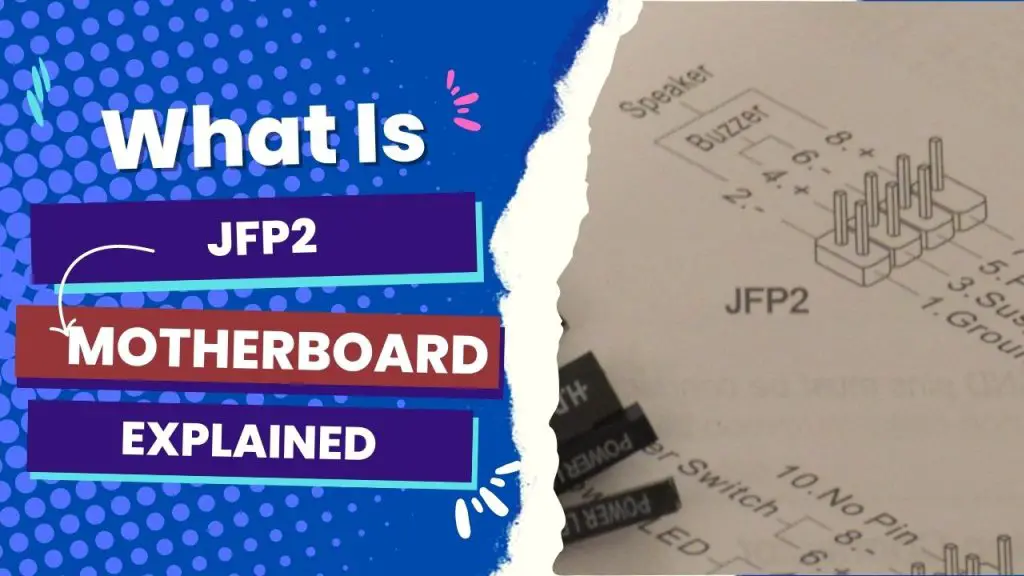


![How to Add More SATA Ports to Motherboard? [Guide] 7 How to Add More SATA Ports to Motherboard](https://bestofmotherboard.com/wp-content/uploads/2022/02/How-to-Add-More-SATA-Ports-to-Motherboard.jpg)
![How To Install Motherboard Drivers With USB? [Guide] 8 How To Install Motherboard Drivers With USB](https://bestofmotherboard.com/wp-content/uploads/2022/02/How-To-Install-Motherboard-Drivers-With-USB.jpg)
